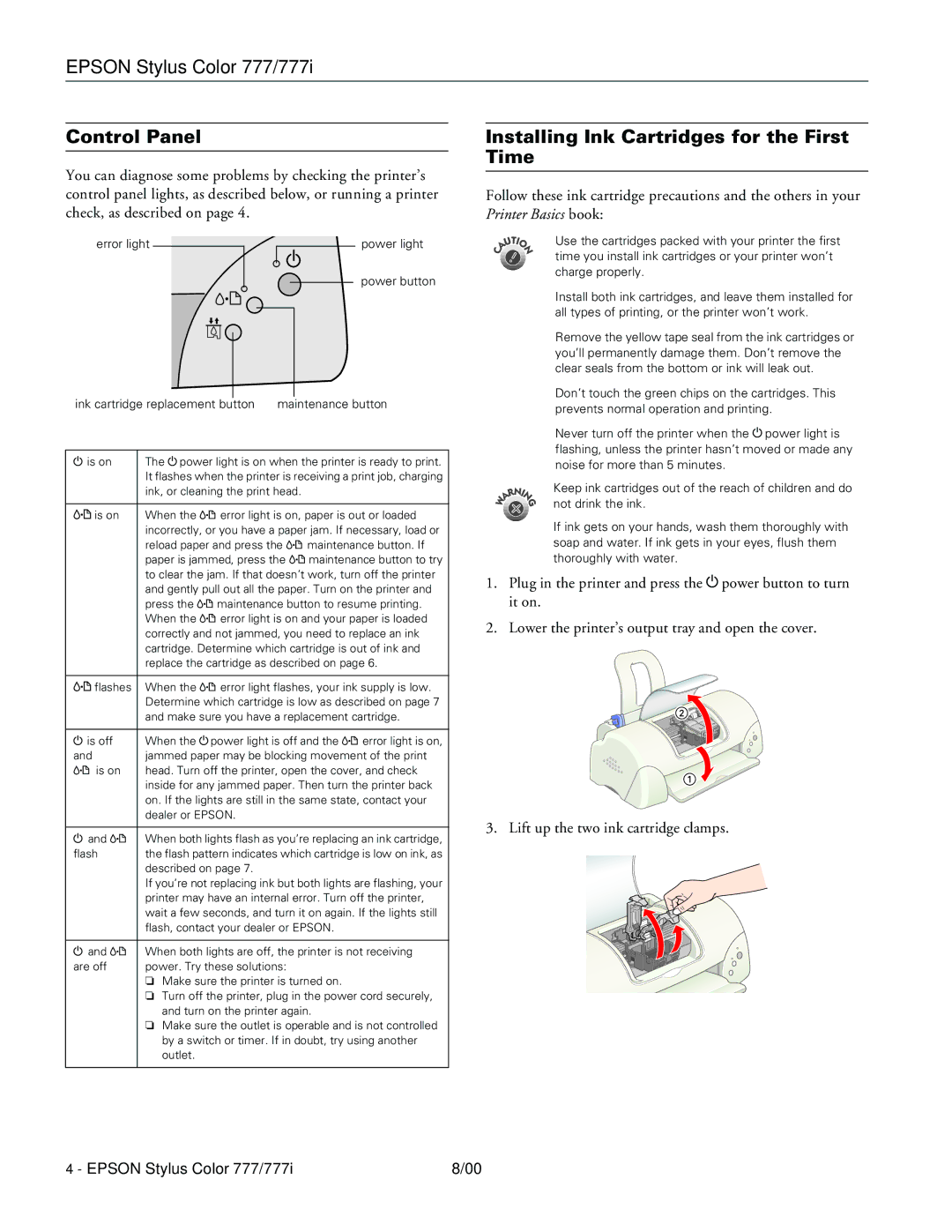EPSON Stylus Color 777/777i
Control Panel
You can diagnose some problems by checking the printer’s control panel lights, as described below, or running a printer check, as described on page 4.
error light | power light |
| power button |
ink cartridge replacement button | maintenance button | ||||
|
| ||||
is on | The power light is on when the printer is ready to print. | ||||
| It flashes when the printer is receiving a print job, charging | ||||
| ink, or cleaning the print head. |
|
| ||
|
|
| |||
is on | When the | error light is on, paper is out or loaded | |||
| incorrectly, or you have a paper jam. If necessary, load or | ||||
| reload paper and press the | maintenance button. If | |||
| paper is jammed, press the | maintenance button to try | |||
| to clear the jam. If that doesn’t work, turn off the printer | ||||
| and gently pull out all the paper. Turn on the printer and | ||||
| press the | maintenance button to resume printing. | |||
| When the | error light is on and your paper is loaded | |||
| correctly and not jammed, you need to replace an ink | ||||
| cartridge. Determine which cartridge is out of ink and | ||||
| replace the cartridge as described on page 6. | ||||
|
|
| |||
flashes | When the | error light flashes, your ink supply is low. | |||
| Determine which cartridge is low as described on page 7 | ||||
| and make sure you have a replacement cartridge. | ||||
|
|
|
| ||
is off | When the | power light is off and the | error light is on, | ||
and | jammed paper may be blocking movement of the print | ||||
is on | head. Turn off the printer, open the cover, and check | ||||
| inside for any jammed paper. Then turn the printer back | ||||
| on. If the lights are still in the same state, contact your | ||||
| dealer or EPSON. |
|
|
| |
|
| ||||
and | When both lights flash as you’re replacing an ink cartridge, | ||||
flash | the flash pattern indicates which cartridge is low on ink, as | ||||
| described on page 7. |
|
|
| |
| If you’re not replacing ink but both lights are flashing, your | ||||
| printer may have an internal error. Turn off the printer, | ||||
| wait a few seconds, and turn it on again. If the lights still | ||||
| flash, contact your dealer or EPSON. |
| |||
|
| ||||
and | When both lights are off, the printer is not receiving | ||||
are off | power. Try these solutions: |
|
| ||
| ❏ Make sure the printer is turned on. |
| |||
| ❏ Turn off the printer, plug in the power cord securely, | ||||
| and turn on the printer again. |
| |||
| ❏ Make sure the outlet is operable and is not controlled | ||||
| by a switch or timer. If in doubt, try using another | ||||
| outlet. |
|
|
|
|
|
|
|
|
|
|
Installing Ink Cartridges for the First Time
Follow these ink cartridge precautions and the others in your Printer Basics book:
Use the cartridges packed with your printer the first time you install ink cartridges or your printer won’t charge properly.
Install both ink cartridges, and leave them installed for all types of printing, or the printer won’t work.
Remove the yellow tape seal from the ink cartridges or you’ll permanently damage them. Don’t remove the clear seals from the bottom or ink will leak out.
Don’t touch the green chips on the cartridges. This prevents normal operation and printing.
Never turn off the printer when the power light is flashing, unless the printer hasn’t moved or made any noise for more than 5 minutes.
Keep ink cartridges out of the reach of children and do not drink the ink.
If ink gets on your hands, wash them thoroughly with soap and water. If ink gets in your eyes, flush them thoroughly with water.
1. Plug in the printer and press the power button to turn it on.
2. Lower the printer’s output tray and open the cover.
3. Lift up the two ink cartridge clamps.
4 - EPSON Stylus Color 777/777i | 8/00 |