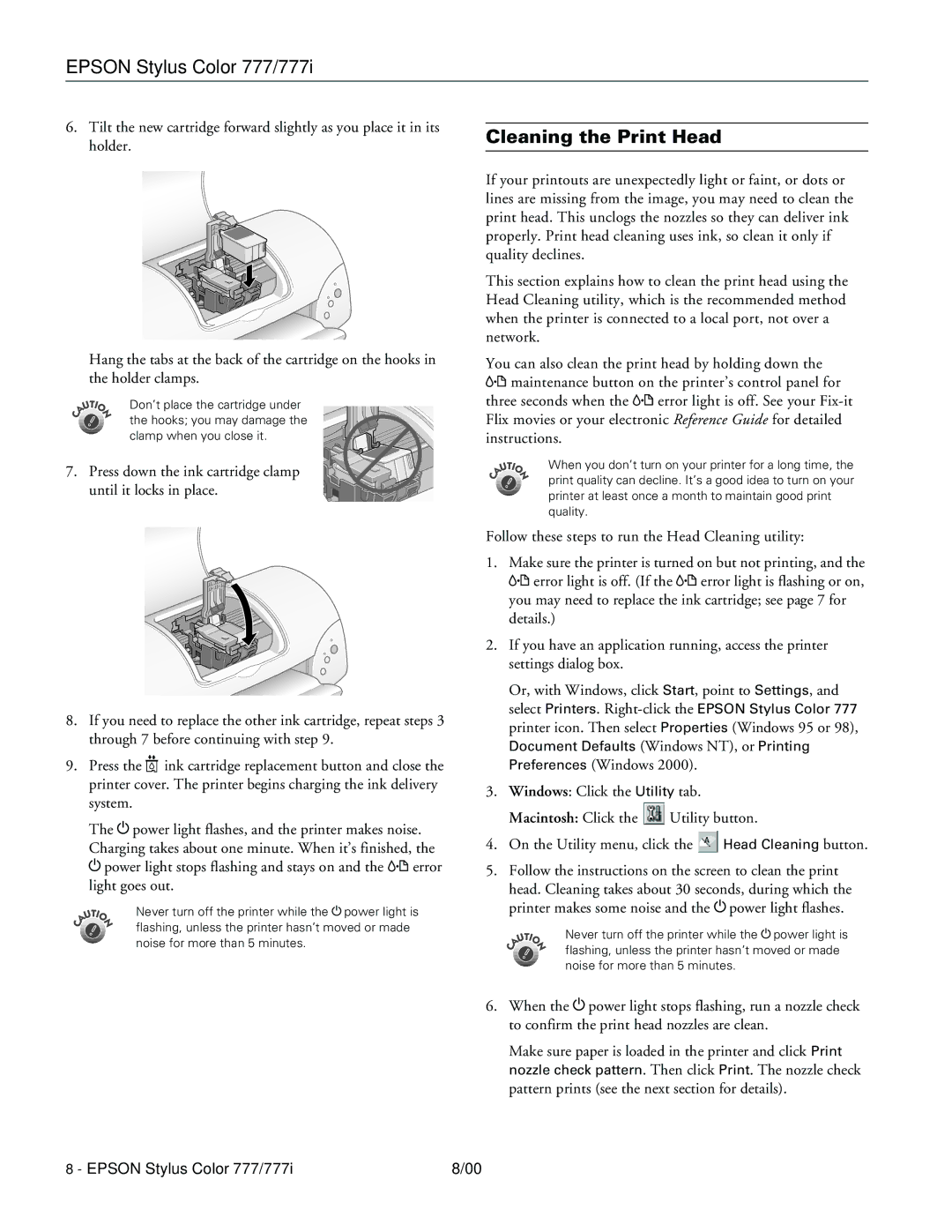EPSON Stylus Color 777/777i
6.Tilt the new cartridge forward slightly as you place it in its holder.
Hang the tabs at the back of the cartridge on the hooks in the holder clamps.
Don’t place the cartridge under the hooks; you may damage the clamp when you close it.
7. Press down the ink cartridge clamp until it locks in place.
Cleaning the Print Head
If your printouts are unexpectedly light or faint, or dots or lines are missing from the image, you may need to clean the print head. This unclogs the nozzles so they can deliver ink properly. Print head cleaning uses ink, so clean it only if quality declines.
This section explains how to clean the print head using the Head Cleaning utility, which is the recommended method when the printer is connected to a local port, not over a network.
You can also clean the print head by holding down the maintenance button on the printer’s control panel for
three seconds when the error light is off. See your
When you don’t turn on your printer for a long time, the print quality can decline. It’s a good idea to turn on your printer at least once a month to maintain good print quality.
8.If you need to replace the other ink cartridge, repeat steps 3 through 7 before continuing with step 9.
9. Press the ink cartridge replacement button and close the printer cover. The printer begins charging the ink delivery system.
The power light flashes, and the printer makes noise. Charging takes about one minute. When it’s finished, the
power light stops flashing and stays on and the error light goes out.
Never turn off the printer while the power light is flashing, unless the printer hasn’t moved or made noise for more than 5 minutes.
Follow these steps to run the Head Cleaning utility:
1. Make sure the printer is turned on but not printing, and the error light is off. (If the error light is flashing or on,
you may need to replace the ink cartridge; see page 7 for details.)
2.If you have an application running, access the printer settings dialog box.
Or, with Windows, click Start, point to Settings, and select Printers.
Document Defaults (Windows NT), or Printing Preferences (Windows 2000).
3.Windows: Click the Utility tab.
Macintosh: Click the ![]() Utility button.
Utility button.
4.On the Utility menu, click the ![]() Head Cleaning button.
Head Cleaning button.
5.Follow the instructions on the screen to clean the print head. Cleaning takes about 30 seconds, during which the
printer makes some noise and the power light flashes.
Never turn off the printer while the power light is flashing, unless the printer hasn’t moved or made noise for more than 5 minutes.
6. When the power light stops flashing, run a nozzle check to confirm the print head nozzles are clean.
Make sure paper is loaded in the printer and click Print nozzle check pattern. Then click Print. The nozzle check pattern prints (see the next section for details).
8 - EPSON Stylus Color 777/777i | 8/00 |