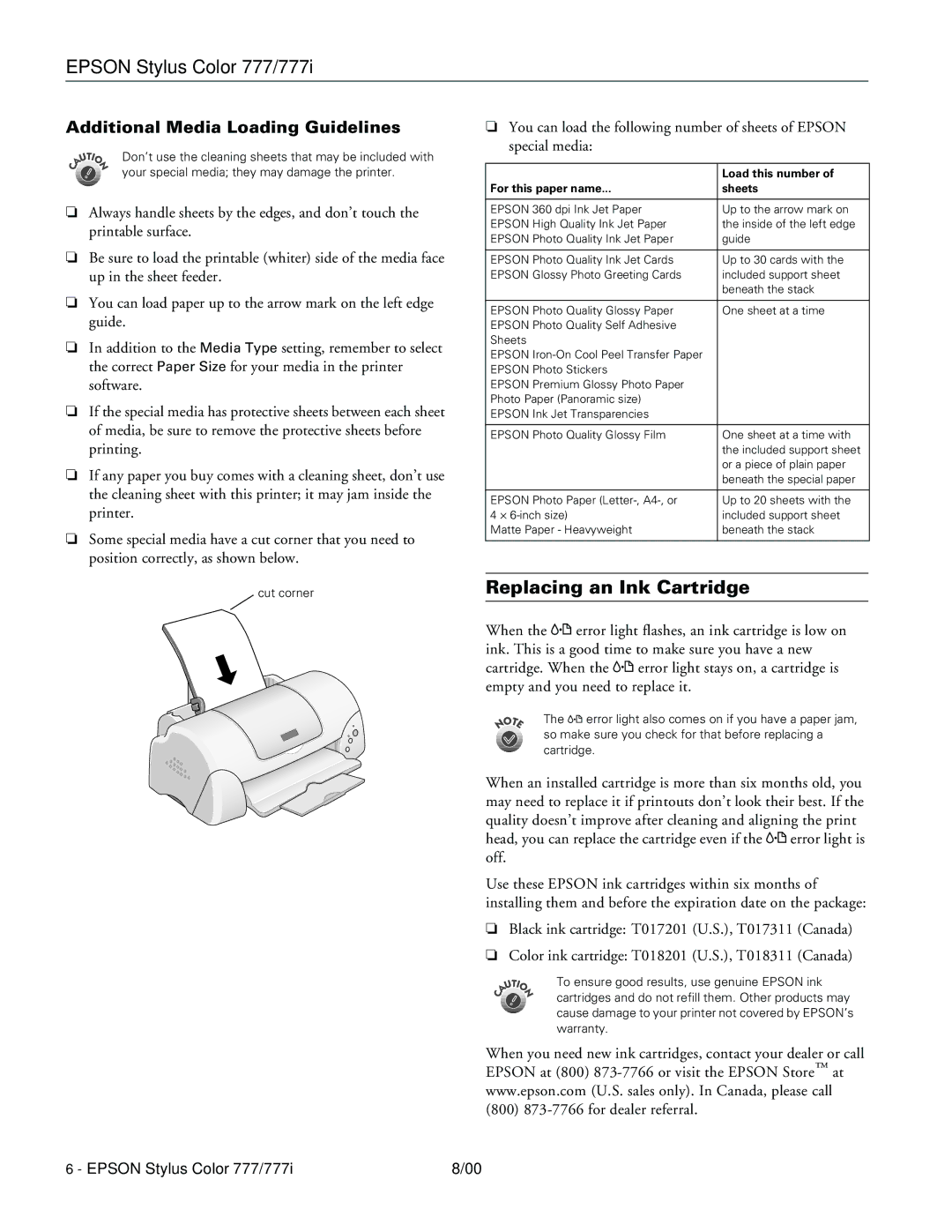EPSON Stylus Color 777/777i
Additional Media Loading Guidelines
Don’t use the cleaning sheets that may be included with your special media; they may damage the printer.
❏Always handle sheets by the edges, and don’t touch the printable surface.
❏Be sure to load the printable (whiter) side of the media face up in the sheet feeder.
❏You can load paper up to the arrow mark on the left edge guide.
❏In addition to the Media Type setting, remember to select the correct Paper Size for your media in the printer software.
❏If the special media has protective sheets between each sheet of media, be sure to remove the protective sheets before printing.
❏If any paper you buy comes with a cleaning sheet, don’t use the cleaning sheet with this printer; it may jam inside the printer.
❏Some special media have a cut corner that you need to position correctly, as shown below.
cut corner
❏You can load the following number of sheets of EPSON special media:
| Load this number of |
For this paper name... | sheets |
|
|
EPSON 360 dpi Ink Jet Paper | Up to the arrow mark on |
EPSON High Quality Ink Jet Paper | the inside of the left edge |
EPSON Photo Quality Ink Jet Paper | guide |
|
|
EPSON Photo Quality Ink Jet Cards | Up to 30 cards with the |
EPSON Glossy Photo Greeting Cards | included support sheet |
| beneath the stack |
|
|
EPSON Photo Quality Glossy Paper | One sheet at a time |
EPSON Photo Quality Self Adhesive |
|
Sheets |
|
EPSON |
|
EPSON Photo Stickers |
|
EPSON Premium Glossy Photo Paper |
|
Photo Paper (Panoramic size) |
|
EPSON Ink Jet Transparencies |
|
|
|
EPSON Photo Quality Glossy Film | One sheet at a time with |
| the included support sheet |
| or a piece of plain paper |
| beneath the special paper |
|
|
EPSON Photo Paper | Up to 20 sheets with the |
4 × | included support sheet |
Matte Paper - Heavyweight | beneath the stack |
|
|
Replacing an Ink Cartridge
When the | error light flashes, an ink cartridge is low on | |
ink. This is a good time to make sure you have a new | ||
cartridge. When the | error light stays on, a cartridge is | |
empty and you need to replace it. | ||
The | error light also comes on if you have a paper jam, | |
so make sure you check for that before replacing a cartridge.
When an installed cartridge is more than six months old, you may need to replace it if printouts don’t look their best. If the quality doesn’t improve after cleaning and aligning the print head, you can replace the cartridge even if the error light is off.
Use these EPSON ink cartridges within six months of installing them and before the expiration date on the package:
❏ Black ink cartridge: T017201 (U.S.), T017311 (Canada)
❏ Color ink cartridge: T018201 (U.S.), T018311 (Canada)
To ensure good results, use genuine EPSON ink cartridges and do not refill them. Other products may cause damage to your printer not covered by EPSON’s warranty.
When you need new ink cartridges, contact your dealer or call EPSON at (800)
6 - EPSON Stylus Color 777/777i | 8/00 |