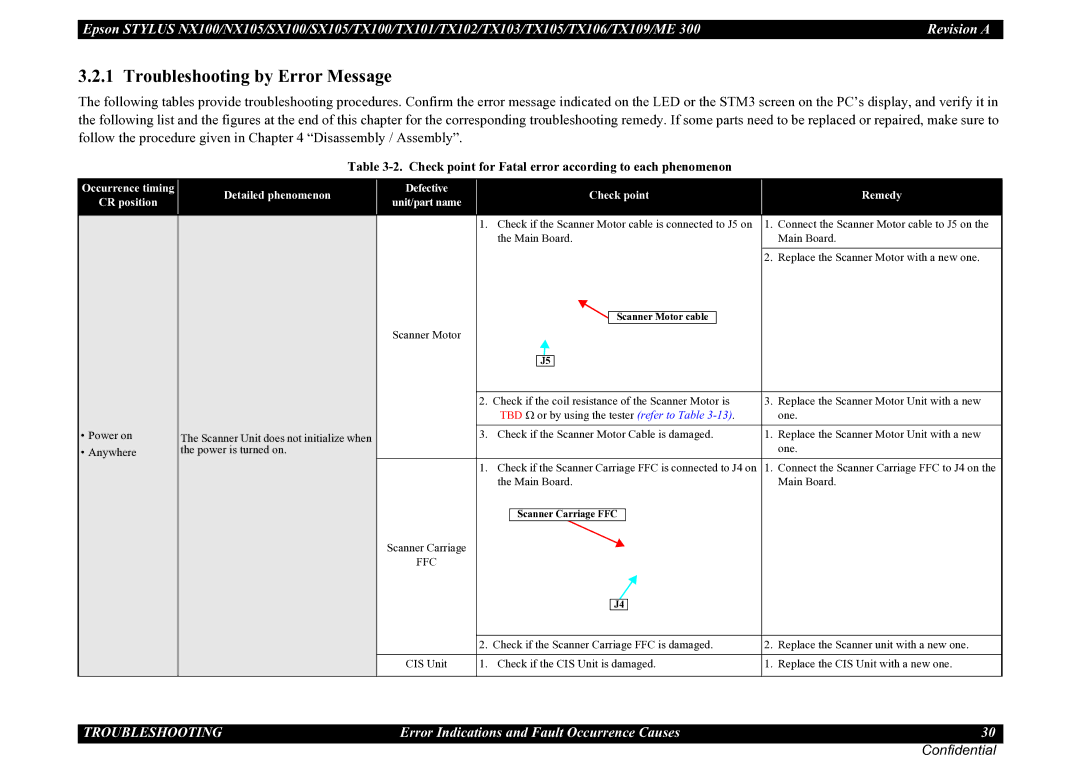TX101, SX105, TX106, ME 300, TX102 specifications
Epson has long been a prominent player in the printing industry, and its series of all-in-one inkjet printers, including the TX109, TX100, SX100, NX105, and TX103, showcase the brand’s commitment to innovation and performance.The Epson TX109 is a versatile all-in-one inkjet printer that offers printing, scanning, and copying functions, making it ideal for both home and office use. One of its standout features is the ability to produce high-quality prints at an impressive resolution of up to 5760 x 1440 dpi. Additionally, the TX109 utilizes Epson's Micro Piezo technology, which ensures precise droplet control for sharp images and text. It supports various media types, enabling users to print everything from documents to photos, while its compact design facilitates easy placement in smaller spaces.
Similarly, the TX100 is designed for ease of use and efficiency. It features a simple user interface, making it accessible to users of all skill levels. With a print speed of up to 27 pages per minute for black and white documents, the TX100 enhances productivity. Furthermore, it supports the economical use of ink with individual cartridges, allowing users to replace only the colors they need.
The SX100 takes functionality a step further, offering an integrated flatbed scanner. This model is ideal for users who require additional scanning capabilities without investing in separate devices. It also maintains the high-quality printing standards that Epson is known for, providing vibrant colors and sharp details.
The NX105 combines the best features of its predecessors, sporting enhanced wireless connectivity capabilities. This allows users to print directly from various smart devices, making it perfect for modern home environments where mobility is essential. Like others in the series, the NX105 excels in producing borderless photos and can print up to a maximum resolution of 5760 x 1440 dpi.
Lastly, the TX103 also stands out with its multifunctionality and space-saving design. Beyond printing, scanning, and copying, it features an easy-to-navigate interface. Users benefit from high-speed printing capabilities and can produce quality documents quickly.
In summary, the Epson TX series—including the TX109, TX100, SX100, NX105, and TX103—offers a blend of quality, efficiency, and advanced technology. Each model incorporates innovations that cater to the needs of everyday users, making them suitable for a variety of tasks while maintaining affordability and ease of maintenance.