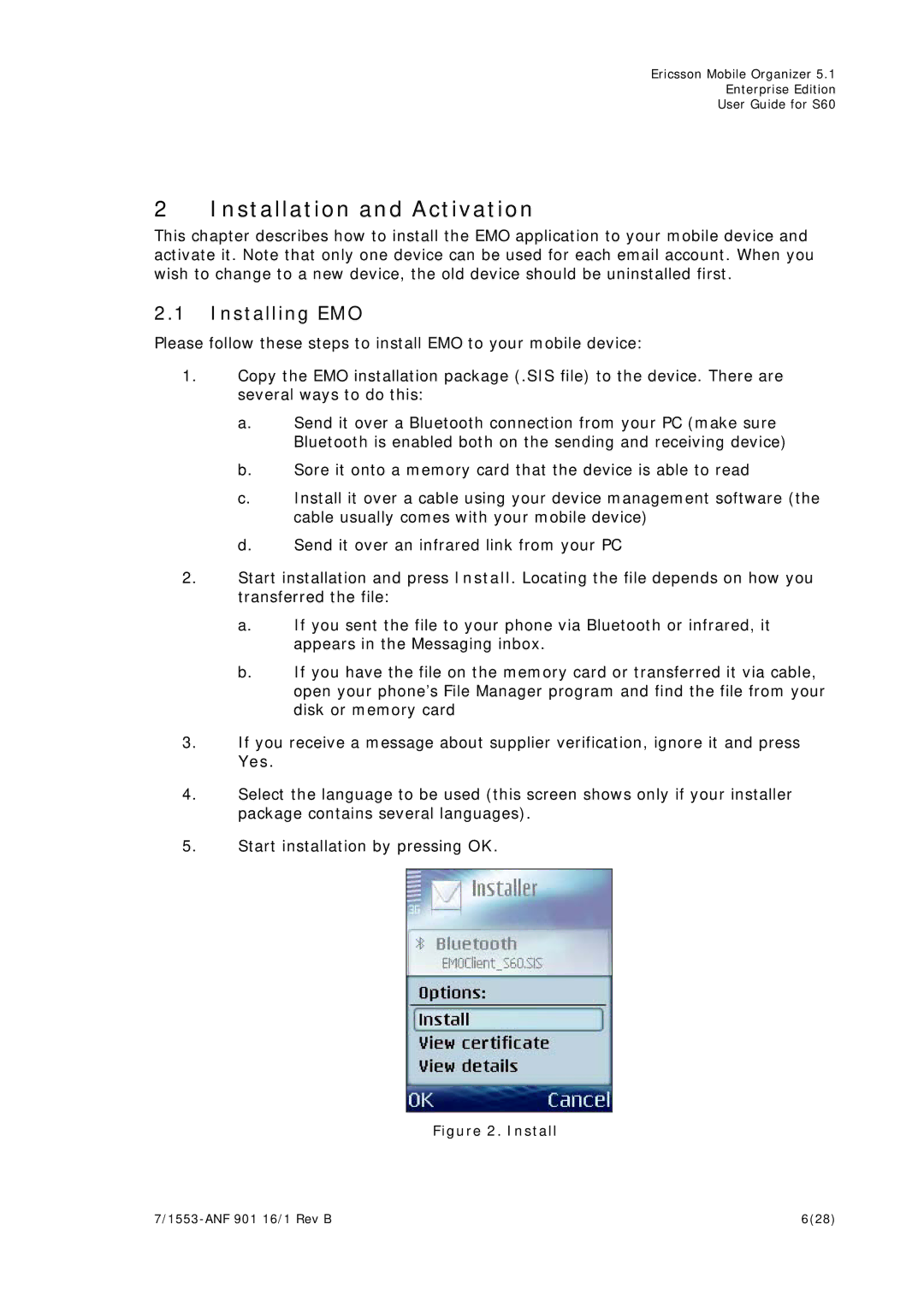Ericsson Mobile Organizer 5.1
Enterprise Edition
User Guide for S60
2 Installation and Activation
This chapter describes how to install the EMO application to your mobile device and activate it. Note that only one device can be used for each email account. When you wish to change to a new device, the old device should be uninstalled first.
2.1Installing EMO
Please follow these steps to install EMO to your mobile device:
1.Copy the EMO installation package (.SIS file) to the device. There are several ways to do this:
a.Send it over a Bluetooth connection from your PC (make sure Bluetooth is enabled both on the sending and receiving device)
b.Sore it onto a memory card that the device is able to read
c.Install it over a cable using your device management software (the cable usually comes with your mobile device)
d.Send it over an infrared link from your PC
2.Start installation and press Install. Locating the file depends on how you transferred the file:
a.If you sent the file to your phone via Bluetooth or infrared, it appears in the Messaging inbox.
b.If you have the file on the memory card or transferred it via cable, open your phone’s File Manager program and find the file from your disk or memory card
3.If you receive a message about supplier verification, ignore it and press Yes.
4.Select the language to be used (this screen shows only if your installer package contains several languages).
5.Start installation by pressing OK.
Figure 2. Install
6(28) |