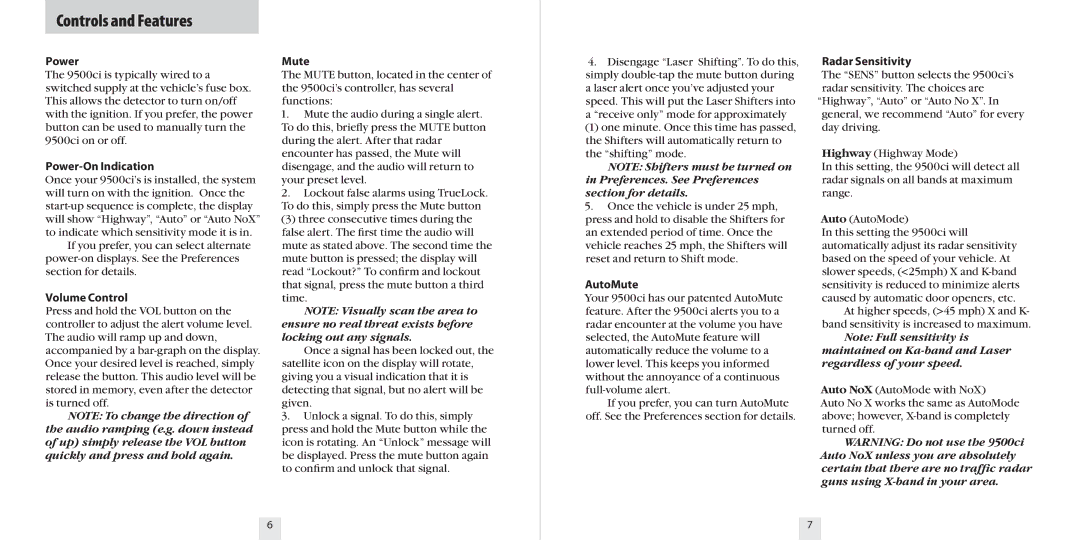Controls and Features
Power
The 9500ci is typically wired to a switched supply at the vehicle’s fuse box. This allows the detector to turn on/off with the ignition. If you prefer, the power button can be used to manually turn the 9500ci on or off.
Power-On Indication
Once your 9500ci’s is installed, the system will turn on with the ignition. Once the
If you prefer, you can select alternate
Volume Control
Press and hold the VOL button on the controller to adjust the alert volume level. The audio will ramp up and down, accompanied by a
NOTE: To change the direction of the audio ramping (e.g. down instead of up) simply release the VOL button quickly and press and hold again.
Mute
The MUTE button, located in the center of the 9500ci’s controller, has several functions:
1.Mute the audio during a single alert. To do this, briefly press the MUTE button during the alert. After that radar encounter has passed, the Mute will disengage, and the audio will return to your preset level.
2.Lockout false alarms using TrueLock. To do this, simply press the Mute button
(3) three consecutive times during the false alert. The first time the audio will mute as stated above. The second time the mute button is pressed; the display will read “Lockout?” To confirm and lockout that signal, press the mute button a third time.
NOTE: Visually scan the area to ensure no real threat exists before locking out any signals.
Once a signal has been locked out, the satellite icon on the display will rotate, giving you a visual indication that it is detecting that signal, but no alert will be given.
3.Unlock a signal. To do this, simply press and hold the Mute button while the icon is rotating. An “Unlock” message will be displayed. Press the mute button again to confirm and unlock that signal.
4.Disengage “Laser Shifting”. To do this, simply
(1) one minute. Once this time has passed, the Shifters will automatically return to the “shifting” mode.
NOTE: Shifters must be turned on in Preferences. See Preferences section for details.
5.Once the vehicle is under 25 mph, press and hold to disable the Shifters for an extended period of time. Once the vehicle reaches 25 mph, the Shifters will reset and return to Shift mode.
AutoMute
Your 9500ci has our patented AutoMute feature. After the 9500ci alerts you to a radar encounter at the volume you have selected, the AutoMute feature will automatically reduce the volume to a lower level. This keeps you informed without the annoyance of a continuous
If you prefer, you can turn AutoMute off. See the Preferences section for details.
Radar Sensitivity
The “SENS” button selects the 9500ci’s radar sensitivity. The choices are “Highway”, “Auto” or “Auto No X”. In general, we recommend “Auto” for every day driving.
Highway (Highway Mode)
In this setting, the 9500ci will detect all radar signals on all bands at maximum range.
Auto (AutoMode)
In this setting the 9500ci will automatically adjust its radar sensitivity based on the speed of your vehicle. At slower speeds, (<25mph) X and
At higher speeds, (>45 mph) X and K- band sensitivity is increased to maximum.
Note: Full sensitivity is maintained on
Auto NoX (AutoMode with NoX)
Auto No X works the same as AutoMode above; however,
WARNING: Do not use the 9500ci Auto NoX unless you are absolutely certain that there are no traffic radar guns using
6 | 7 |