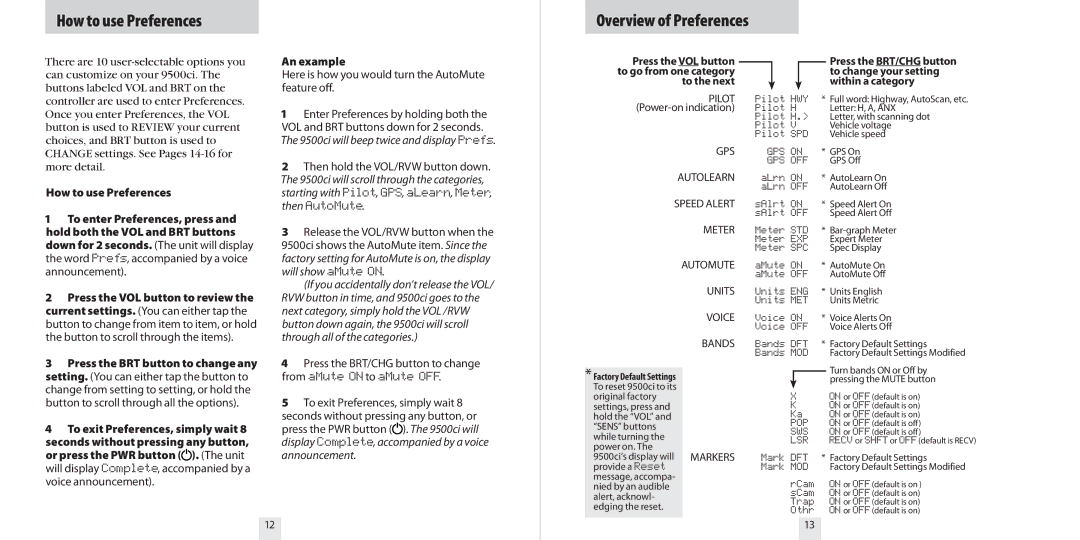How to use Preferences
Overview of Preferences
There are 10
How to use Preferences
1To enter Preferences, press and hold both the VOL and BRT buttons down for 2 seconds. (The unit will display the word Prefs, accompanied by a voice announcement).
2Press the VOL button to review the current settings. (You can either tap the button to change from item to item, or hold the button to scroll through the items).
3Press the BRT button to change any setting. (You can either tap the button to change from setting to setting, or hold the button to scroll through all the options).
4To exit Preferences, simply wait 8 seconds without pressing any button, or press the PWR button (![]() ). (The unit will display Complete, accompanied by a voice announcement).
). (The unit will display Complete, accompanied by a voice announcement).
An example
Here is how you would turn the AutoMute feature off.
1Enter Preferences by holding both the VOL and BRT buttons down for 2 seconds. The 9500ci will beep twice and display Prefs.
2Then hold the VOL/RVW button down. The 9500ci will scroll through the categories, starting with Pilot, GPS, aLearn, Meter, then AutoMute.
3Release the VOL/RVW button when the 9500ci shows the AutoMute item. Since the factory setting for AutoMute is on, the display will show aMute ON.
(If you accidentally don’t release the VOL/ RVW button in time, and 9500ci goes to the next category, simply hold the VOL /RVW button down again, the 9500ci will scroll through all of the categories.)
4Press the BRT/CHG button to change from aMute ON to aMute OFF.
5To exit Preferences, simply wait 8 seconds without pressing any button, or press the PWR button (![]() ). The 9500ci will display Complete, accompanied by a voice announcement.
). The 9500ci will display Complete, accompanied by a voice announcement.
12
Press the VOL button to go from one category to the next
PILOT
GPS
AUTOLEARN
SPEED ALERT
METER
AUTOMUTE
UNITS
VOICE
BANDS
*Factory Default Settings To reset 9500ci to its original factory settings, press and hold the “VOL” and “SENS” buttons while turning the power on. The
9500ci’s display will | MARKERS |
provide a Reset |
|
message, accompa- |
|
nied by an audible |
|
alert, acknowl- |
|
edging the reset. |
|
|
|
|
|
|
|
| Press the BRT/CHG button | |
|
|
|
|
|
|
| to change your setting | |
|
|
|
|
|
|
| within a category | |
Pilot HWY | ||||||||
* Full word: Highway, AutoScan, etc. | ||||||||
Pilot H |
|
| Letter: H, A, ANX | |||||
Pilot H.> |
|
| Letter, with scanning dot | |||||
Pilot V |
|
| Vehicle voltage | |||||
Pilot SPD |
|
| Vehicle speed | |||||
GPS ON | * GPS On | |||||||
GPS | OFF |
|
| GPS Off | ||||
aLrn | ON | * AutoLearn On | ||||||
aLrn | OFF |
|
| AutoLearn Off | ||||
sAlrt | ON | * Speed Alert On | ||||||
sAlrt | OFF |
|
| Speed Alert Off | ||||
Meter | STD | * | ||||||
Meter | EXP |
|
| Expert Meter | ||||
Meter | SPC |
|
| Spec Display | ||||
aMute | ON | * AutoMute On | ||||||
aMute | OFF |
|
| AutoMute Off | ||||
Units | ENG | * Units English | ||||||
Units | MET |
|
| Units Metric | ||||
Voice | ON | * Voice Alerts On | ||||||
Voice | OFF |
|
| Voice Alerts Off | ||||
Bands | DFT | * Factory Default Settings | ||||||
Bands MOD |
|
| Factory Default Settings Modified | |||||
|
|
|
|
|
|
| Turn bands ON or Off by | |
|
|
|
|
|
|
| pressing the MUTE button | |
|
|
|
|
|
|
| ||
|
| X |
|
| ON or OFF (default is on) | |||
|
| K |
|
| ON or OFF (default is on) | |||
|
| Ka |
|
| ON or OFF (default is on) | |||
|
| POP |
|
| ON or OFF (default is off) | |||
|
| SWS |
|
| ON or OFF (default is off) | |||
|
| LSR |
|
| RECV or SHFT or OFF (default is RECV) | |||
Mark DFT | * Factory Default Settings | |||||||
Mark MOD |
|
| Factory Default Settings Modified | |||||
|
| rCam |
|
| ON or OFF (default is on ) | |||
|
| sCam |
|
| ON or OFF (default is on) | |||
|
| Trap |
|
| ON or OFF (default is on) | |||
|
| Othr |
|
| ON or OFF (default is on) | |||
13