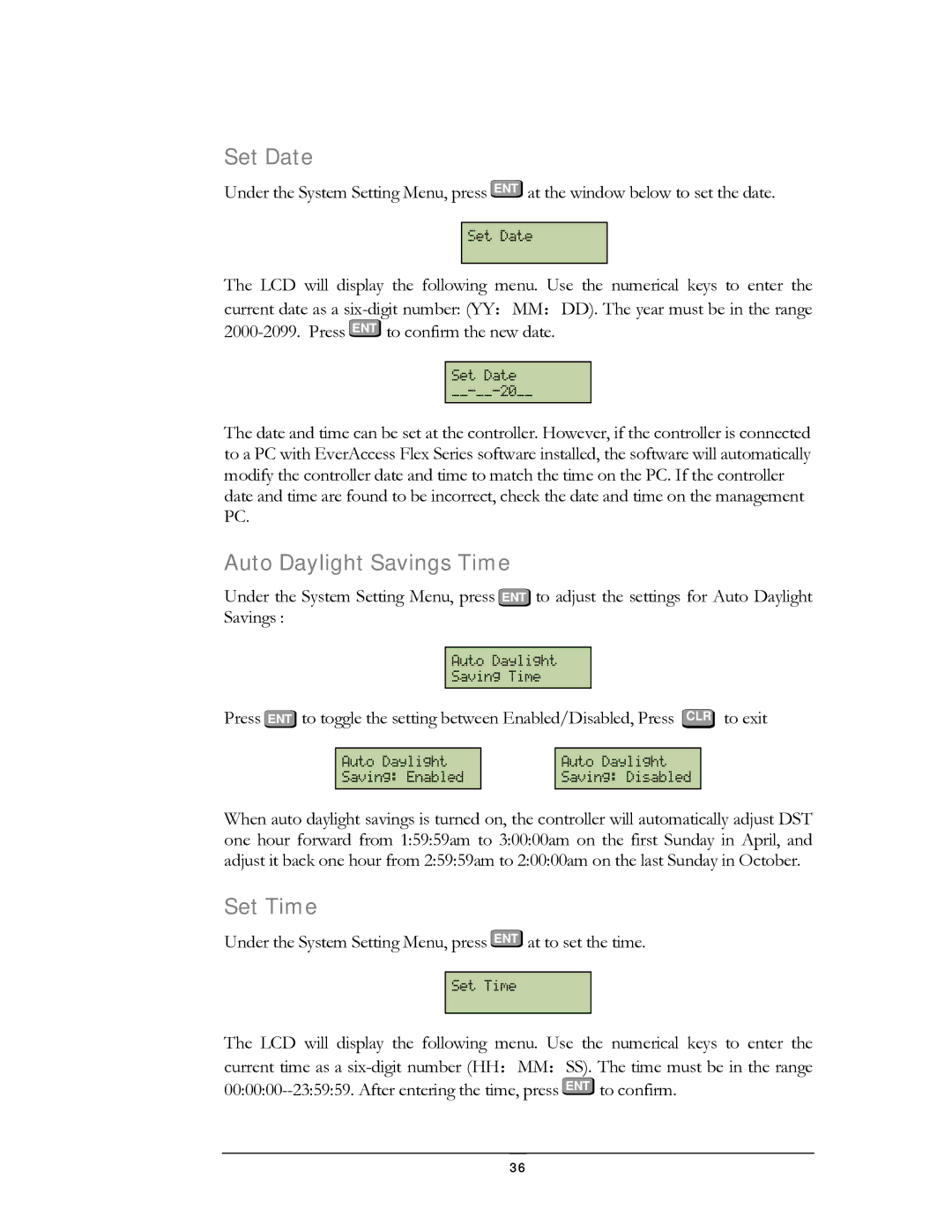EFC--02-1-A specifications
The EverFocus EFC--02-1-A is an advanced video surveillance solution designed to meet the high demands of modern security systems. This device stands out for its robust features, cutting-edge technologies, and exceptional reliability, making it ideal for a wide range of surveillance applications, from retail environments to industrial facilities.One of the primary features of the EFC--02-1-A is its superior image quality. Equipped with high-definition video capabilities, the camera can capture crystal-clear images even in low-light conditions, thanks to its advanced low-light technology. This ensures that vital details are recorded, enhancing the overall effectiveness of surveillance efforts. The device boasts a wide dynamic range (WDR), which allows it to handle scenes with both bright and dark areas, maintaining image clarity and detail regardless of lighting variations.
The EFC--02-1-A also supports multi-streaming capabilities, enabling simultaneous transmission of multiple video streams in different resolutions. This versatility is particularly advantageous for network bandwidth management, allowing users to customize their surveillance setup according to specific requirements. The integration of advanced compression technologies such as H.265 ensures efficient use of storage while maintaining high video quality.
Durability is another hallmark of the EFC--02-1-A. The camera is designed to withstand harsh environmental conditions, featuring an IP67-rated enclosure that protects it from dust and water ingress. This weatherproof design makes it suitable for both indoor and outdoor installations, ensuring uninterrupted operation in various settings.
Moreover, the EFC--02-1-A comes equipped with smart analytics capabilities, including motion detection and face recognition technologies. These features enhance the system’s functionality by enabling automatic alerts and efficient monitoring of specific areas, thereby reducing the workload for security personnel.
Lastly, seamless integration is a core characteristic of the EFC--02-1-A. It is compatible with multiple video management systems (VMS) and can easily connect with other security devices, promoting a holistic security ecosystem. This interoperability, coupled with user-friendly operational features and remote access capabilities, positions the EverFocus EFC--02-1-A as a leading choice for organizations aiming to enhance their surveillance setups.