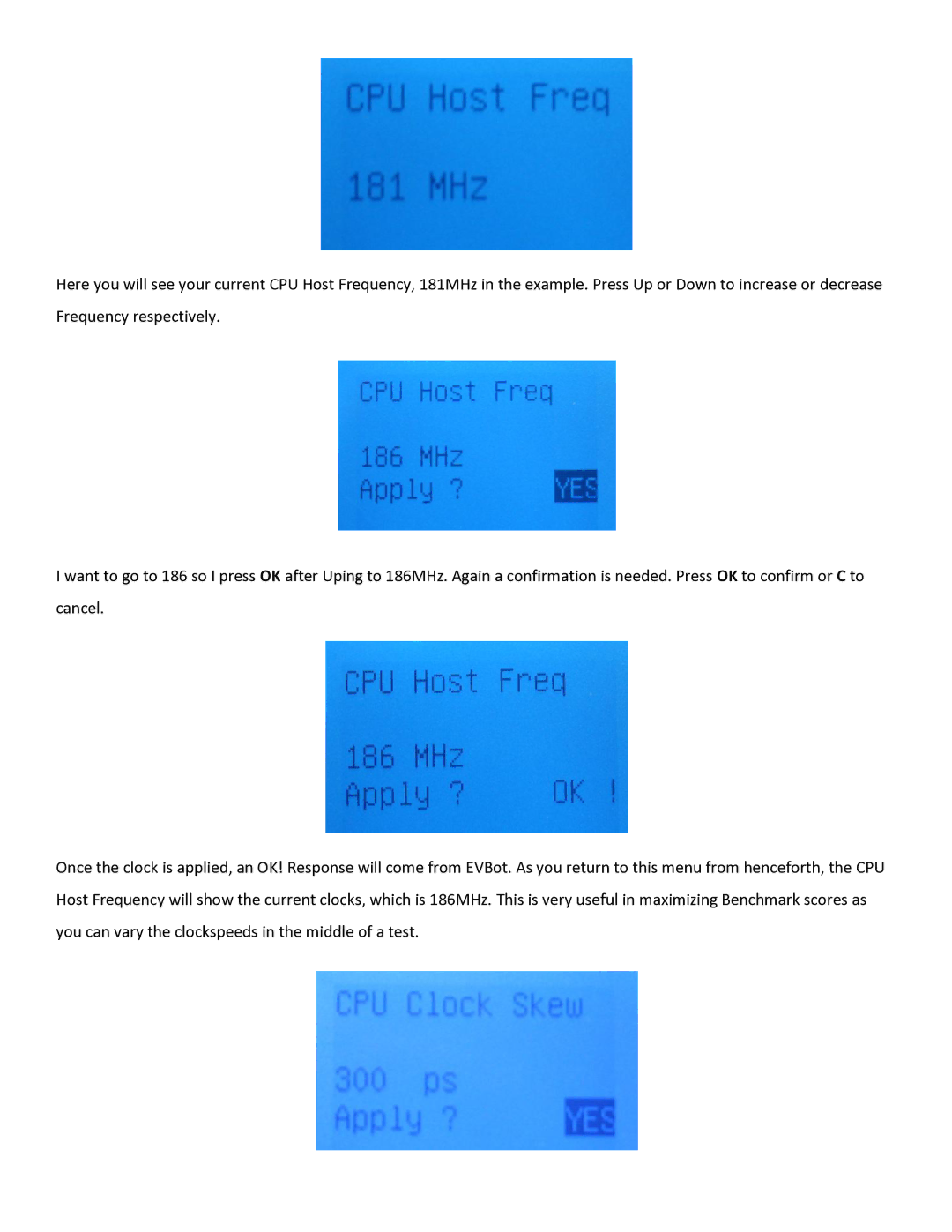Here you will see your current CPU Host Frequency, 181MHz in the example. Press Up or Down to increase or decrease Frequency respectively.
I want to go to 186 so I press OK after Uping to 186MHz. Again a confirmation is needed. Press OK to confirm or C to cancel.
Once the clock is applied, an OK! Response will come from EVBot. As you return to this menu from henceforth, the CPU Host Frequency will show the current clocks, which is 186MHz. This is very useful in maximizing Benchmark scores as you can vary the clockspeeds in the middle of a test.