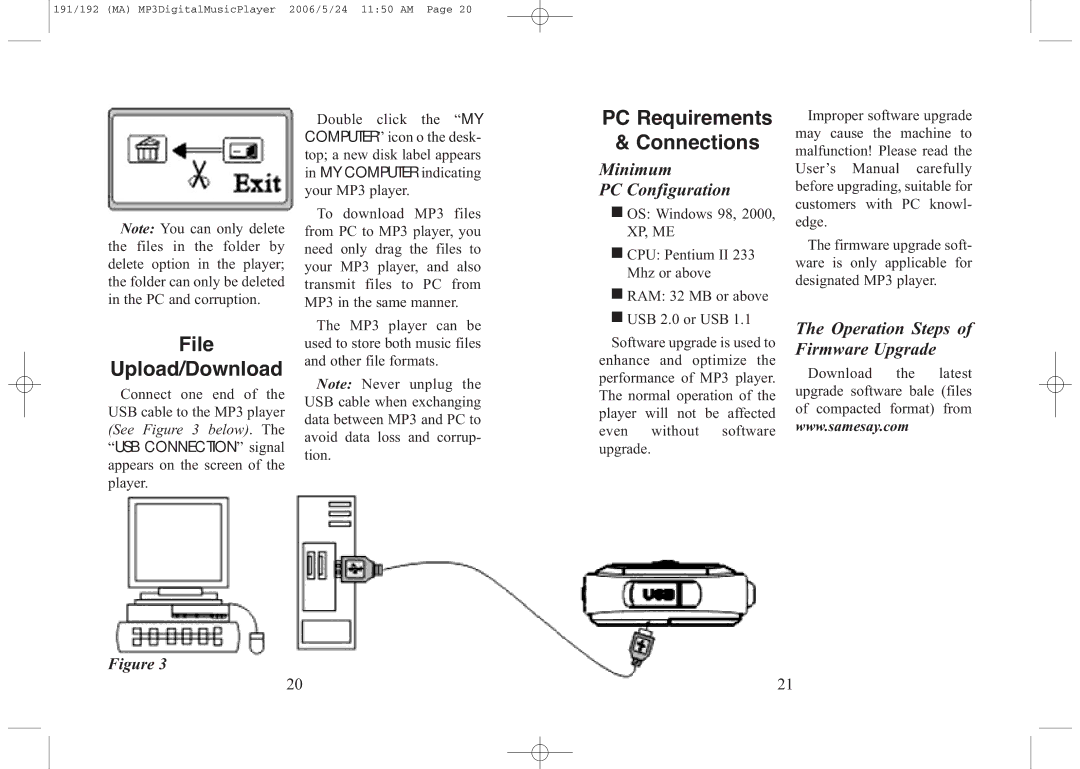191/192 (MA) MP3DigitalMusicPlayer 2006/5/24 11:50 AM Page 20
Note: You can only delete the files in the folder by delete option in the player; the folder can only be deleted in the PC and corruption.
File
Upload/Download
Connect one end of the USB cable to the MP3 player (See Figure 3 below). The “USB CONNECTION” signal appears on the screen of the player.
Figure 3
Double click the “MY COMPUTER” icon o the desk- top; a new disk label appears in MY COMPUTER indicating your MP3 player.
To download MP3 files from PC to MP3 player, you need only drag the files to your MP3 player, and also transmit files to PC from MP3 in the same manner.
The MP3 player can be used to store both music files and other file formats.
Note: Never unplug the USB cable when exchanging data between MP3 and PC to avoid data loss and corrup- tion.
PC Requirements
& Connections
Minimum
PC Configuration
■OS: Windows 98, 2000, XP, ME
■CPU: Pentium II 233 Mhz or above
■RAM: 32 MB or above
■USB 2.0 or USB 1.1
Software upgrade is used to enhance and optimize the performance of MP3 player. The normal operation of the player will not be affected even without software upgrade.
Improper software upgrade may cause the machine to malfunction! Please read the User’s Manual carefully before upgrading, suitable for customers with PC knowl- edge.
The firmware upgrade soft- ware is only applicable for designated MP3 player.
The Operation Steps of Firmware Upgrade
Download the latest upgrade software bale (files of compacted format) from
www.samesay.com
20
21