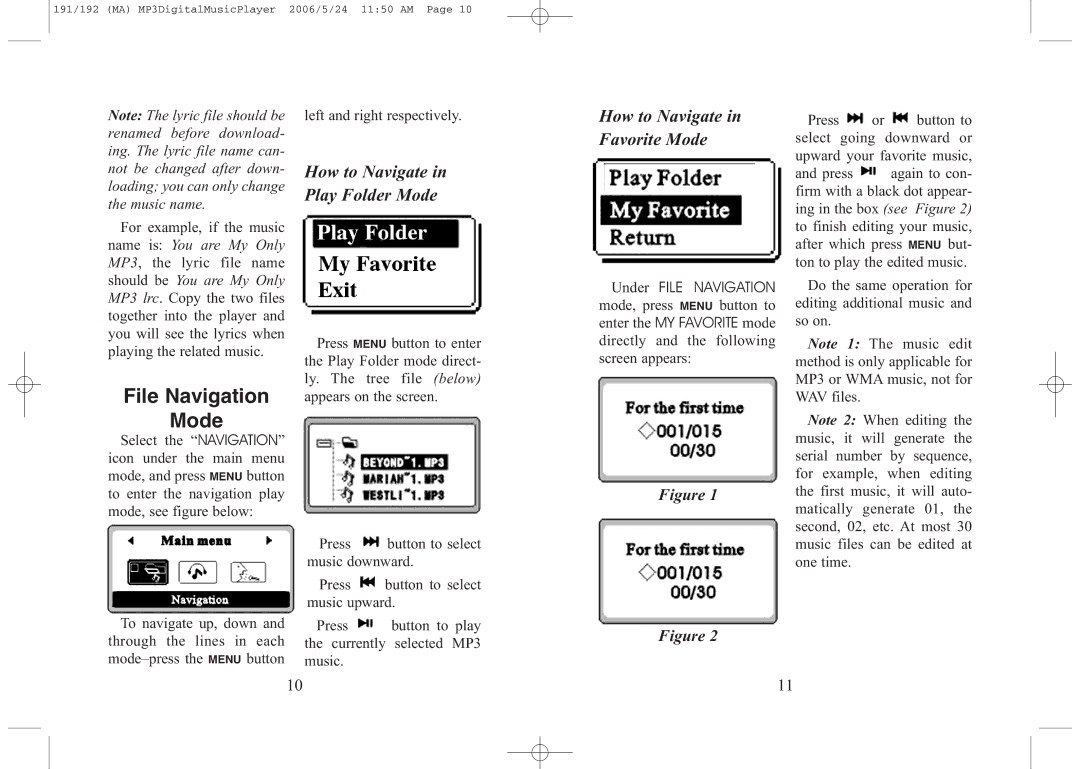191/192 (MA) MP3DigitalMusicPlayer 2006/5/24 11:50 AM Page 10
Note: The lyric file should be renamed before download- ing. The lyric file name can- not be changed after down- loading; you can only change the music name.
For example, if the music name is: You are My Only MP3, the lyric file name should be You are My Only MP3 lrc. Copy the two files together into the player and you will see the lyrics when playing the related music.
File Navigation
Mode
Select the “NAVIGATION” icon under the main menu mode, and press MENU button to enter the navigation play mode, see figure below:
left and right respectively.
How to Navigate in Play Folder Mode
Press MENU button to enter the Play Folder mode direct- ly. The tree file (below) appears on the screen.
Press ![]() button to select music downward.
button to select music downward.
Press ![]() button to select music upward.
button to select music upward.
How to Navigate in Favorite Mode
Under FILE NAVIGATION mode, press MENU button to enter the MY FAVORITE mode directly and the following screen appears:
Figure 1
Press ![]() or
or ![]() button to select going downward or upward your favorite music, and press
button to select going downward or upward your favorite music, and press ![]() again to con- firm with a black dot appear- ing in the box (see Figure 2) to finish editing your music, after which press MENU but- ton to play the edited music.
again to con- firm with a black dot appear- ing in the box (see Figure 2) to finish editing your music, after which press MENU but- ton to play the edited music.
Do the same operation for editing additional music and so on.
Note 1: The music edit method is only applicable for MP3 or WMA music, not for WAV files.
Note 2: When editing the music, it will generate the serial number by sequence, for example, when editing the first music, it will auto- matically generate 01, the second, 02, etc. At most 30 music files can be edited at one time.
To navigate up, down and through the lines in each
Press ![]() button to play the currently selected MP3 music.
button to play the currently selected MP3 music.
Figure 2
10 | 11 |