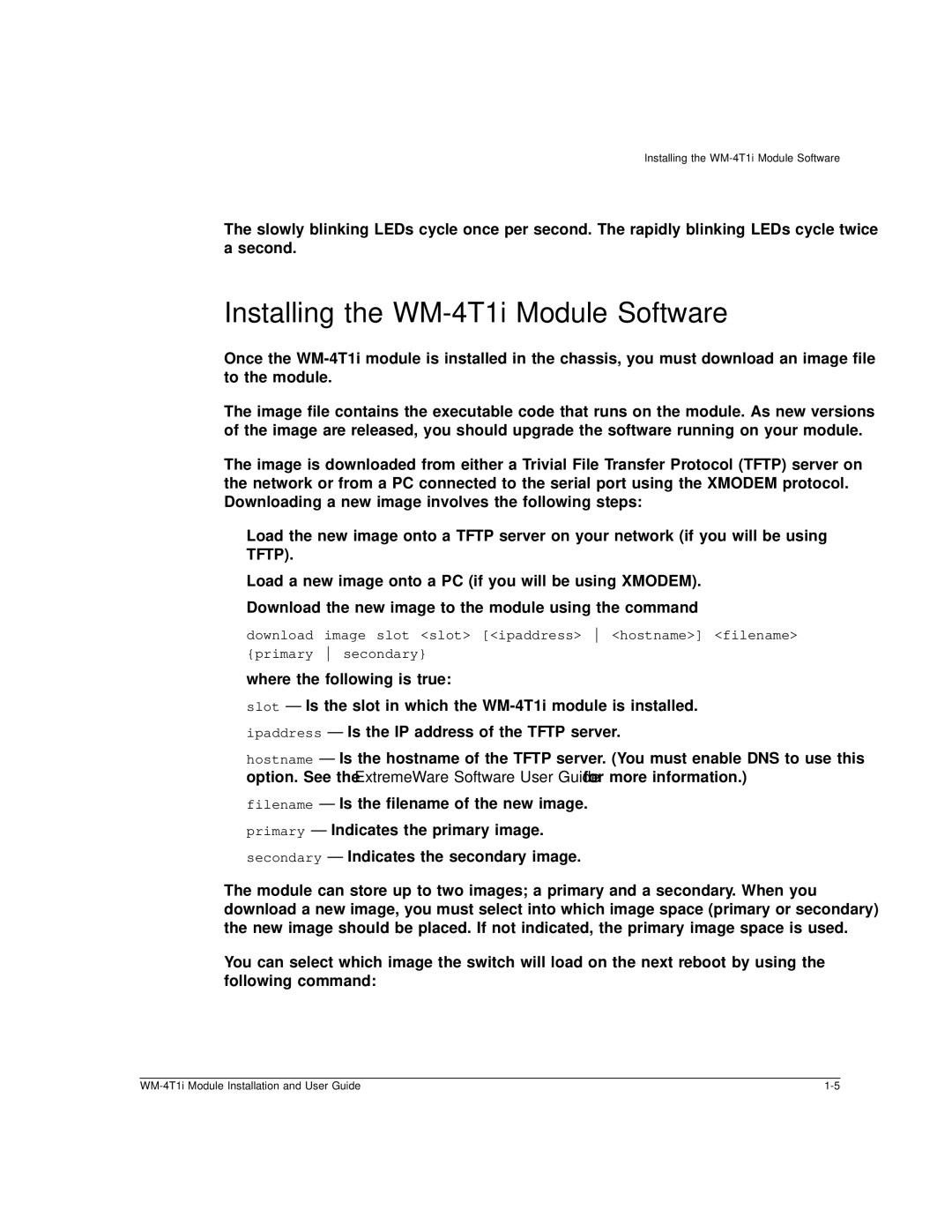Installing the
The slowly blinking LEDs cycle once per second. The rapidly blinking LEDs cycle twice a second.
Installing the WM-4T1i Module Software
Once the
The image file contains the executable code that runs on the module. As new versions of the image are released, you should upgrade the software running on your module.
The image is downloaded from either a Trivial File Transfer Protocol (TFTP) server on the network or from a PC connected to the serial port using the XMODEM protocol. Downloading a new image involves the following steps:
•Load the new image onto a TFTP server on your network (if you will be using TFTP).
•Load a new image onto a PC (if you will be using XMODEM).
•Download the new image to the module using the command
download image slot <slot> [<ipaddress> <hostname>] <filename> {primary secondary}
where the following is true:
slot — Is the slot in which the
hostname — Is the hostname of the TFTP server. (You must enable DNS to use this option. See the ExtremeWare Software User Guide for more information.)
filename — Is the filename of the new image. primary — Indicates the primary image. secondary — Indicates the secondary image.
The module can store up to two images; a primary and a secondary. When you download a new image, you must select into which image space (primary or secondary) the new image should be placed. If not indicated, the primary image space is used.
You can select which image the switch will load on the next reboot by using the following command: