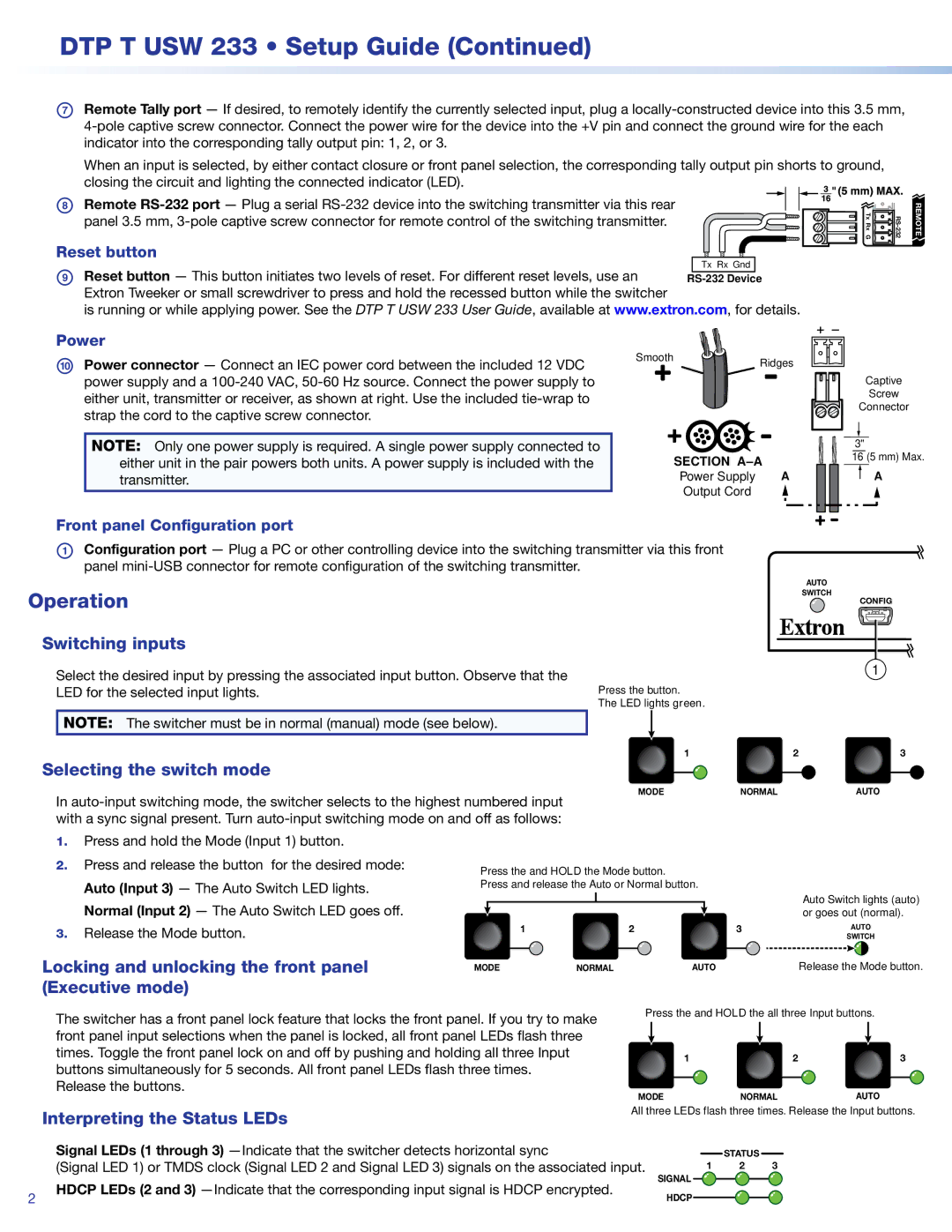DTP T USW 233 • Setup Guide (Continued)
GRemote Tally port — If desired, to remotely identify the currently selected input, plug a
When an input is selected, by either contact closure or front panel selection, the corresponding tally output pin shorts to ground, closing the circuit and lighting the connected indicator (LED).
HRemote
Reset button
V Tx Rx G | REMOT |
I Reset button — This button initiates two levels of reset. For different reset levels, use an Extron Tweeker or small screwdriver to press and hold the recessed button while the switcher
is running or while applying power. See the DTP T USW 233 User Guide, available at www.extron.com, for details.
Power
JPower connector — Connect an IEC power cord between the included 12 VDC power supply and a
NOTE: Only one power supply is required. A single power supply connected to either unit in the pair powers both units. A power supply is included with the transmitter.
Smooth ![]()
![]() Ridges
Ridges
SECTION
Power Supply | A |
| |
Output Cord |
|
Captive
Screw
Connector
3"
16 (5 mm) Max.
A
Front panel Configuration port
AConfiguration port — Plug a PC or other controlling device into the switching transmitter via this front panel
Operation
Switching inputs
Select the desired input by pressing the associated input button. Observe that the
LED for the selected input lights.Press the button. The LED lights green.
AUTO
SWITCH
CONFIG
1
NOTE: The switcher must be in normal (manual) mode (see below).
| 1 | 2 | 3 | ||||
Selecting the switch mode |
|
|
|
|
|
| |
MODE | NORMAL | AUTO | |||||
In | |||||||
|
|
|
|
|
| ||
with a sync signal present. Turn |
|
|
|
|
|
| |
1.Press and hold the Mode (Input 1) button.
2. | Press and release the button for the desired mode: | Press the and HOLD the Mode button. |
|
|
|
|
| |||||||
|
|
|
|
|
|
| ||||||||
| Auto (Input 3) — The Auto Switch LED lights. | Press and release the Auto or Normal button. |
| |||||||||||
| Normal (Input 2) — The Auto Switch LED goes off. |
|
|
|
|
|
|
|
|
|
|
|
| Auto Switch lights (auto) |
|
|
|
|
|
|
|
|
|
|
|
|
| or goes out (normal). | |
3. | Release the Mode button. | 1 | 2 |
| 3 | AUTO | ||||||||
|
|
|
|
|
|
|
|
|
|
|
| SWITCH | ||
Locking and unlocking the front panel |
|
|
|
|
|
|
|
|
|
|
|
| Release the Mode button. | |
MODE | NORMAL | AUTO | ||||||||||||
(Executive mode) |
|
|
|
|
|
|
|
|
|
|
|
|
| |
The switcher has a front panel lock feature that locks the front panel. If you try to make front panel input selections when the panel is locked, all front panel LEDs flash three times. Toggle the front panel lock on and off by pushing and holding all three Input buttons simultaneously for 5 seconds. All front panel LEDs flash three times.
Release the buttons.
Press the and HOLD the all three Input buttons.
| 1 | 2 | 3 |
MODE | NORMAL |
| AUTO |
Interpreting the Status LEDs
All three LEDs flash three times. Release the Input buttons.
| Signal LEDs (1 through 3) |
|
|
|
|
| STATUS |
|
| ||
|
|
|
|
|
|
|
| ||||
| (Signal LED 1) or TMDS clock (Signal LED 2 and Signal LED 3) signals on the associated input. | 1 | 2 | 3 | |||||||
2 | HDCP LEDs (2 and 3) | SIGNAL |
|
|
|
|
|
|
|
| |
|
|
|
|
|
|
| |||||
HDCP |
|
|
|
|
|
|
|
|
| ||
|
|
|
|
|
|
| |||||