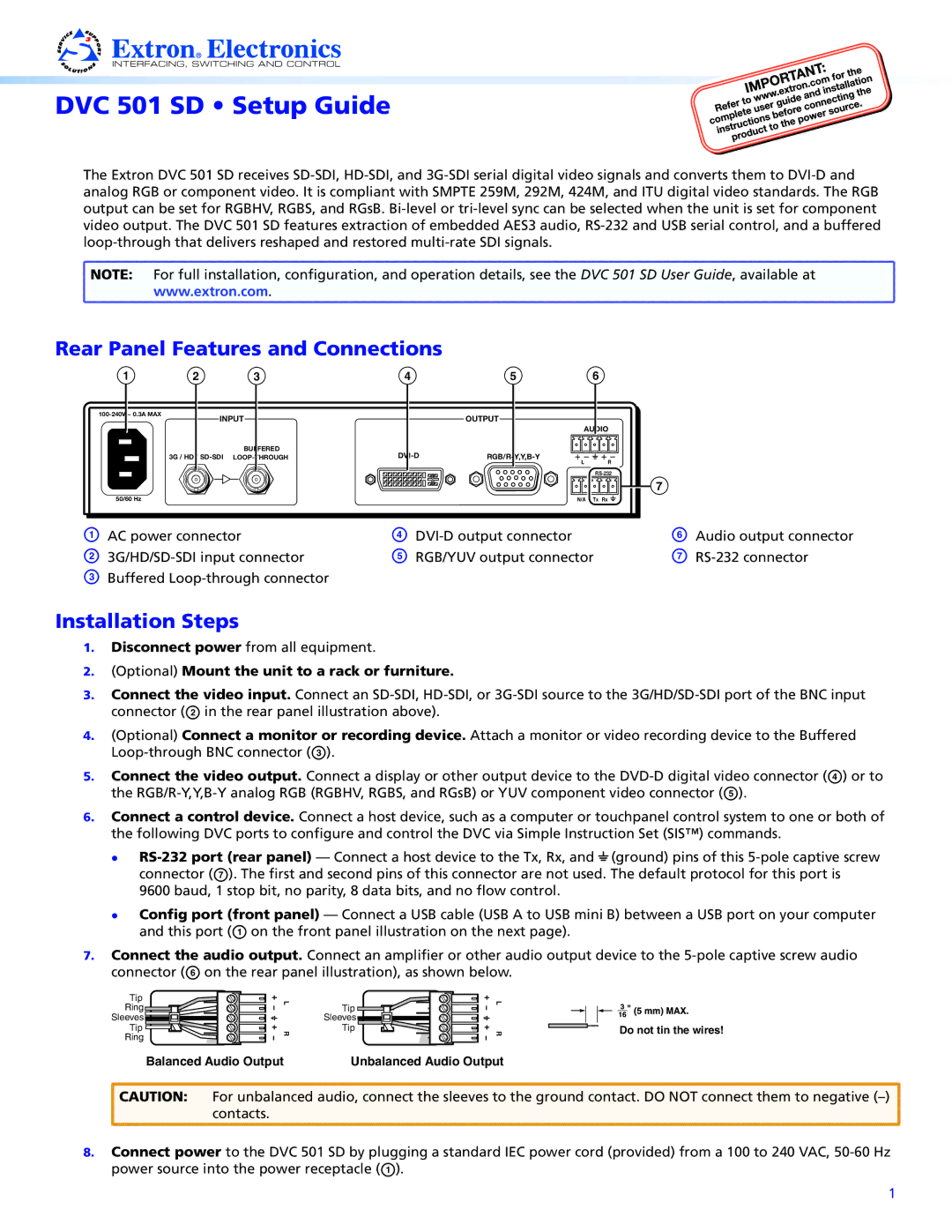DVC 501 SD • Setup Guide
The Extron DVC 501 SD receives
NOTE: | For full installation, configuration, and operation details, see the DVC 501 SD User Guide, available at | ||||||
| www.extron.com. |
|
|
|
| ||
Rear Panel Features and Connections |
|
|
| ||||
1 |
| 2 | 3 | 4 | 5 |
| 6 |
INPUT |
| OUTPUT |
|
| |||
|
|
|
|
| |||
|
|
|
|
|
| AUDIO | |
|
|
| BUFFERED |
|
| ||
|
| 3G / HD / | L | R | |||
|
|
|
|
|
| ||
|
|
|
|
|
|
| |
|
|
|
|
|
|
| 7 |
50/60 Hz |
|
|
|
|
| N/A Tx Rx | |
A AC power connector | D |
B | E |
CBuffered
F | |
RGB/YUV output connector | G |
Audio output connector
Installation Steps
1.Disconnect power from all equipment.
2.(Optional) Mount the unit to a rack or furniture.
3.Connect the video input. Connect an
4.(Optional) Connect a monitor or recording device. Attach a monitor or video recording device to the Buffered
5.Connect the video output. Connect a display or other output device to the
6.Connect a control device. Connect a host device, such as a computer or touchpanel control system to one or both of the following DVC ports to configure and control the DVC via Simple Instruction Set (SIS™) commands.
zz
connector (G). The first and second pins of this connector are not used. The default protocol for this port is 9600 baud, 1 stop bit, no parity, 8 data bits, and no flow control.
zz Config port (front panel) — Connect a USB cable (USB A to USB mini B) between a USB port on your computer and this port (A on the front panel illustration on the next page).
7.Connect the audio output. Connect an amplifier or other audio output device to the
Tip |
Ring |
Sleeves |
Tip |
Ring |
L R
Tip
Sleeves ![]()
![]()
![]()
![]()
![]()
![]()
![]()
![]()
Tip
L R
Do not tin the wires!
Balanced Audio Output | Unbalanced Audio Output |
![]() CAUTION: For unbalanced audio, connect the sleeves to the ground contact. DO NOT connect them to negative
CAUTION: For unbalanced audio, connect the sleeves to the ground contact. DO NOT connect them to negative ![]() contacts.
contacts.
8.Connect power to the DVC 501 SD by plugging a standard IEC power cord (provided) from a 100 to 240 VAC,
1