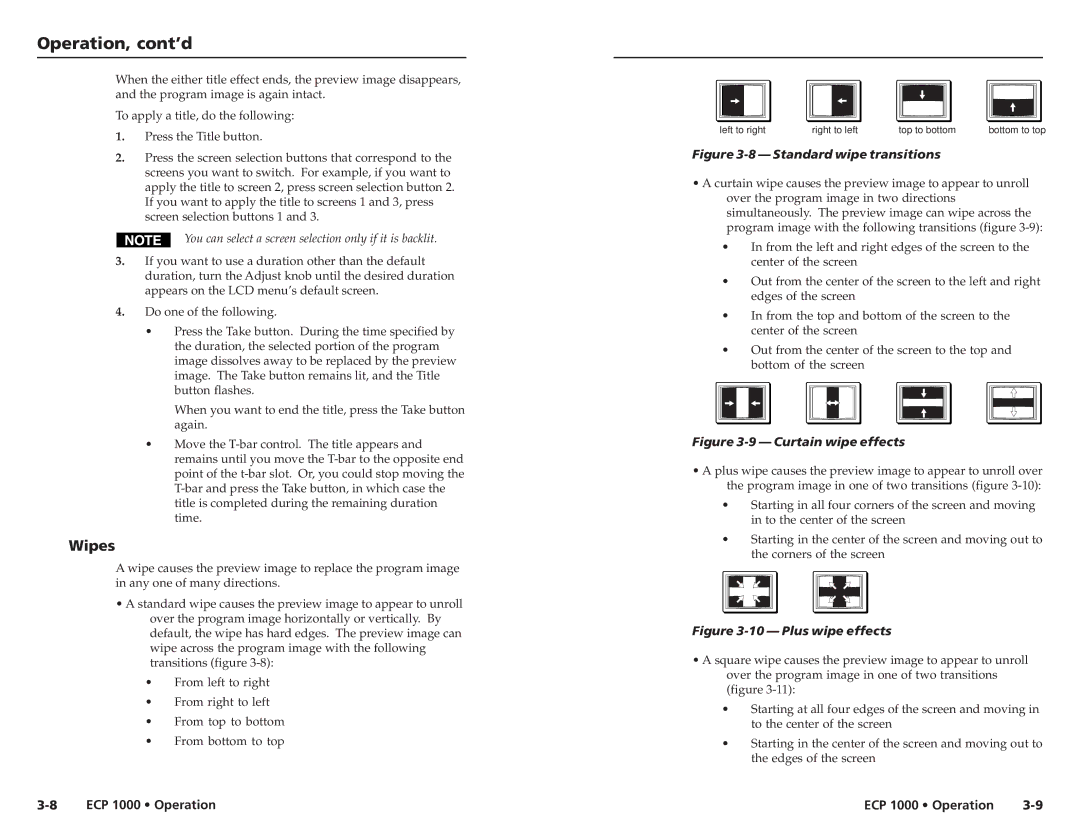Operation, cont’d
When the either title effect ends, the preview image disappears, and the program image is again intact.
To apply a title, do the following:
1.Press the Title button.
2.Press the screen selection buttons that correspond to the screens you want to switch. For example, if you want to apply the title to screen 2, press screen selection button 2. If you want to apply the title to screens 1 and 3, press screen selection buttons 1 and 3.
You can select a screen selection only if it is backlit.
3.If you want to use a duration other than the default duration, turn the Adjust knob until the desired duration appears on the LCD menu’s default screen.
4.Do one of the following.
•Press the Take button. During the time specified by the duration, the selected portion of the program image dissolves away to be replaced by the preview image. The Take button remains lit, and the Title button flashes.
When you want to end the title, press the Take button again.
•Move the
Wipes
A wipe causes the preview image to replace the program image in any one of many directions.
•A standard wipe causes the preview image to appear to unroll over the program image horizontally or vertically. By default, the wipe has hard edges. The preview image can wipe across the program image with the following transitions (figure
•From left to right
•From right to left
•From top to bottom
•From bottom to top
left to right | right to left | top to bottom | bottom to top |
Figure 3-8 — Standard wipe transitions
•A curtain wipe causes the preview image to appear to unroll over the program image in two directions simultaneously. The preview image can wipe across the program image with the following transitions (figure
•In from the left and right edges of the screen to the center of the screen
•Out from the center of the screen to the left and right edges of the screen
•In from the top and bottom of the screen to the center of the screen
•Out from the center of the screen to the top and bottom of the screen
Figure 3-9 — Curtain wipe effects
•A plus wipe causes the preview image to appear to unroll over the program image in one of two transitions (figure
•Starting in all four corners of the screen and moving in to the center of the screen
•Starting in the center of the screen and moving out to the corners of the screen
Figure 3-10 — Plus wipe effects
•A square wipe causes the preview image to appear to unroll over the program image in one of two transitions (figure
•Starting at all four edges of the screen and moving in to the center of the screen
•Starting in the center of the screen and moving out to the edges of the screen
ECP 1000 • Operation | ECP 1000 • Operation |