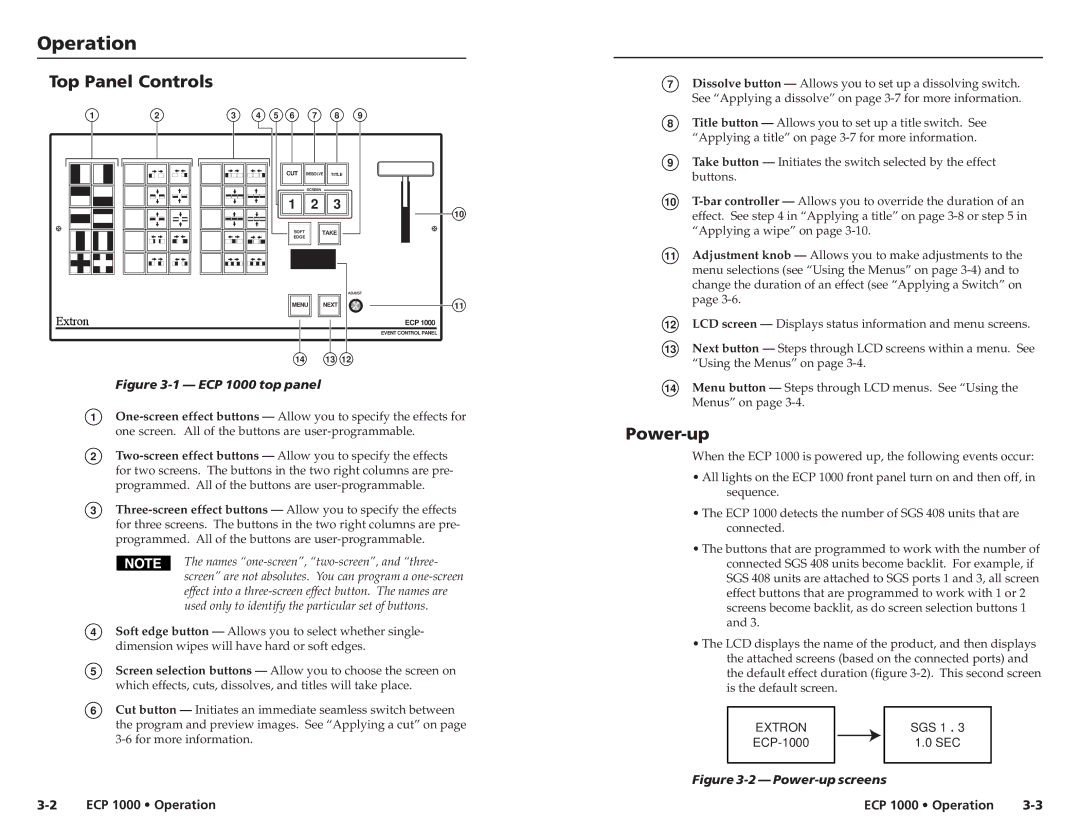Operationration, cont’d
Top Panel Controls
1 | 2 | 3 | 4 | 5 | 6 | 7 | 8 | 9 |
CUT | DISSOLVE | TITLE |
| SCREEN |
|
1 | 2 | 3 |
|
| 10 |
SOFT | TAKE |
EDGE |
|
|
| ADJUST |
MENU | NEXT | 11 |
|
| ECP 1000 |
|
| EVENT CONTROL PANEL |
14 | 13 | 12 |
Figure 3-1 — ECP 1000 top panel
1
2
3
The names
4Soft edge button — Allows you to select whether single- dimension wipes will have hard or soft edges.
5Screen selection buttons — Allow you to choose the screen on which effects, cuts, dissolves, and titles will take place.
6Cut button — Initiates an immediate seamless switch between the program and preview images. See “Applying a cut” on page
3-2 ECP 1000 • Operation
7Dissolve button — Allows you to set up a dissolving switch. See “Applying a dissolve” on page
8Title button — Allows you to set up a title switch. See “Applying a title” on page
9Take button — Initiates the switch selected by the effect buttons.
10
11Adjustment knob — Allows you to make adjustments to the menu selections (see “Using the Menus” on page
12LCD screen — Displays status information and menu screens.
13Next button — Steps through LCD screens within a menu. See “Using the Menus” on page
14Menu button — Steps through LCD menus. See “Using the Menus” on page
Power-up
When the ECP 1000 is powered up, the following events occur:
•All lights on the ECP 1000 front panel turn on and then off, in sequence.
•The ECP 1000 detects the number of SGS 408 units that are connected.
•The buttons that are programmed to work with the number of connected SGS 408 units become backlit. For example, if SGS 408 units are attached to SGS ports 1 and 3, all screen effect buttons that are programmed to work with 1 or 2 screens become backlit, as do screen selection buttons 1 and 3.
•The LCD displays the name of the product, and then displays the attached screens (based on the connected ports) and the default effect duration (figure
EXTRON |
|
|
| SGS 1 . 3 |
|
|
| 1.0 SEC | |
|
|
|
|
|
Figure 3-2 — Power-up screens
ECP 1000 • Operation |