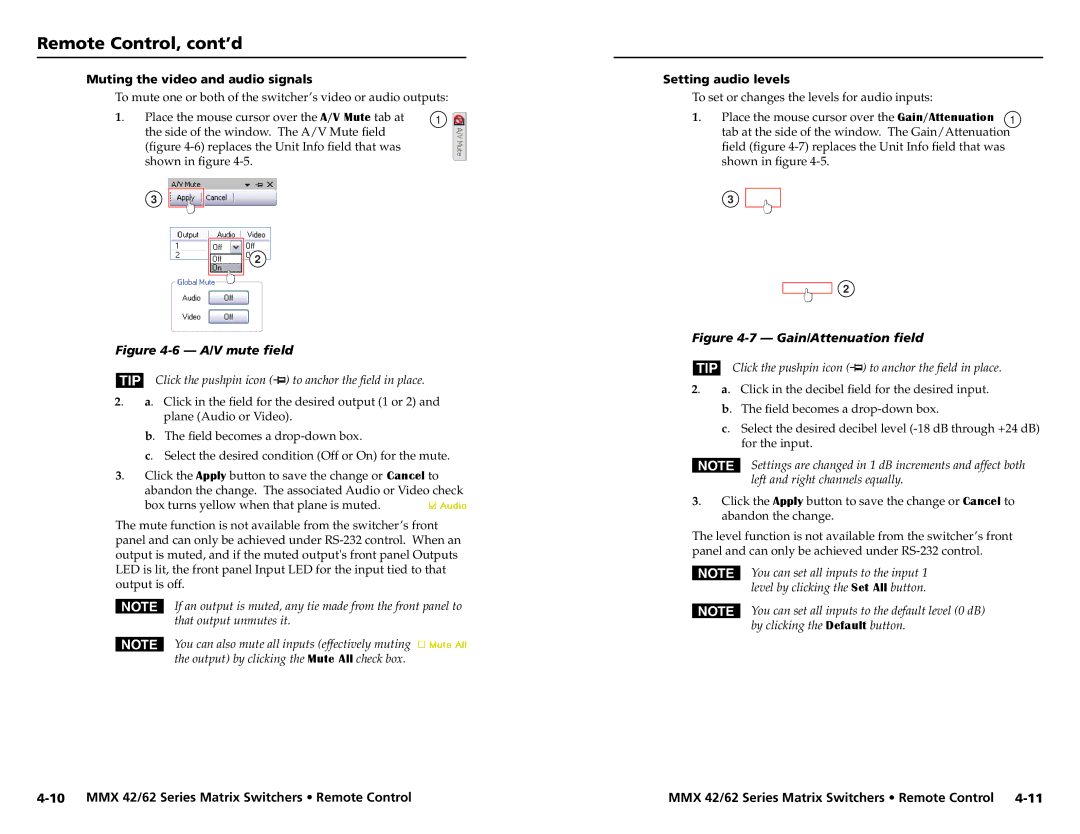MMX 42, MMX 62 specifications
Extron Electronics MMX 62 and MMX 42 are versatile AV switchers designed to cater to the needs of modern presentation environments. These products are renowned for their ability to simplify the connection and management of various audio and video sources, making them an essential addition to conference rooms, classrooms, and creative spaces.The MMX 62 model is a six-input AV switcher, supporting a variety of video formats including HDMI, VGA, and composite video. It features two HDMI inputs that support both 4K resolutions and HDCP, ensuring compatibility with high-definition content. Meanwhile, the MMX 42 model offers a similar functionality with four inputs, enabling flexible connection options for devices in any presentation setting.
One of the standout features of the MMX series is its seamless integration of audio and video switching. Both models come equipped with built-in audio mixing capabilities, allowing users to manage audio sources directly from the switcher. This feature is highly beneficial for environments where multiple audio feeds need to be combined and routed to a common output, enhancing the overall user experience.
The switchers employ Extron’s advanced scaling technology, which provides high-quality output for various display resolutions. This capability ensures that presentations appear crisp and clear, regardless of the source material's resolution. Additionally, the MMX series supports 4K scaling, allowing users to present high-resolution content without loss of quality.
Another significant characteristic of the MMX 62 and MMX 42 is their intuitive user interface. Both devices are equipped with an easy-to-navigate front panel that allows for quick input selection and volume adjustment. Furthermore, optional control solutions, including Extron's GlobalViewer Enterprise and control systems, enable remote management and monitoring of the switchers, streamlining the overall operation.
In terms of connectivity, both models offer a range of outputs, including HDMI, balanced audio, and unbalanced audio outputs, allowing for flexible integration into existing systems. The support for HDCP compliance ensures that users can confidently manage protected content without interruptions.
Overall, Extron MMX 62 and MMX 42 provide robust performance, reliability, and convenience for AV professionals. With their array of features and technologies, they stand out as exceptional solutions for anyone looking to enhance their AV presentation capabilities.