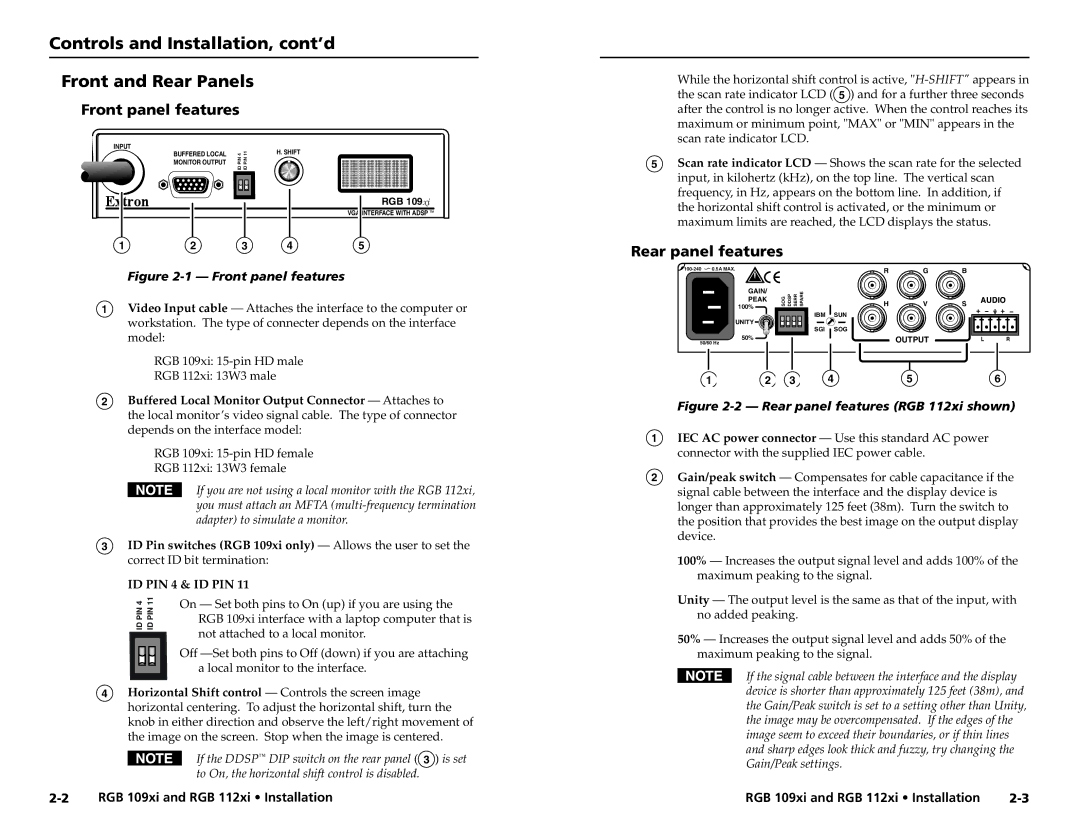RGB 112XI, RGB 109XI specifications
Extron Electronics is renowned for its innovative solutions in the field of AV processing, and one prominent product in their lineup is the RGB 112XI. This versatile device serves as a high-performance VGA (Video Graphics Array) video processing unit designed to facilitate seamless integration into a variety of audiovisual setups.One of the standout features of the RGB 112XI is its capability to support both RGBHV and component video signals. This flexibility allows it to accommodate a broad range of sources, making it an ideal choice for installations that utilize different types of video signals. The unit also supports resolutions up to 1920x1200, ensuring compatibility with modern high-resolution displays and projectors.
The RGB 112XI employs advanced technologies to enhance video quality. With Extron’s award-winning True 3D technology, users can expect exceptional image fidelity. This technology processes each individual pixel to provide sharp, vibrant images, making it perfect for critical viewing environments such as control rooms, lecture halls, and conference facilities.
Another significant feature is its high bandwidth capability, which allows for the transmission of video signals without degradation, ensuring images remain crisp and clear even over extended distances. The RGB 112XI also includes built-in scaling functions that allow it to adapt different input resolutions to match the output requirements seamlessly.
In terms of usability, the RGB 112XI is equipped with intuitive controls that enable users to adjust settings easily. This is particularly beneficial in dynamic environments where quick changes may be necessary. Additionally, it includes graphical user interfaces that allow for straightforward management of video inputs and outputs.
Furthermore, the RGB 112XI offers reliable signal routing with an integrated switching system that can handle multiple inputs and outputs, making it a robust solution for sophisticated AV setups. Coupled with its compact design, the device can be effortlessly incorporated into existing systems without taking up too much space.
Overall, the Extron RGB 112XI is an essential piece of equipment in any professional audiovisual arrangement. With its advanced features, flexibility in supporting various signal types, and outstanding image quality, it stands out as a reliable tool for delivering exceptional visual experiences.