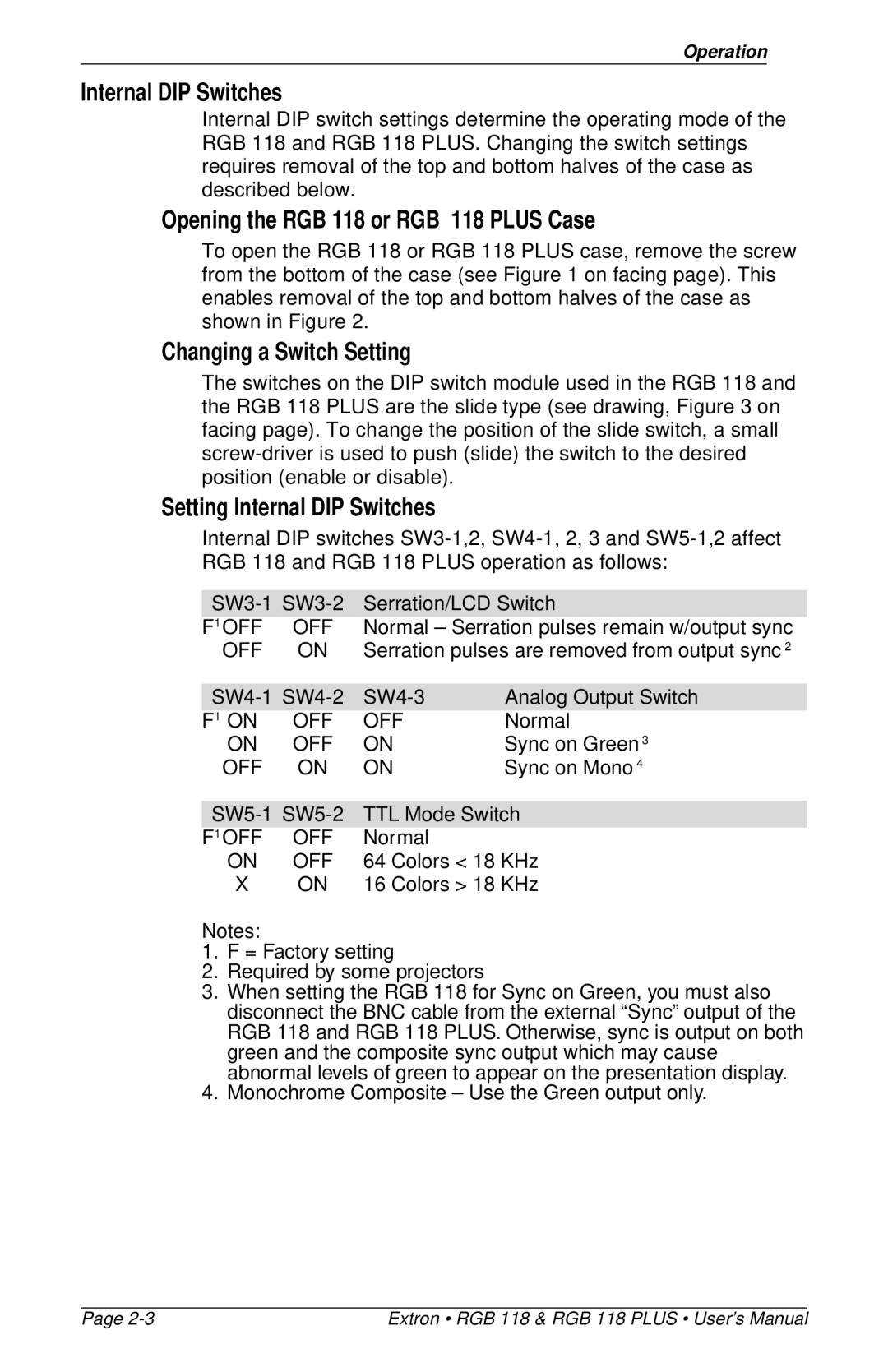Operation
Internal DIP Switches
Internal DIP switch settings determine the operating mode of the RGB 118 and RGB 118 PLUS. Changing the switch settings requires removal of the top and bottom halves of the case as described below.
Opening the RGB 118 or RGB 118 PLUS Case
To open the RGB 118 or RGB 118 PLUS case, remove the screw from the bottom of the case (see Figure 1 on facing page). This enables removal of the top and bottom halves of the case as shown in Figure 2.
Changing a Switch Setting
The switches on the DIP switch module used in the RGB 118 and the RGB 118 PLUS are the slide type (see drawing, Figure 3 on facing page). To change the position of the slide switch, a small
Setting Internal DIP Switches
Internal DIP switches
Serration/LCD Switch | |||
F1 OFF | OFF | Normal – Serration pulses remain w/output sync | |
OFF | ON | Serration pulses are removed from output sync 2 | |
|
|
| |
Analog Output Switch | |||
F1 ON | OFF | OFF | Normal |
ON | OFF | ON | Sync on Green 3 |
OFF | ON | ON | Sync on Mono 4 |
|
| ||
TTL Mode Switch | |||
F1 OFF | OFF | Normal |
|
ON | OFF | 64 Colors < 18 KHz | |
X | ON | 16 Colors > 18 KHz | |
Notes:
1.F = Factory setting
2.Required by some projectors
3.When setting the RGB 118 for Sync on Green, you must also disconnect the BNC cable from the external “Sync” output of the RGB 118 and RGB 118 PLUS. Otherwise, sync is output on both green and the composite sync output which may cause abnormal levels of green to appear on the presentation display.
4.Monochrome Composite – Use the Green output only.
Page | Extron • RGB 118 & RGB 118 PLUS • User’s Manual |