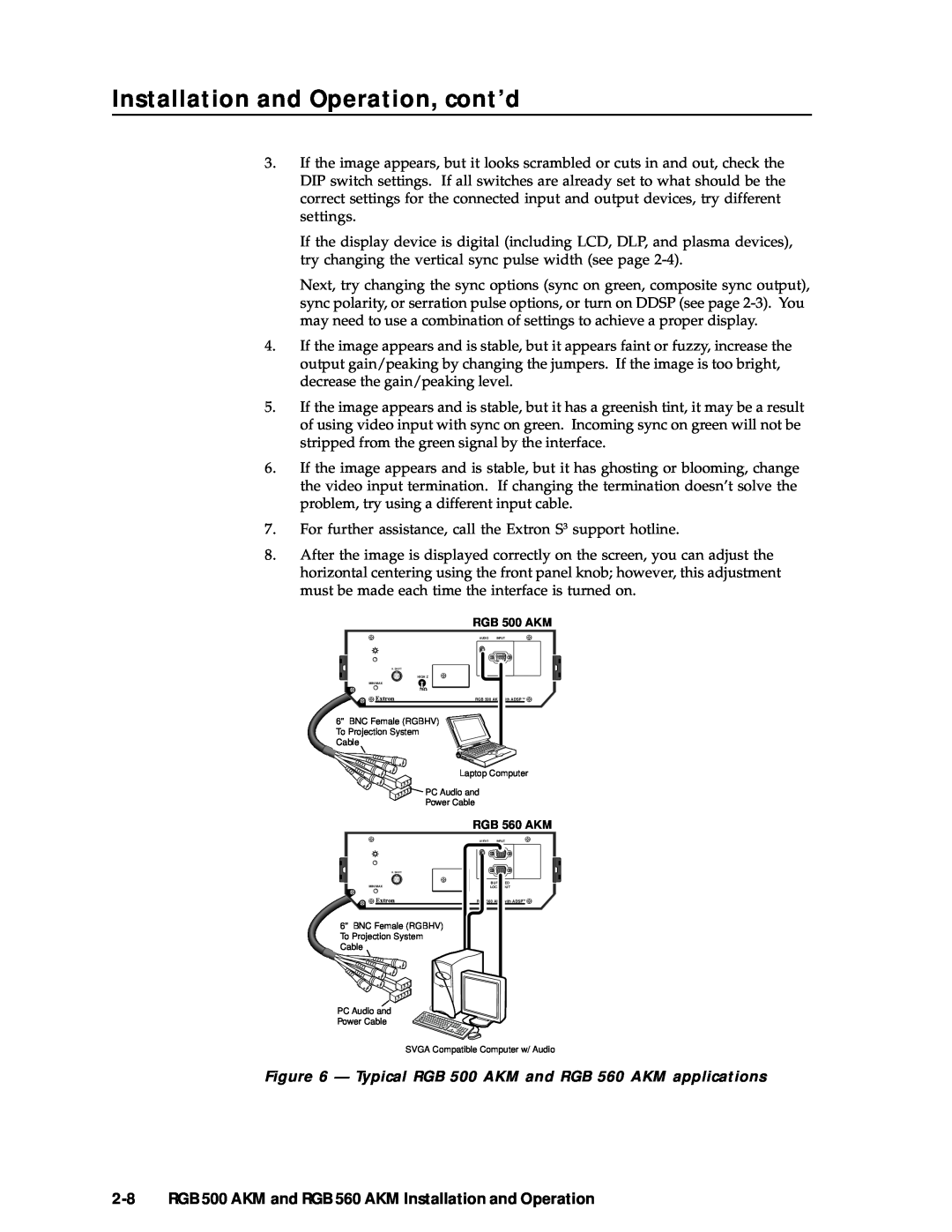Architectural Series Universal Interfaces with Audio and ADSP
RGB 500 AKM RGB 560 AKM
68-468-02 Printed in the USA
Precautions
Safety Instructions English
Consignes de Sécurité Français
Sicherheitsanleitungen Deutsch
Table of Contents
RGB 500 AKM and RGB 560 AKM Table of Contents
Table of Contents, cont’d
ii RGB 500 AKM and RGB 560 AKM Table of Contents
About the Interfaces Features
Chapter1One
Introduction
RGB 500 AKM and RGB 560 AKM
Features
RGB 500 AKM and RGB 560 AKM features
Introduction
About the Interfaces
RGB 560 AKM features
RGB 500 AKM feature
RGB 500 AKM and RGB 560 AKM Introduction
Introduction, cont’d
1-4 RGB 500 AKM and RGB 560 AKM Introduction
Installation and Operation
Front Panel Features Installation Overview
Installation and Operation Instructions
Chapter2Two
Installation and Operation
Front Panel Features
2-2 RGB 500 AKM and RGB 560 AKM Installation and Operation
Figure 2 - RGB 500 AKM front panel
eight DIP switches, numbered 1 through 8 from left to
RGB 500 AKM and RGB 560 AKM Installation and Operation
right, control sync on green, sync processing, serration
pulse, composite sync output , force negative sync
Installation and Operation, cont’d
Computer video input 9-pin D male connector RGB 500 AKM only
Computer video input 15-pin HD female connector RGB 560 AKM only
10 Front panel DIP switches RGB 560 AKM only
Installation and Operation Instructions
Installation Overview
Adjusting the gain/peaking jumpers
Figure 4 - Setting the gain/peaking jumpers
of the maximum peaking to the signal
Audio output connector
2-6 RGB 500 AKM and RGB 560 AKM Installation and Operation
Connecting input cables
Pre-installation testing/troubleshooting
Figure 5 - Wiring for audio output
Power connector
2-8 RGB 500 AKM and RGB 560 AKM Installation and Operation
Figure 6 - Typical RGB 500 AKM and RGB 560 AKM applications
Specifications
AAppendix A
Specifications
A-2 RGB 500 AKM and RGB 560 AKM Specifications
Video
Video input
RGB 500 AKM and RGB 560 AKM Specifications A-3
Audio input
Audio output
General
Specifications, cont’d
A-4 RGB 500 AKM and RGB 560 AKM Specifications
AppendixBB
Interfaces Cables Other Accessories
Part Numbers
Part Numbers
Interfaces
Cables
RGB 500 AKM
Other Accessories
High-resolution cables
RGB 500 AKM and RGB 560 AKM
Adapter laptop breakout cables Part number
Part Numbers, cont’d
B-4 RGB 500 AKM and RGB 560 AKM Part Numbers
USA, Canada, South America
Europe, Africa, and
and Central America
the Middle East