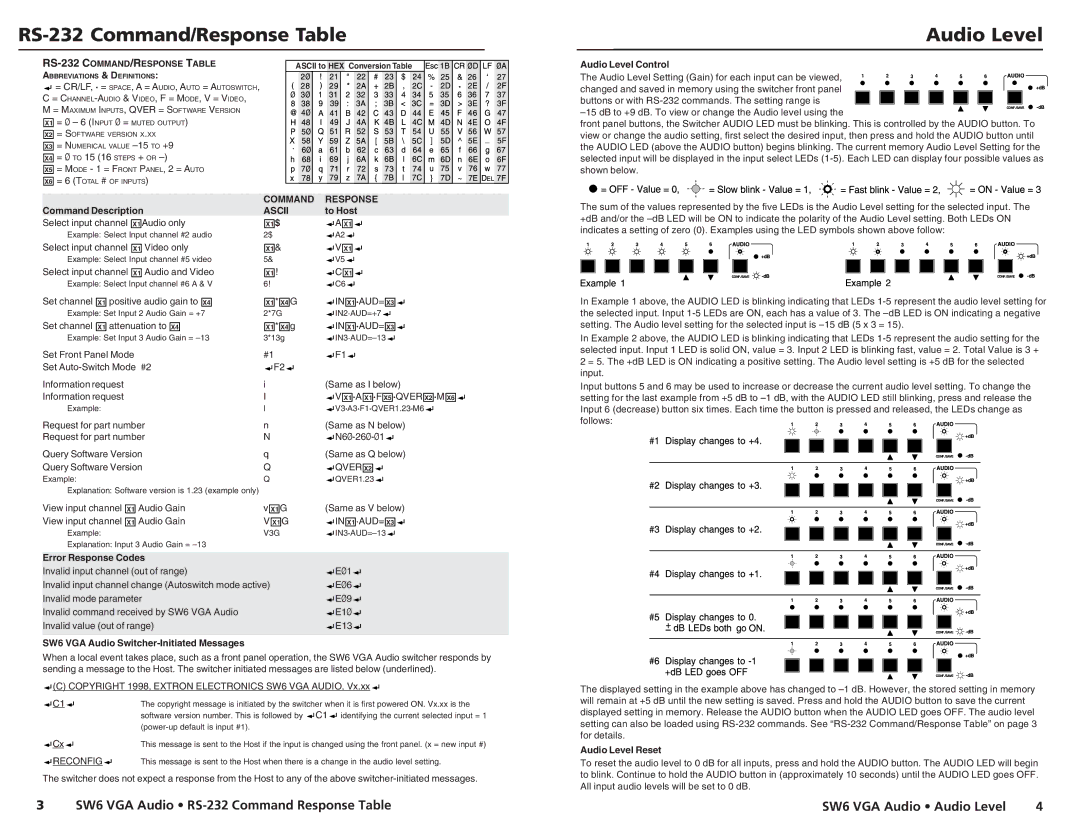SW6 specifications
Extron Electronics is renowned for its innovative solutions in the audiovisual (AV) industry. Among its extensive range of products, the SW6 and SW8 series stand out as versatile audio/video switchers designed to streamline the process of managing multiple AV sources.The Extron SW6 and SW8 are classified as standalone switchers that cater to various application needs, making them particularly suitable for classrooms, conference rooms, and control rooms. The SW6 model allows for the switching of up to six AV sources, while the SW8 model expands this capability to eight sources. This flexibility is crucial in environments where multiple devices need to be connected seamlessly, enhancing productivity and collaboration.
One of the main features of the SW6 and SW8 switchers is their input versatility. They can accommodate a wide array of video formats, including HDMI, VGA, and composite video, ensuring compatibility with older and newer devices alike. Furthermore, both models support audio formats, allowing for the integration of both video and sound sources in a single unit. The switchers typically include audio embedding, which seamlessly combines audio from a chosen source with the video output, enabling streamlined audio and video transmission.
In terms of technology, the Extron SW6 and SW8 devices incorporate advanced switching technology that ensures reliable signal management with minimal latency. Setting them apart is their ability to support features like automatic input switching, allowing users to enjoy an uninterrupted viewing experience without the need for manual intervention. The included RS-232 and Ethernet control capabilities also provide flexibility for integration into larger control systems, enhancing their functionality within complex AV setups.
Additionally, both the SW6 and SW8 series are designed with user-friendly interfaces. Front-panel push buttons allow for intuitive operation, while remote control options give flexibility for integration into existing systems. The units also feature status indicators, providing users with real-time feedback on the currently selected input, making operation straightforward even for non-technical users.
In conclusion, the Extron SW6 and SW8 audio/video switchers are essential tools for managing multiple AV sources with ease. Their versatility in handling various input formats, advanced switching technology, and user-friendly design make them ideal for a range of applications. Whether in an educational setting or a corporate environment, these switchers deliver superior performance and reliability, affirming Extron’s commitment to excellence in the audiovisual landscape.