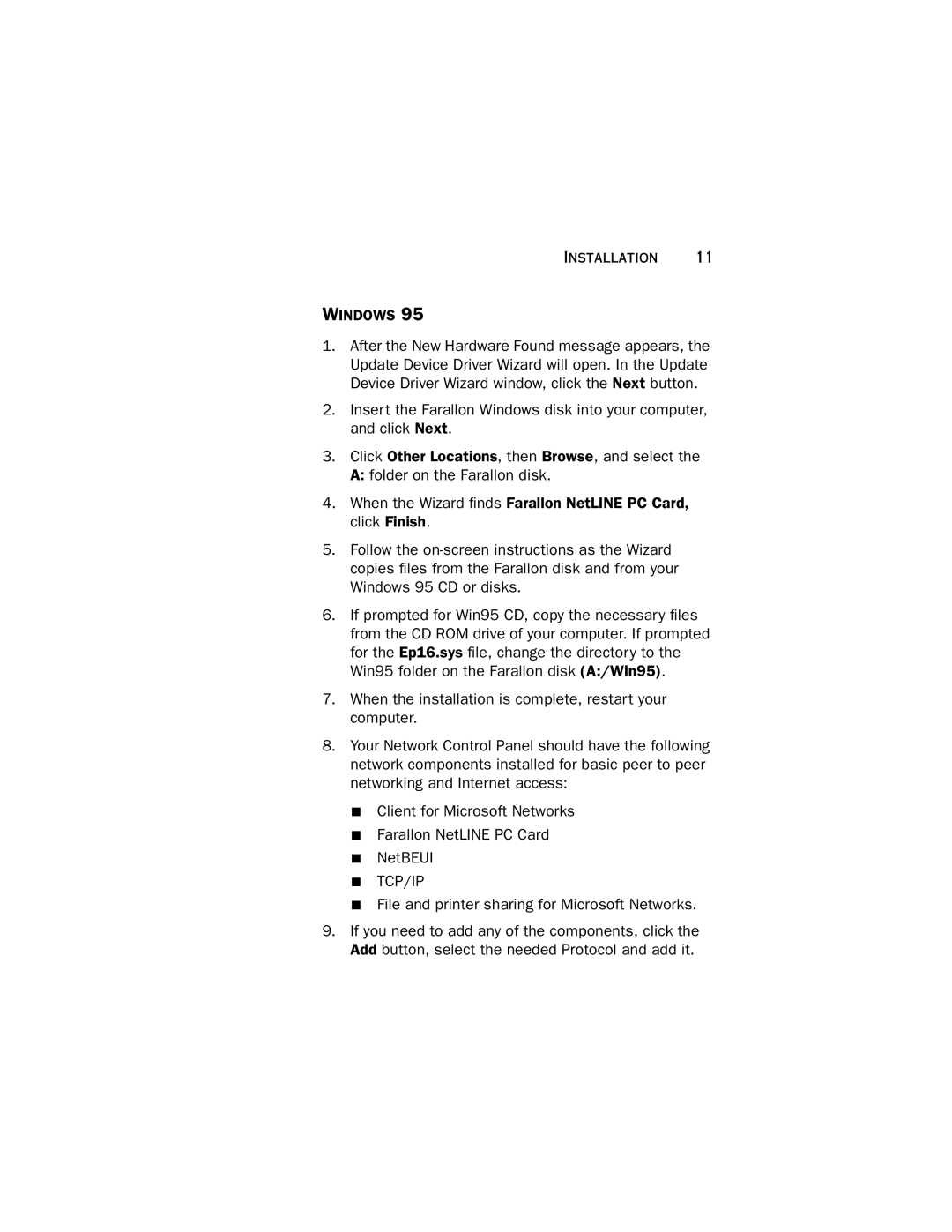INSTALLATION 11
WINDOWS 95
1.After the New Hardware Found message appears, the Update Device Driver Wizard will open. In the Update Device Driver Wizard window, click the Next button.
2.Insert the Farallon Windows disk into your computer, and click Next.
3.Click Other Locations, then Browse, and select the A: folder on the Farallon disk.
4.When the Wizard finds Farallon NetLINE PC Card, click Finish.
5.Follow the
6.If prompted for Win95 CD, copy the necessary files from the CD ROM drive of your computer. If prompted for the Ep16.sys file, change the directory to the Win95 folder on the Farallon disk (A:/Win95).
7.When the installation is complete, restart your computer.
8.Your Network Control Panel should have the following network components installed for basic peer to peer networking and Internet access:
■ Client for Microsoft Networks
■ Farallon NetLINE PC Card
■ NetBEUI
■ TCP/IP
■ File and printer sharing for Microsoft Networks.
9.If you need to add any of the components, click the Add button, select the needed Protocol and add it.