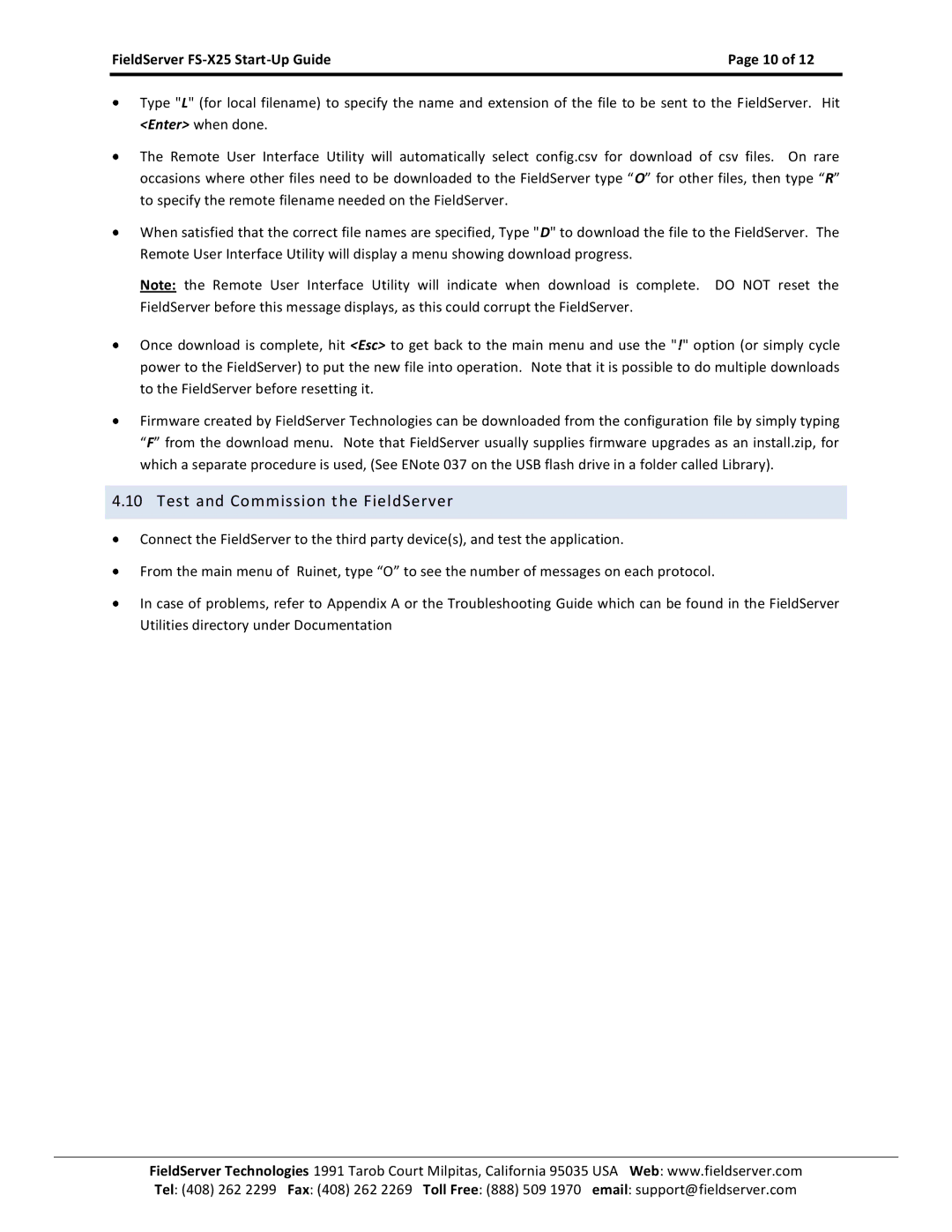X-25 specifications
The FieldServer X-25 is a powerful and versatile industry solution designed to facilitate seamless communication between diverse automation devices and systems in various sectors such as building management, manufacturing, and utilities. One of its main features is the ability to support a wide range of protocols, making it an ideal choice for integrating legacy systems with modern technologies. The X-25 can handle more than 130 different communication protocols, including BACnet, Modbus, LonWorks, and OPC, providing a universal gateway for systems that traditionally cannot communicate.One of the standout characteristics of the FieldServer X-25 is its robust architecture. The device is built to operate in demanding environments, with features such as ruggedized housing and support for temperature extremes. This durability ensures dependable performance in facilities ranging from industrial plants to commercial buildings.
The X-25 also utilizes advanced networking technologies, including Ethernet and serial communication, enabling it to connect effortlessly to both local and wide area networks. This capability allows for remote monitoring and management of systems, providing users with real-time data and insights that are critical for operational efficiency. Additionally, the device supports secure communication protocols, ensuring that sensitive data is transmitted safely over the network.
Configuration and setup of the FieldServer X-25 are straightforward, thanks to its user-friendly interface and web-based management tools. Users can easily map data points and create custom configurations without requiring advanced programming skills. This flexibility is a significant advantage for facility managers looking to implement changes quickly.
The FieldServer X-25 also features scalability, making it suitable for projects of all sizes. Whether integrating a small local system or linking multiple large sites in a centralized management platform, the X-25 can be tailored to meet specific operational needs.
In summary, the FieldServer X-25 stands out in the automation marketplace due to its multi-protocol support, rugged design, advanced networking capabilities, ease of use, and scalability. These features make it an indispensable tool for professionals looking to bridge the communication gap between disparate systems and ensure effective, streamlined operations across their facilities.