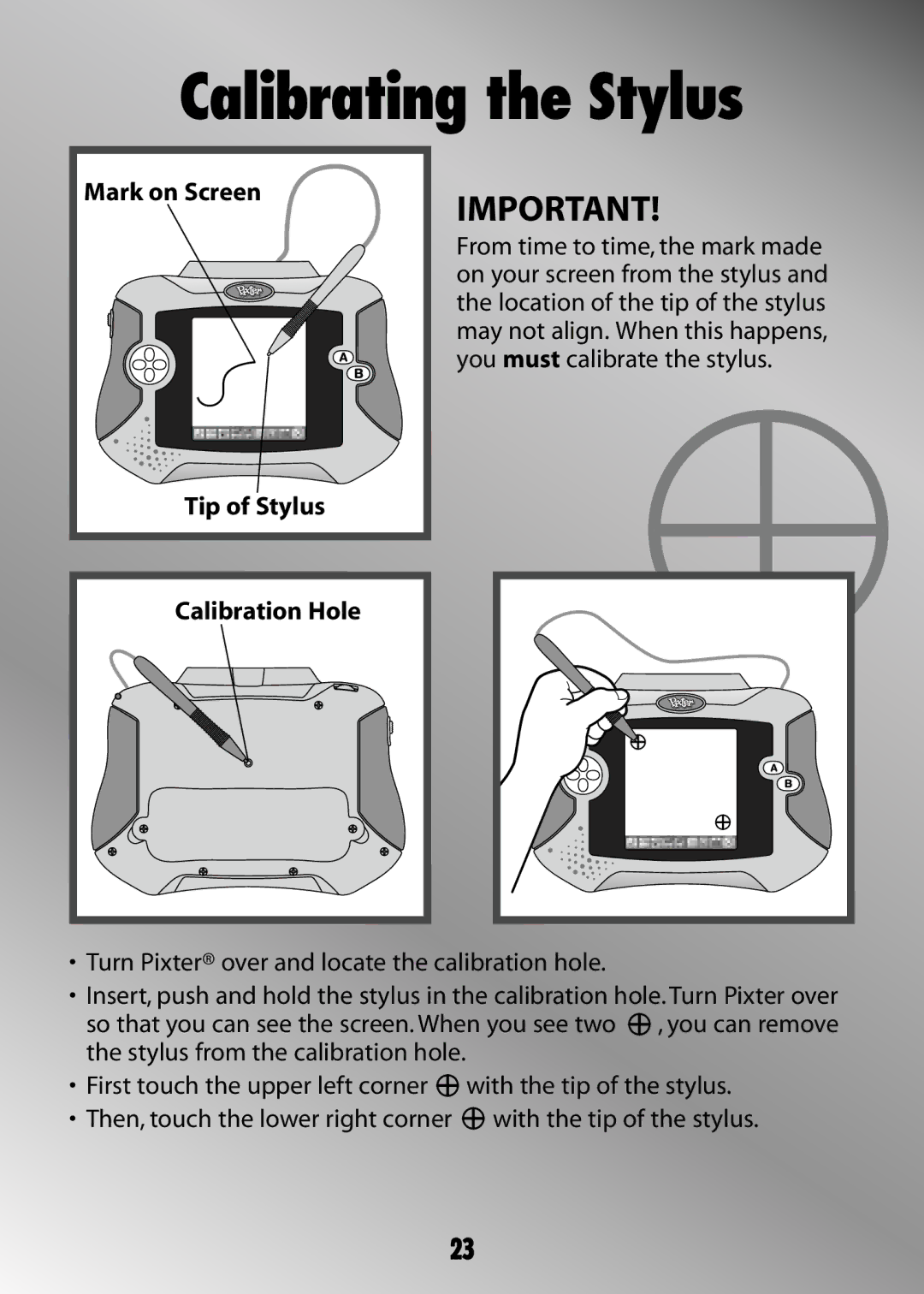Calibrating the Stylus
Mark on Screen | IMPORTANT! |
|
From time to time, the mark made on your screen from the stylus and the location of the tip of the stylus may not align. When this happens, you must calibrate the stylus.
Tip of Stylus
Calibration Hole
•Turn Pixter® over and locate the calibration hole.
•Insert, push and hold the stylus in the calibration hole. Turn Pixter over
so that you can see the screen. When you see two ![]() , you can remove the stylus from the calibration hole.
, you can remove the stylus from the calibration hole.
•First touch the upper left corner ![]() with the tip of the stylus.
with the tip of the stylus.
•Then, touch the lower right corner ![]() with the tip of the stylus.
with the tip of the stylus.
23