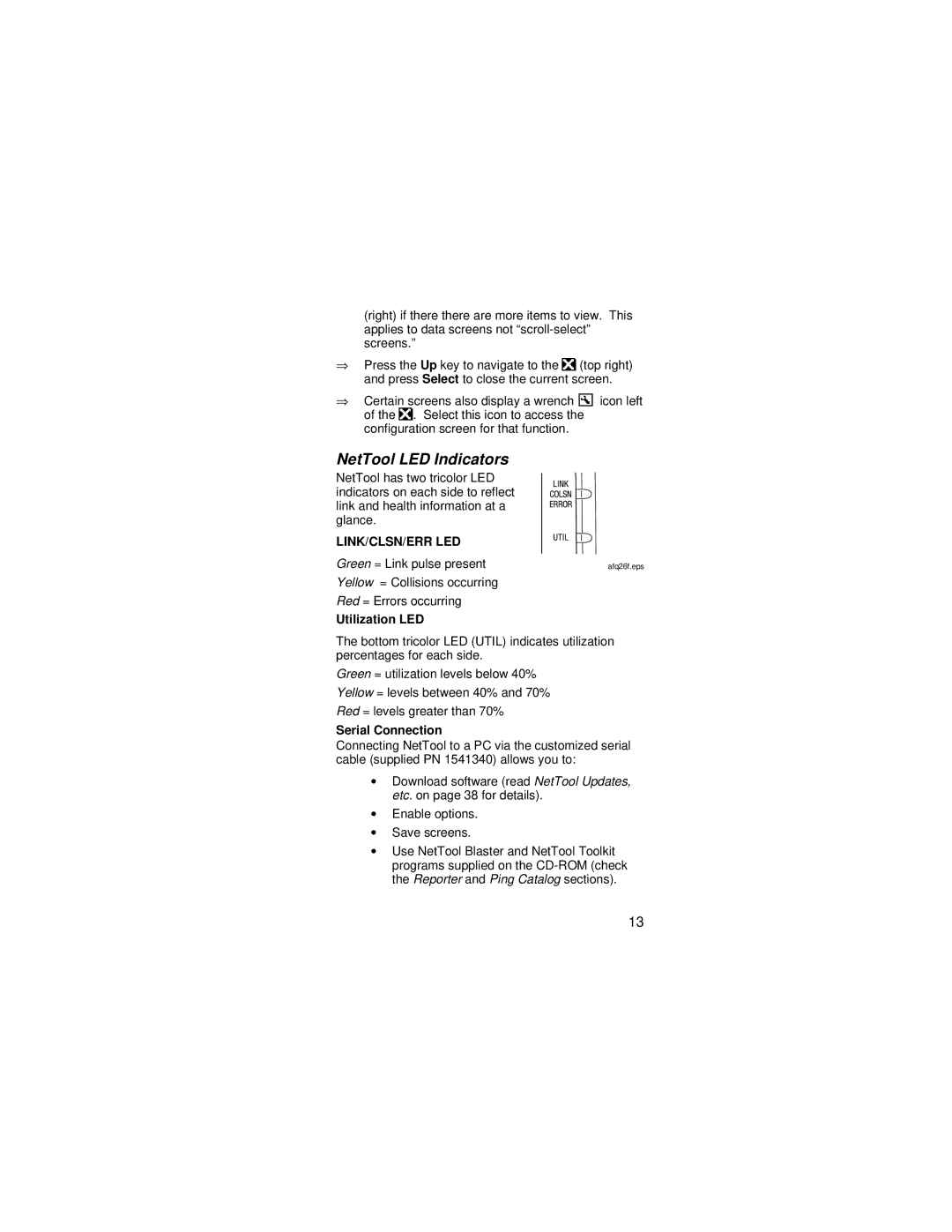(right) if there there are more items to view. This applies to data screens not
⇒Press the Up key to navigate to the![]() (top right) and press Select to close the current screen.
(top right) and press Select to close the current screen.
⇒Certain screens also display a wrench ![]() icon left of the
icon left of the![]() . Select this icon to access the configuration screen for that function.
. Select this icon to access the configuration screen for that function.
NetTool LED Indicators |
|
NetTool has two tricolor LED |
|
indicators on each side to reflect |
|
link and health information at a |
|
glance. |
|
LINK/CLSN/ERR LED |
|
Green = Link pulse present | afq26f.eps |
Yellow = Collisions occurring |
|
Red = Errors occurring |
|
Utilization LED
The bottom tricolor LED (UTIL) indicates utilization percentages for each side.
Green = utilization levels below 40%
Yellow = levels between 40% and 70%
Red = levels greater than 70%
Serial Connection
Connecting NetTool to a PC via the customized serial cable (supplied PN 1541340) allows you to:
∙Download software (read NetTool Updates, etc. on page 38 for details).
∙Enable options.
∙Save screens.
∙Use NetTool Blaster and NetTool Toolkit programs supplied on the
13