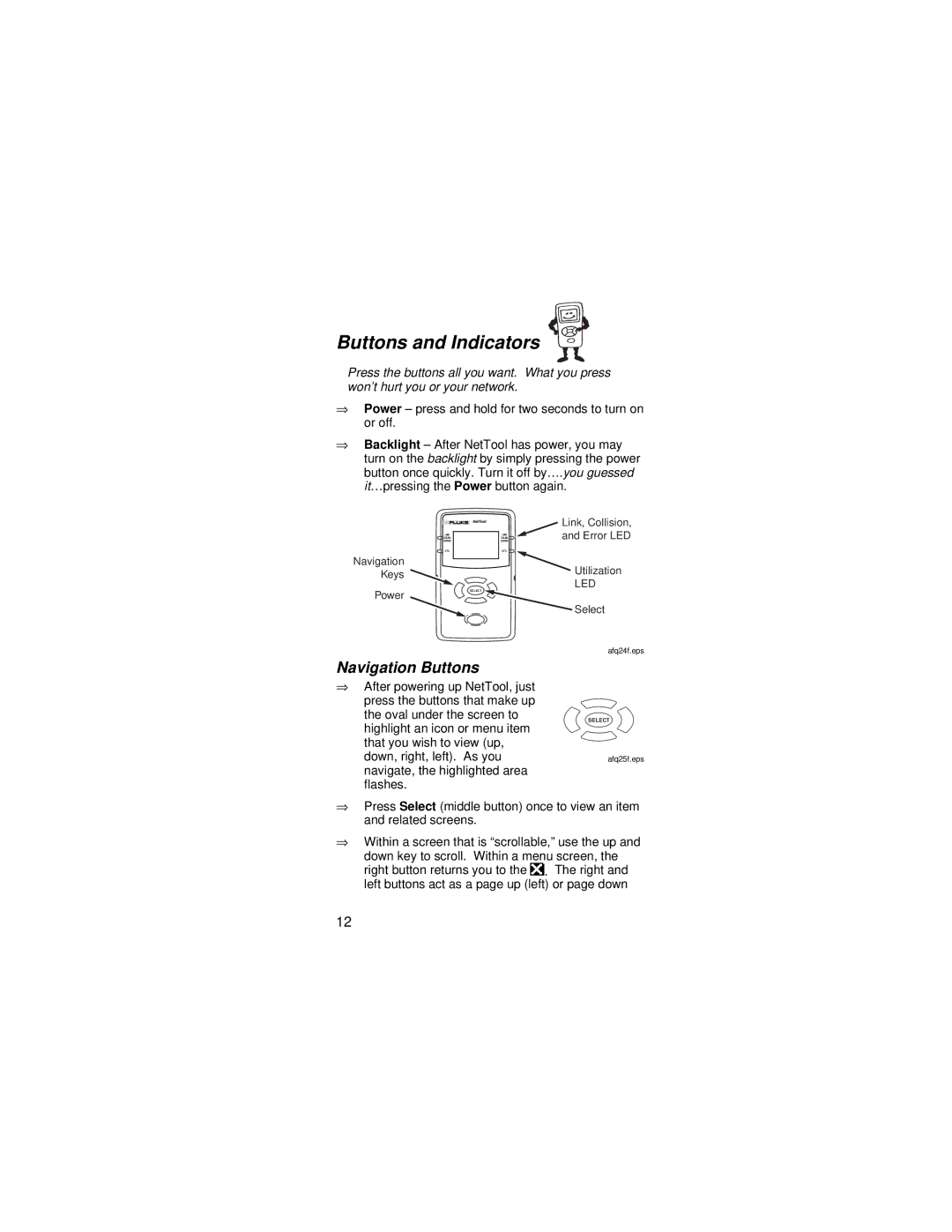Buttons and Indicators
Press the buttons all you want. What you press won’t hurt you or your network.
⇒Power – press and hold for two seconds to turn on or off.
⇒Backlight – After NetTool has power, you may turn on the backlight by simply pressing the power button once quickly. Turn it off by…. you guessed it…pressing the Power button again.
Navigation Keys
Power
Link, Collision,
and Error LED
![]() Utilization
Utilization
LED
SELECT ![]()
Select
afq24f.eps
Navigation Buttons
⇒After powering up NetTool, just press the buttons that make up the oval under the screen to highlight an icon or menu item that you wish to view (up, down, right, left). As you navigate, the highlighted area flashes.
SELECT
afq25f.eps
⇒Press Select (middle button) once to view an item and related screens.
⇒Within a screen that is “scrollable,” use the up and
down key to scroll. Within a menu screen, the right button returns you to the![]() . The right and left buttons act as a page up (left) or page down
. The right and left buttons act as a page up (left) or page down
12