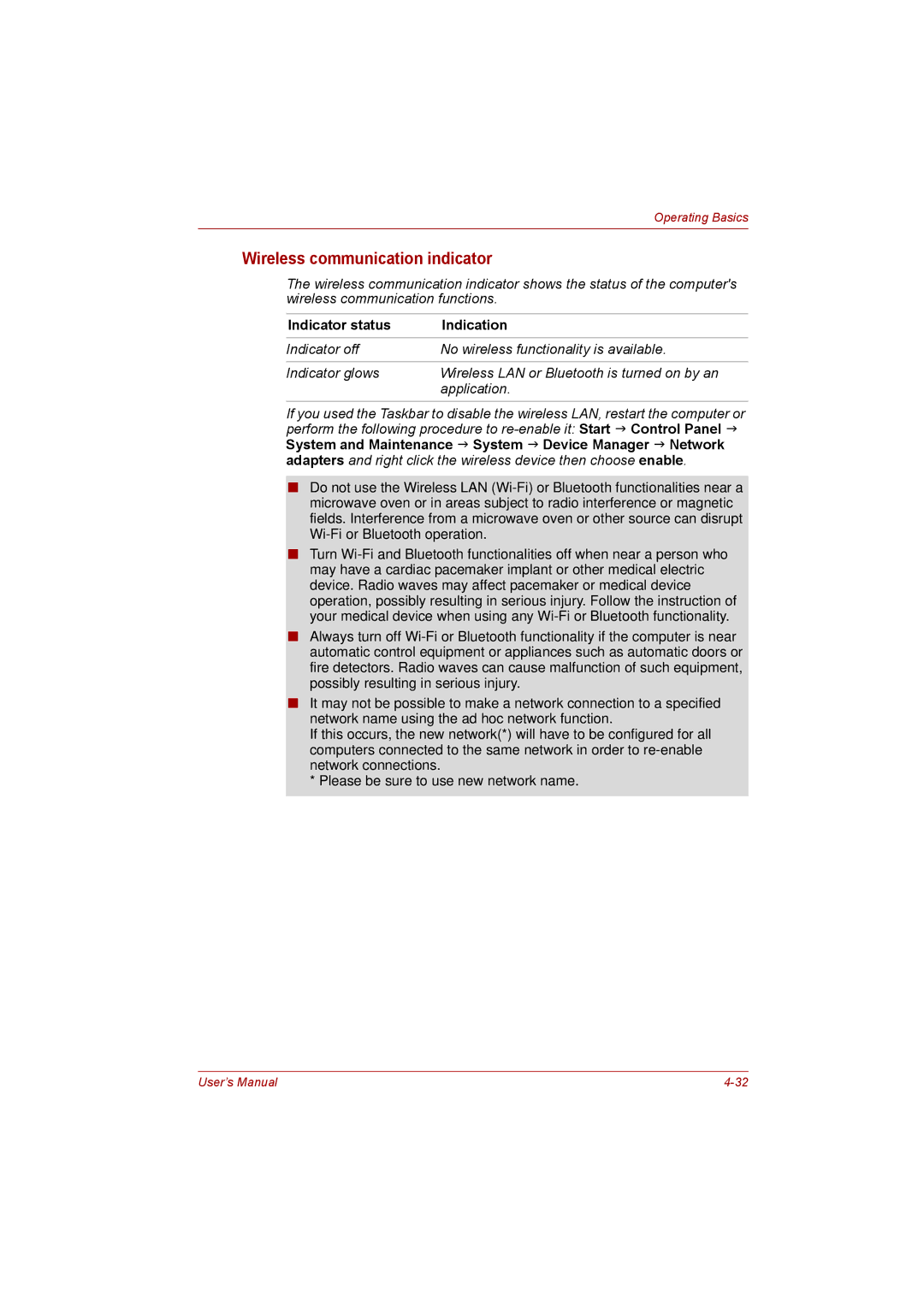Operating Basics
Wireless communication indicator
The wireless communication indicator shows the status of the computer's wireless communication functions.
Indicator status | Indication |
Indicator off | No wireless functionality is available. |
|
|
Indicator glows | Wireless LAN or Bluetooth is turned on by an |
| application. |
If you used the Taskbar to disable the wireless LAN, restart the computer or perform the following procedure to
■Do not use the Wireless LAN
■Turn
■Always turn off
■It may not be possible to make a network connection to a specified network name using the ad hoc network function.
If this occurs, the new network(*) will have to be configured for all computers connected to the same network in order to
*Please be sure to use new network name.
User’s Manual |