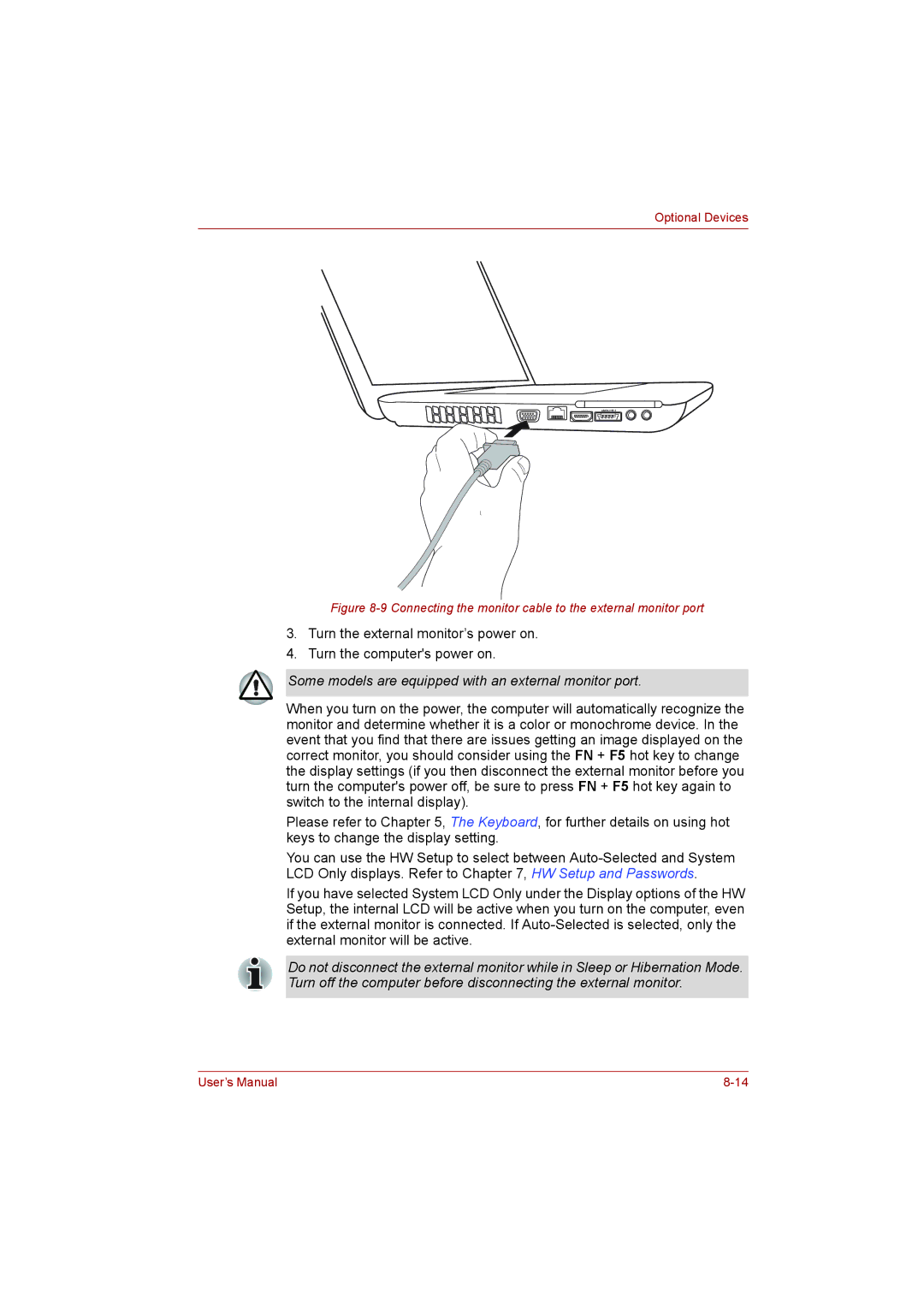Optional Devices
Figure 8-9 Connecting the monitor cable to the external monitor port
3.Turn the external monitor’s power on.
4.Turn the computer's power on.
Some models are equipped with an external monitor port.
When you turn on the power, the computer will automatically recognize the monitor and determine whether it is a color or monochrome device. In the event that you find that there are issues getting an image displayed on the correct monitor, you should consider using the FN + F5 hot key to change the display settings (if you then disconnect the external monitor before you turn the computer's power off, be sure to press FN + F5 hot key again to switch to the internal display).
Please refer to Chapter 5, The Keyboard, for further details on using hot keys to change the display setting.
You can use the HW Setup to select between
If you have selected System LCD Only under the Display options of the HW Setup, the internal LCD will be active when you turn on the computer, even if the external monitor is connected. If
Do not disconnect the external monitor while in Sleep or Hibernation Mode. Turn off the computer before disconnecting the external monitor.
User’s Manual |