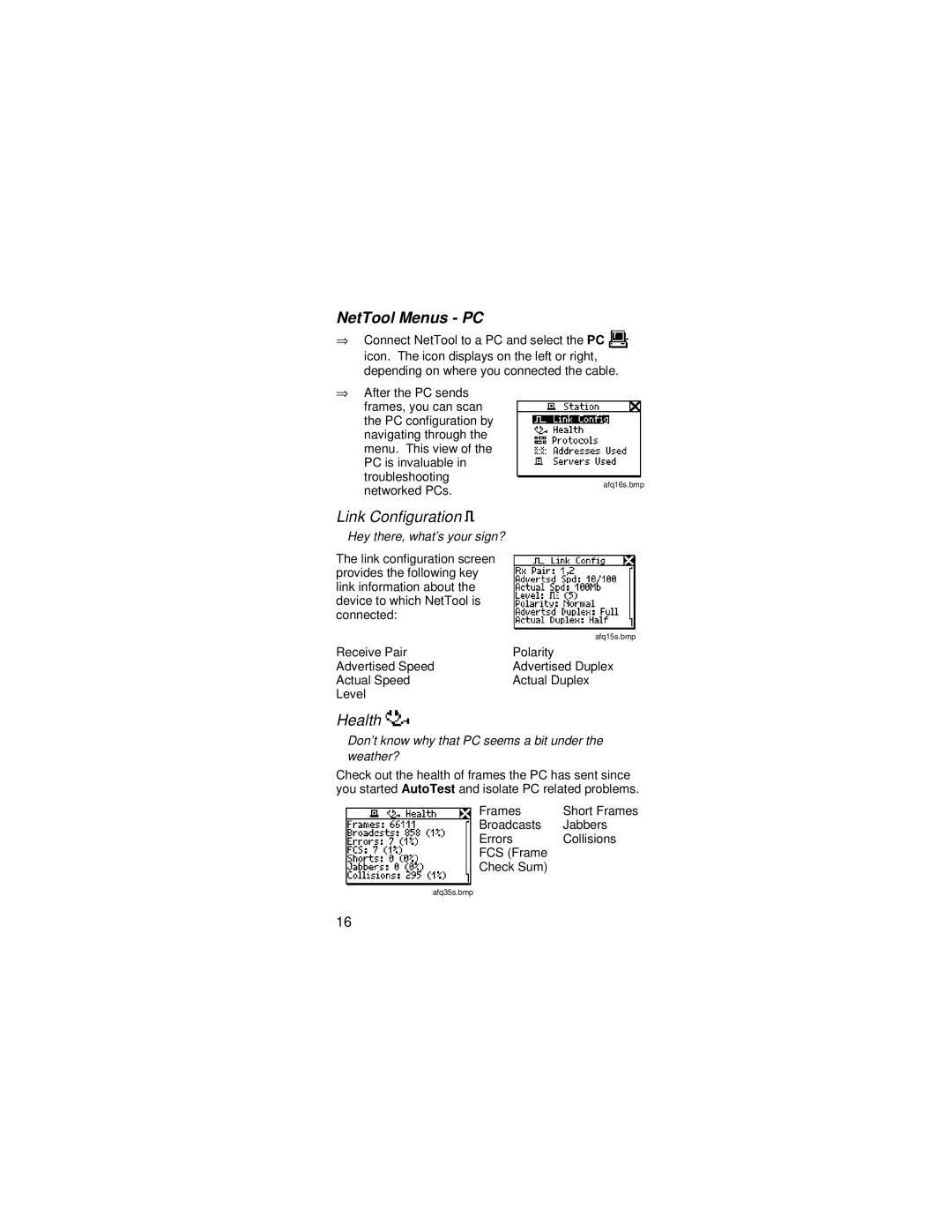NetTool Menus - PC
⇒Connect NetTool to a PC and select the PC ![]() icon. The icon displays on the left or right, depending on where you connected the cable.
icon. The icon displays on the left or right, depending on where you connected the cable.
⇒After the PC sends frames, you can scan the PC configuration by navigating through the menu. This view of the PC is invaluable in troubleshooting
networked PCs.
afq16s.bmp
Link Configuration
Hey there, what’s your sign?
The link configuration screen provides the following key link information about the device to which NetTool is connected:
| afq15s.bmp |
Receive Pair | Polarity |
Advertised Speed | Advertised Duplex |
Actual Speed | Actual Duplex |
Level |
|
Health
Don’t know why that PC seems a bit under the weather?
Check out the health of frames the PC has sent since you started AutoTest and isolate PC related problems.
Frames | Short Frames |
Broadcasts | Jabbers |
Errors | Collisions |
FCS (Frame |
|
Check Sum) |
|
afq35s.bmp
16