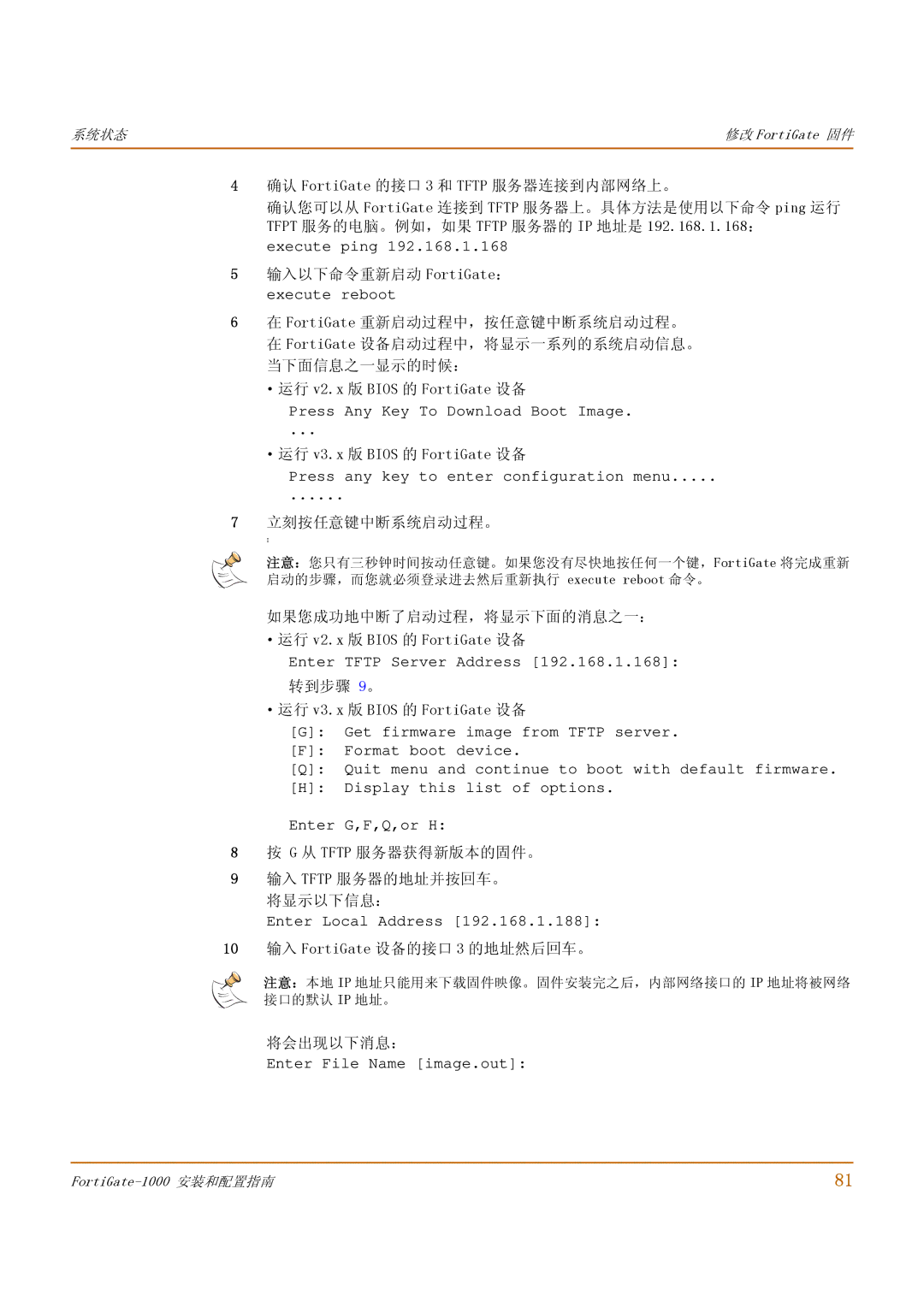系统状态 | 修改 FortiGate 固件 |
|
|
4 确认 FortiGate 的接口 3 和 TFTP 服务器连接到内部网络上。
确认您可以从 FortiGate 连接到 TFTP 服务器上。具体方法是使用以下命令 ping 运行 TFPT 服务的电脑。例如,如果 TFTP 服务器的 IP 地址是 192.168.1.168:
execute ping 192.168.1.168
5 输入以下命令重新启动 FortiGate:
execute reboot
6 在 FortiGate 重新启动过程中,按任意键中断系统启动过程。 在 FortiGate 设备启动过程中,将显示一系列的系统启动信息。 当下面信息之一显示的时候:
·运行 v2.x 版 BIOS 的 FortiGate 设备
Press Any Key To Download Boot Image.
...
·运行 v3.x 版 BIOS 的 FortiGate 设备
Press any key to enter configuration menu.....
......
7 立刻按任意键中断系统启动过程。
I
注意:您只有三秒钟时间按动任意键。如果您没有尽快地按任何一个键,FortiGate 将完成重新 启动的步骤,而您就必须登录进去然后重新执行 execute reboot 命令。
如果您成功地中断了启动过程,将显示下面的消息之一:
·运行 v2.x 版 BIOS 的 FortiGate 设备
Enter TFTP Server Address [192.168.1.168]:
转到步骤 9。
·运行 v3.x 版 BIOS 的 FortiGate 设备
[G]: Get firmware image from TFTP server.
[F]: Format boot device.
[Q]: Quit menu and continue to boot with default firmware.
[H]: Display this list of options.
Enter G,F,Q,or H:
8 按 G 从 TFTP 服务器获得新版本的固件。
9 输入 TFTP 服务器的地址并按回车。 将显示以下信息:
Enter Local Address [192.168.1.188]:
10输入 FortiGate 设备的接口 3 的地址然后回车。
注意:本地 IP 地址只能用来下载固件映像。固件安装完之后,内部网络接口的 IP 地址将被网络 接口的默认 IP 地址。
将会出现以下消息:
Enter File Name [image.out]:
81 |