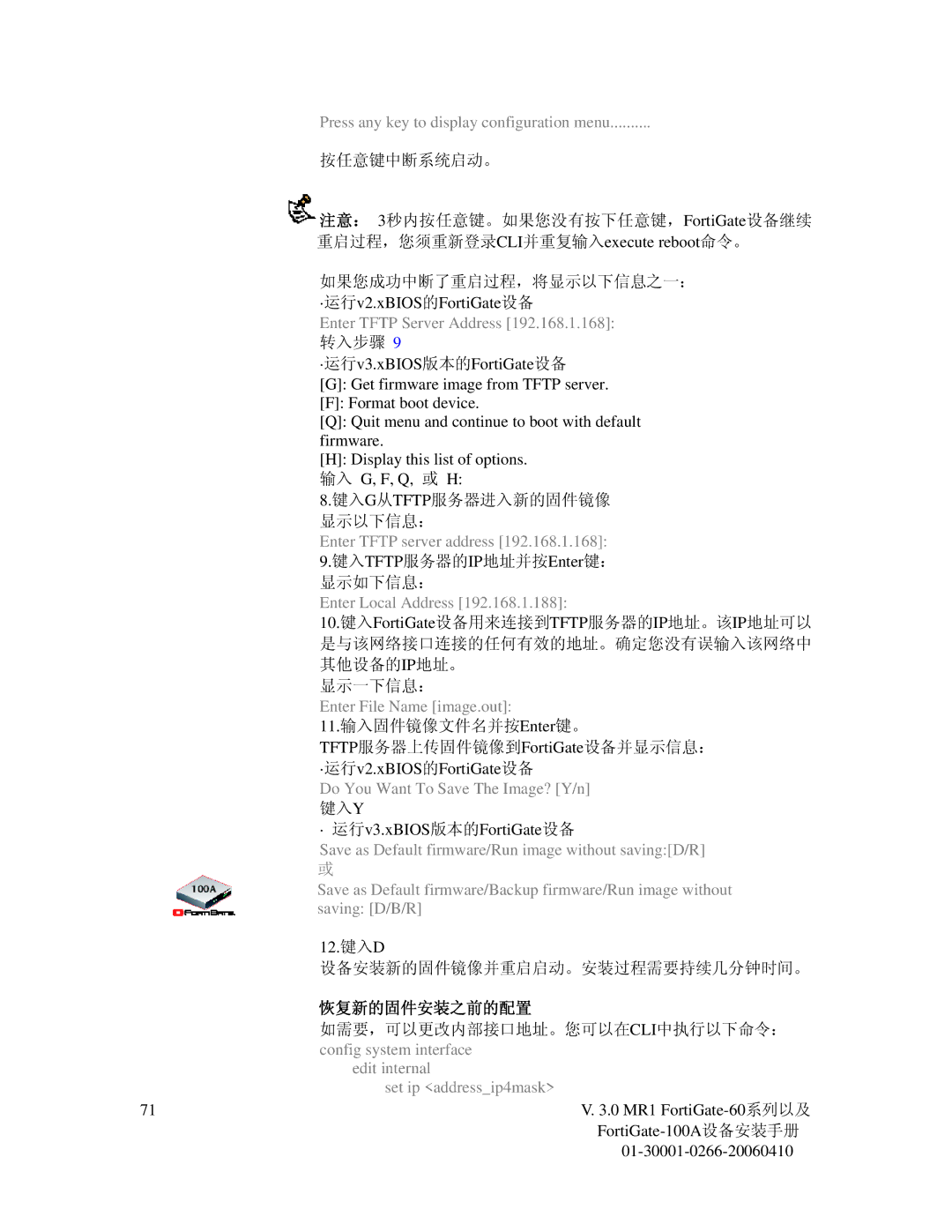Press any key to display configuration menu..........
按任意键中断系统启动。
![]() 注意: 3秒内按任意键。如果您没有按下任意键,FortiGate设备继续 重启过程,您须重新登录CLI并重复输入execute reboot命令。
注意: 3秒内按任意键。如果您没有按下任意键,FortiGate设备继续 重启过程,您须重新登录CLI并重复输入execute reboot命令。
如果您成功中断了重启过程,将显示以下信息之一:
·运行v2.xBIOS的FortiGate设备
Enter TFTP Server Address [192.168.1.168]:
转入步骤 9
·运行v3.xBIOS版本的FortiGate设备
[G]: Get firmware image from TFTP server.
[F]: Format boot device.
[Q]: Quit menu and continue to boot with default firmware.
[H]: Display this list of options. 输入 G, F, Q, 或 H:
8.键入G从TFTP服务器进入新的固件镜像 显示以下信息:
Enter TFTP server address [192.168.1.168]:
9.键入TFTP服务器的IP地址并按Enter键:
显示如下信息:
Enter Local Address [192.168.1.188]:
10.键入FortiGate设备用来连接到TFTP服务器的IP地址。该IP地址可以 是与该网络接口连接的任何有效的地址。确定您没有误输入该网络中 其他设备的IP地址。
显示一下信息:
Enter File Name [image.out]:
11.输入固件镜像文件名并按Enter键。
TFTP服务器上传固件镜像到FortiGate设备并显示信息: ·运行v2.xBIOS的FortiGate设备
Do You Want To Save The Image? [Y/n] 键入Y
· 运行v3.xBIOS版本的FortiGate设备
Save as Default firmware/Run image without saving:[D/R]
或
Save as Default firmware/Backup firmware/Run image without saving: [D/B/R]
12.键入D
设备安装新的固件镜像并重启启动。安装过程需要持续几分钟时间。
恢复新的固件安装之前的配置
如需要,可以更改内部接口地址。您可以在CLI中执行以下命令: config system interface
edit internal
set ip <address_ip4mask>
71V. 3.0 MR1