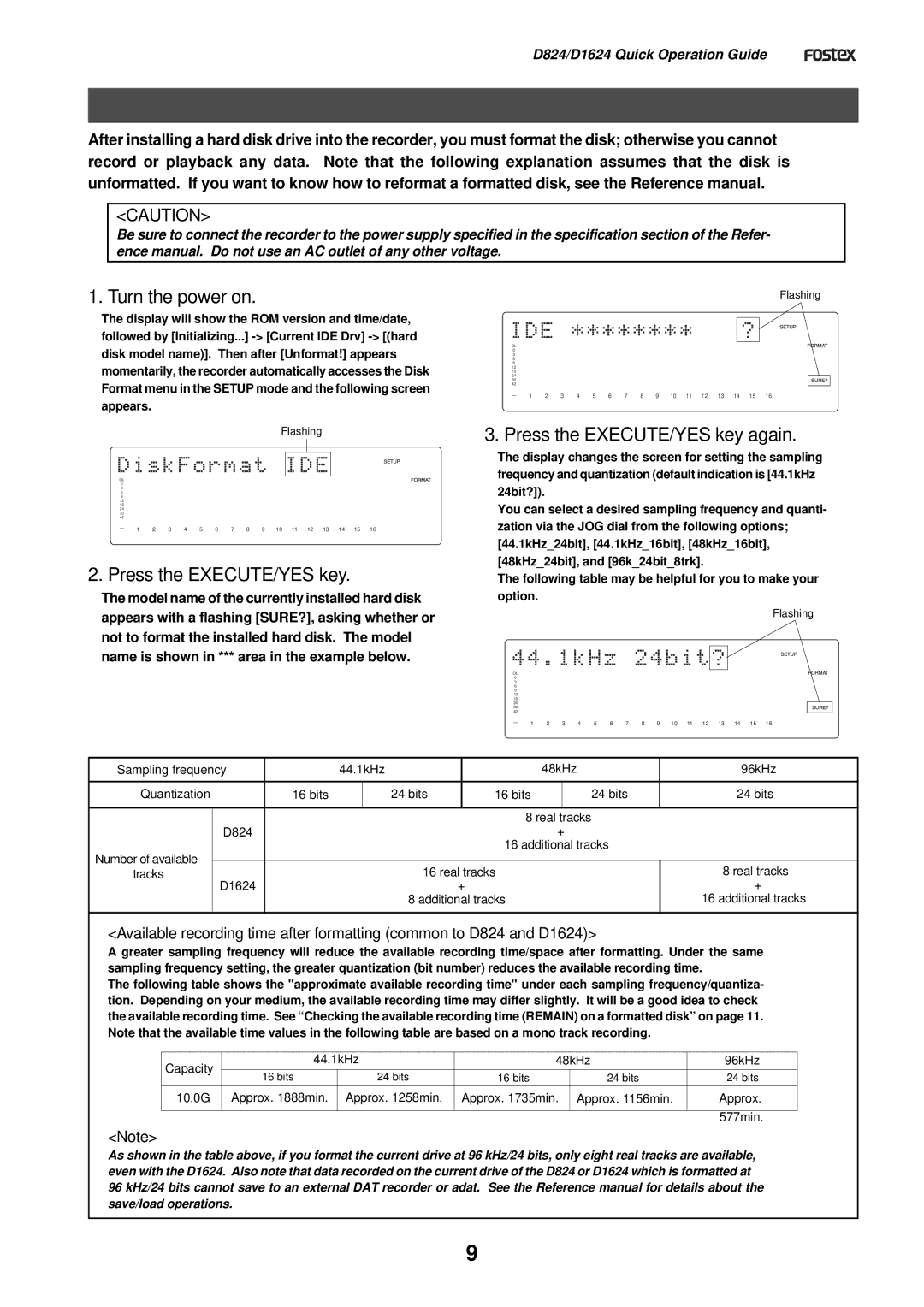D824/D1624 Quick Operation Guide 

Formatting a hard disk drive
After installing a hard disk drive into the recorder, you must format the disk; otherwise you cannot record or playback any data. Note that the following explanation assumes that the disk is unformatted. If you want to know how to reformat a formatted disk, see the Reference manual.
<CAUTION>
Be sure to connect the recorder to the power supply specified in the specification section of the Refer- ence manual. Do not use an AC outlet of any other voltage.
1. Turn the power on.
The display will show the ROM version and time/date, followed by [Initializing...]
|
|
|
|
|
|
|
|
|
| Flashing |
|
|
| |||
OL |
|
|
|
|
|
|
|
|
|
|
|
|
|
|
|
|
|
|
|
|
|
|
|
|
|
|
|
|
|
|
|
| |
|
|
|
|
|
|
|
|
|
|
|
|
|
|
|
| |
0 |
|
|
|
|
|
|
|
|
|
|
|
|
|
|
|
|
3 |
|
|
|
|
|
|
|
|
|
|
|
|
|
|
|
|
6 |
|
|
|
|
|
|
|
|
|
|
|
|
|
|
|
|
9 |
|
|
|
|
|
|
|
|
|
|
|
|
|
|
|
|
12 |
|
|
|
|
|
|
|
|
|
|
|
|
|
|
|
|
18 |
|
|
|
|
|
|
|
|
|
|
|
|
|
|
|
|
24 |
|
|
|
|
|
|
|
|
|
|
|
|
|
|
|
|
30 |
|
|
|
|
|
|
|
|
|
|
|
|
|
|
|
|
42 |
|
|
|
|
|
|
|
|
|
|
|
|
|
|
|
|
∞ |
|
|
|
|
|
|
|
|
|
|
|
|
|
|
|
|
_ | 1 | 2 | 3 | 4 | 5 | 6 | 7 | 8 | 9 | 10 | 11 | 12 | 13 | 14 | 15 | 16 |
| ||||||||||||||||
2. Press the EXECUTE/YES key.
The model name of the currently installed hard disk appears with a flashing [SURE?], asking whether or not to format the installed hard disk. The model name is shown in *** area in the example below.
Flashing
OL |
|
|
|
|
|
|
|
|
|
|
|
|
|
|
|
|
0 |
|
|
|
|
|
|
|
|
|
|
|
|
|
|
|
|
3 |
|
|
|
|
|
|
|
|
|
|
|
|
|
|
|
|
6 |
|
|
|
|
|
|
|
|
|
|
|
|
|
|
|
|
9 |
|
|
|
|
|
|
|
|
|
|
|
|
|
|
|
|
12 |
|
|
|
|
|
|
|
|
|
|
|
|
|
|
|
|
18 |
|
|
|
|
|
|
|
|
|
|
|
|
|
|
|
|
24 |
|
|
|
|
|
|
|
|
|
|
|
|
|
|
|
|
30 |
|
|
|
|
|
|
|
|
|
|
|
|
|
|
|
|
42 |
|
|
|
|
|
|
|
|
|
|
|
|
|
|
|
|
∞ |
|
|
|
|
|
|
|
|
|
|
|
|
|
|
|
|
_ | 1 | 2 | 3 | 4 | 5 | 6 | 7 | 8 | 9 | 10 | 11 | 12 | 13 | 14 | 15 | 16 |
|
3. Press the EXECUTE/YES key again.
The display changes the screen for setting the sampling frequency and quantization (default indication is [44.1kHz 24bit?]).
You can select a desired sampling frequency and quanti- zation via the JOG dial from the following options; [44.1kHz_24bit], [44.1kHz_16bit], [48kHz_16bit], [48kHz_24bit], and [96k_24bit_8trk].
The following table may be helpful for you to make your option.
Flashing
OL |
|
|
|
|
|
|
|
|
|
|
|
|
|
|
|
|
0 |
|
|
|
|
|
|
|
|
|
|
|
|
|
|
|
|
3 |
|
|
|
|
|
|
|
|
|
|
|
|
|
|
|
|
6 |
|
|
|
|
|
|
|
|
|
|
|
|
|
|
|
|
9 |
|
|
|
|
|
|
|
|
|
|
|
|
|
|
|
|
12 |
|
|
|
|
|
|
|
|
|
|
|
|
|
|
|
|
18 |
|
|
|
|
|
|
|
|
|
|
|
|
|
|
|
|
24 |
|
|
|
|
|
|
|
|
|
|
|
|
|
|
|
|
30 |
|
|
|
|
|
|
|
|
|
|
|
|
|
|
|
|
42 |
|
|
|
|
|
|
|
|
|
|
|
|
|
|
|
|
∞ |
|
|
|
|
|
|
|
|
|
|
|
|
|
|
|
|
_ | 1 | 2 | 3 | 4 | 5 | 6 | 7 | 8 | 9 | 10 | 11 | 12 | 13 | 14 | 15 | 16 |
|
Sampling frequency |
| 44.1kHz |
|
| 48kHz | 96kHz | |||
|
|
|
|
|
|
|
|
|
|
Quantization | 16 bits |
| 24 bits |
| 16 bits |
| 24 bits | 24 bits | |
|
|
|
|
|
|
|
|
| |
|
|
|
|
|
| 8 real tracks |
| ||
| D824 |
|
|
|
|
| + |
| |
Number of available |
|
|
|
|
| 16 additional tracks |
| ||
|
|
|
|
|
|
|
|
| |
tracks |
|
|
| 16 real tracks |
|
| 8 real tracks | ||
| D1624 |
|
|
| + |
|
| + | |
|
|
|
| 8 additional tracks |
|
| 16 additional tracks | ||
|
|
|
|
|
|
|
|
|
|
<Available recording time after formatting (common to D824 and D1624)>
A greater sampling frequency will reduce the available recording time/space after formatting. Under the same sampling frequency setting, the greater quantization (bit number) reduces the available recording time.
The following table shows the "approximate available recording time" under each sampling frequency/quantiza- tion. Depending on your medium, the available recording time may differ slightly. It will be a good idea to check the available recording time. See “Checking the available recording time (REMAIN) on a formatted disk” on page 11. Note that the available time values in the following table are based on a mono track recording.
Capacity |
| 44.1kHz | 48kHz | 96kHz | ||
| 16 bits | 24 bits | 16 bits | 24 bits | 24 bits | |
|
| |||||
|
|
|
|
|
|
|
10.0G | Approx. 1888min. | Approx. 1258min. | Approx. 1735min. | Approx. 1156min. | Approx. | |
|
|
|
|
|
|
|
|
|
|
|
|
| 577min. |
<Note>
As shown in the table above, if you format the current drive at 96 kHz/24 bits, only eight real tracks are available, even with the D1624. Also note that data recorded on the current drive of the D824 or D1624 which is formatted at 96 kHz/24 bits cannot save to an external DAT recorder or adat. See the Reference manual for details about the save/load operations.
9