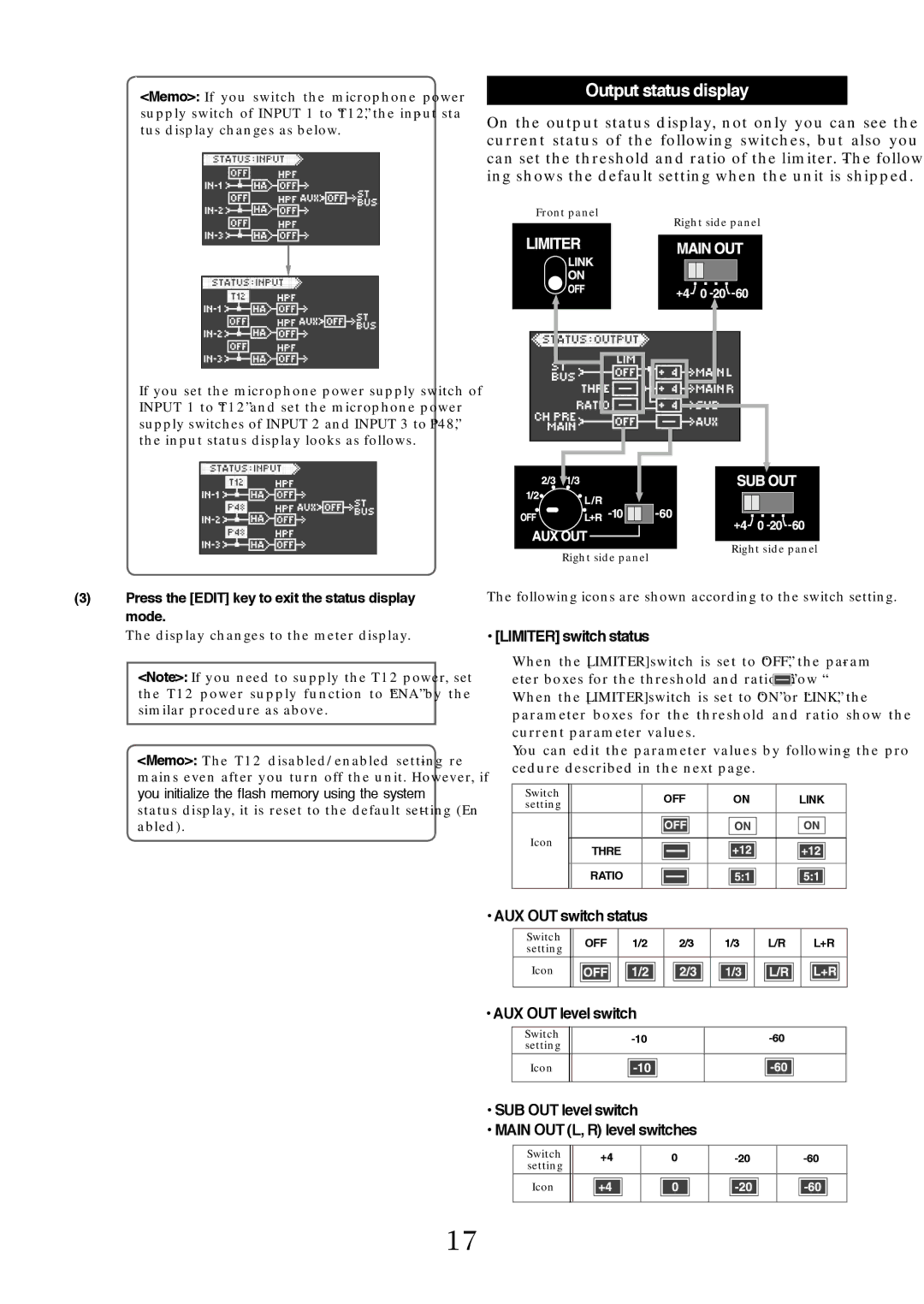<Memo>: If you switch the microphone power supply switch of INPUT 1 to “T12”, the input sta- tus display changes as below.
If you set the microphone power supply switch of INPUT 1 to “T12” and set the microphone power supply switches of INPUT 2 and INPUT 3 to “P48”, the input status display looks as follows.
(3)Press the [EDIT] key to exit the status display mode.
The display changes to the meter display.
<Note>: If you need to supply the T12 power, set the T12 power supply function to “ENA” by the similar procedure as above.
<Memo>: The T12 disabled/enabled setting re- mains even after you turn off the unit. However, if you initialize the flash memory using the system status display, it is reset to the default setting (En- abled).
Output status display
On the output status display, not only you can see the current status of the following switches, but also you can set the threshold and ratio of the limiter. The follow- ing shows the default setting when the unit is shipped.
Front panel | Right side panel |
|
|
|
|
|
|
|
|
|
|
|
|
|
|
|
|
|
|
|
|
|
|
|
|
|
|
|
|
|
|
|
|
|
|
|
|
|
|
|
|
|
|
|
|
|
|
|
|
|
|
|
|
|
|
|
|
|
|
|
|
|
|
|
|
|
|
|
|
|
|
|
|
|
|
|
|
|
|
|
|
|
|
|
|
|
|
|
|
|
|
|
|
|
|
|
|
|
|
|
|
|
|
|
|
|
|
|
|
|
|
|
|
|
|
|
|
|
|
|
|
|
|
|
|
|
|
|
|
|
|
|
|
|
|
|
|
|
|
|
|
|
|
|
|
|
|
|
|
|
|
|
|
|
|
|
|
|
|
|
|
|
|
|
|
|
|
|
|
|
|
|
|
|
|
|
|
|
|
|
|
|
|
|
|
|
|
|
|
|
|
|
|
|
|
|
|
|
|
|
|
|
|
|
|
|
|
|
|
|
|
|
|
|
|
|
|
|
|
|
|
|
|
|
|
|
|
|
|
|
|
|
|
|
|
|
|
|
|
|
|
|
|
|
|
|
|
|
|
|
|
|
|
|
|
|
|
|
|
|
|
|
|
|
|
|
|
|
|
|
|
|
|
|
|
|
|
|
|
|
|
|
|
|
|
|
|
|
|
|
|
|
|
|
|
|
|
|
|
|
|
|
|
|
|
|
|
|
|
|
|
|
|
|
|
|
|
|
|
|
|
|
|
|
|
|
|
|
|
|
|
|
|
|
|
|
|
|
|
|
|
|
|
|
|
|
|
|
|
|
|
|
|
|
|
|
|
|
|
|
|
|
|
|
|
|
|
|
|
|
|
|
|
|
|
|
|
|
|
|
|
|
|
|
|
|
|
|
|
|
|
|
|
|
|
|
|
|
|
|
|
|
|
|
|
|
|
|
|
|
|
|
|
|
|
|
|
|
|
|
|
|
|
|
|
|
|
|
|
|
|
|
|
|
|
|
|
|
|
|
|
|
|
|
|
|
|
|
|
|
|
|
|
|
|
|
|
|
|
|
|
|
|
|
|
|
|
|
|
|
|
|
|
|
|
|
|
|
|
|
|
|
|
|
|
|
|
|
|
|
|
|
|
|
|
|
|
|
|
|
|
|
|
|
|
|
|
|
|
|
|
|
|
|
|
|
|
|
|
|
|
|
|
|
|
|
|
|
|
|
|
|
|
|
|
|
|
|
|
|
|
|
|
|
|
|
|
|
|
|
|
|
|
|
|
|
|
|
|
|
|
|
|
|
|
|
|
|
|
|
|
|
|
|
|
|
|
|
|
|
|
|
|
|
|
|
|
|
|
|
|
|
|
|
|
|
|
|
|
|
|
|
|
|
|
|
|
|
|
|
|
|
|
|
|
|
|
|
|
| Right side panel | |||||
|
|
|
| Right side panel | |||||||||||||||||||
|
|
|
|
|
|
|
|
|
|
|
|
|
| ||||||||||
The following icons are shown according to the switch setting.
• [LIMITER] switch status
When the [LIMITER] switch is set to “OFF”, the param- eter boxes for the threshold and ratio show “![]() ”.
”.
When the [LIMITER] switch is set to “ON” or “LINK”, the parameter boxes for the threshold and ratio show the current parameter values.
You can edit the parameter values by following the pro- cedure described in the next page.
Switch | OFF | ON | LINK |
setting | |||
Icon | THRE |
|
|
|
|
| |
| RATIO |
|
|
• AUX OUT switch status
Switch |
| OFF | 1/2 |
| 2/3 |
| 1/3 |
|
| L/R |
| L+R | ||||||
setting |
|
|
|
|
|
| ||||||||||||
|
|
|
|
|
|
|
|
|
|
|
|
|
|
|
|
|
| |
Icon |
|
|
|
|
|
|
|
|
|
|
|
|
|
|
|
|
|
|
|
|
|
|
|
|
|
|
|
|
|
|
|
|
|
|
| ||
|
|
|
|
|
|
|
|
|
|
|
|
|
|
|
|
|
|
|
• AUX OUT level switch
|
|
|
|
|
|
|
Switch |
|
|
| |||
setting |
|
|
|
|
|
|
Icon |
|
|
|
|
|
|
|
|
|
|
| ||
|
|
|
|
|
|
|
•SUB OUT level switch
•MAIN OUT (L, R) level switches
Switch |
| +4 |
|
| 0 |
|
|
|
|
| ||
setting |
|
|
|
|
|
|
|
|
|
|
|
|
Icon |
|
|
|
|
|
|
|
|
|
|
|
|
|
|
|
|
|
|
|
|
|
|
| ||
|
|
|
|
|
|
|
|
|
|
|
|
|
17