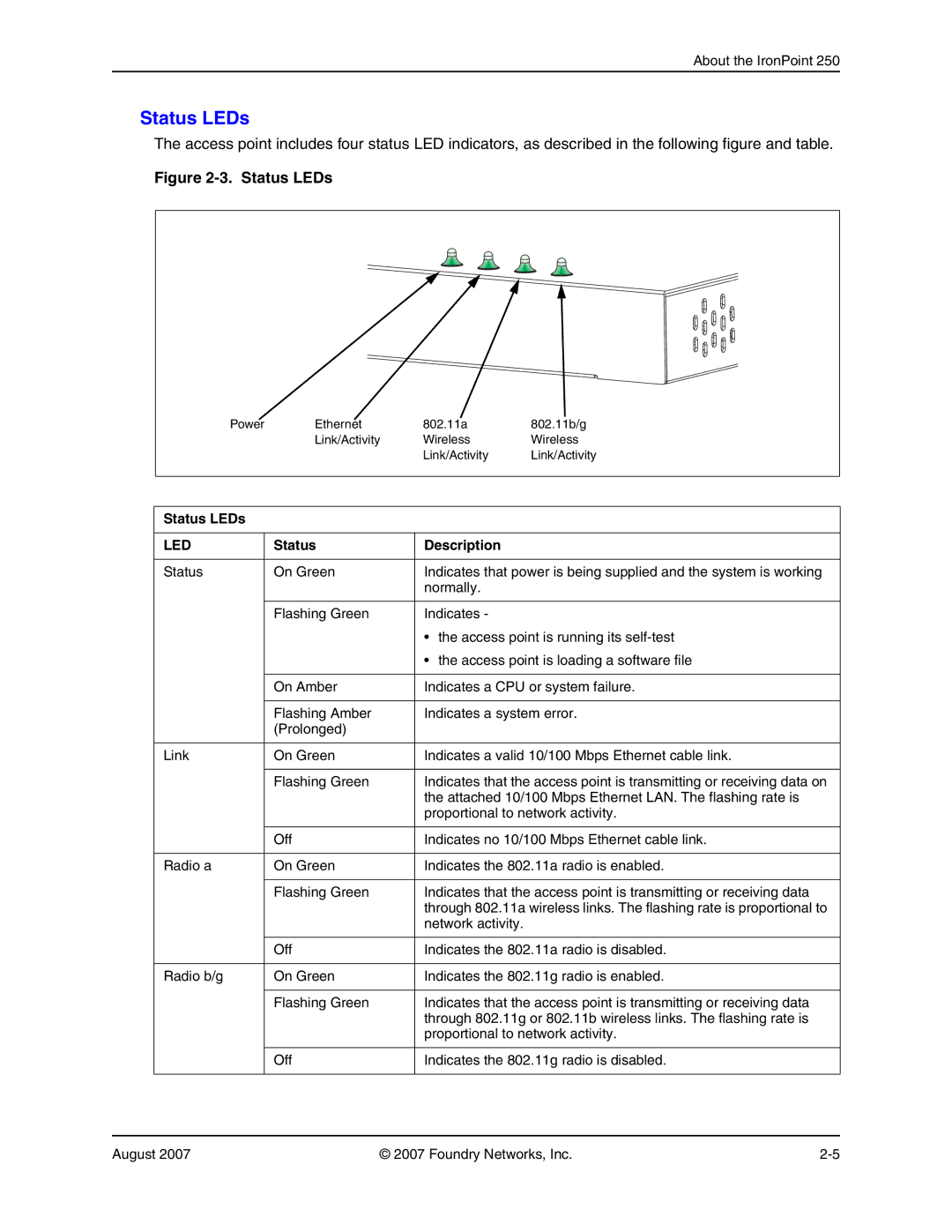250 specifications
Foundry Networks, a prominent player in the networking hardware industry, has garnered attention for its innovative solutions aimed at enhancing enterprise and service provider networks. Among its notable offerings is the Foundry Networks 250 series, a versatile and robust layer 2/3 switch designed to tackle the demands of modern networking environments.One of the main features of the Foundry Networks 250 is its high-performance switching capabilities. It supports Gigabit Ethernet ports, allowing for rapid data transfer rates that cater to the needs of bandwidth-intensive applications. With its ability to handle multiple 10/100/1000 Mbps connections simultaneously, the 250 series ensures low latency and reliable performance, making it an ideal choice for both small to medium-sized businesses and larger enterprise networks.
The Foundry Networks 250 series also shines in its flexibility and scalability. It comes equipped with numerous slots for expansion modules, enabling organizations to easily add or upgrade their network functionality as their requirements evolve. This modular design is a significant advantage, allowing network managers to customize their switches in accordance with specific operational needs without having to replace the entire unit.
Another distinctive characteristic of the Foundry Networks 250 is its advanced Layer 3 routing capabilities. Equipped with various protocols such as RIP, OSPF, and BGP, the switch can efficiently manage complex routing tasks and provide enhanced network segmentation. This functionality not only simplifies network management but also boosts overall efficiency by enabling load balancing and improved traffic distribution.
Security is a critical concern in modern networking, and the Foundry Networks 250 addresses this with features like access control lists (ACLs), port security, and VLAN support. These capabilities enable organizations to establish secure network boundaries and safeguard their data from unauthorized access, ensuring that sensitive information remains protected.
Moreover, the Foundry Networks 250 supports a variety of management protocols including SNMP and RMON, which facilitate monitoring and configuration via network management systems. This ease of management is essential for IT teams that need to maintain optimal network performance without dedicating excessive time and resources.
In summary, the Foundry Networks 250 series combines high-performance switching, flexibility, advanced routing capabilities, robust security features, and ease of management. This comprehensive array of technologies and characteristics makes it an excellent choice for any organization seeking to optimize its network infrastructure today and in the future.