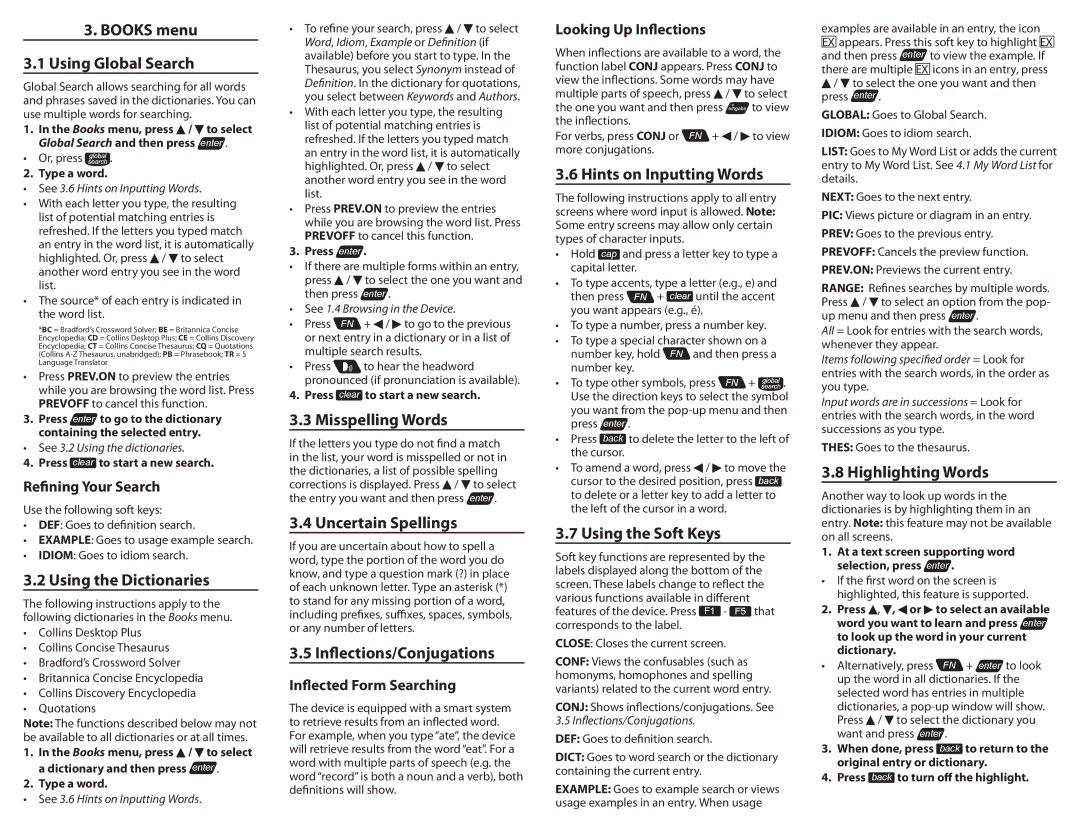3.BOOKS menu
3.1Using Global Search
Global Search allows searching for all words and phrases saved in the dictionaries. You can use multiple words for searching.
1.In the Books menu, press ![]() /
/ ![]() to select Global Search and then press enter .
to select Global Search and then press enter .
•Or, press ![]() .
.
2. Type a word.
•See 3.6 Hints on Inputting Words.
•With each letter you type, the resulting list of potential matching entries is refreshed. If the letters you typed match an entry in the word list, it is automatically highlighted. Or, press ![]() /
/ ![]() to select another word entry you see in the word list.
to select another word entry you see in the word list.
•The source* of each entry is indicated in the word list.
*BC = Bradford’s Crossword Solver; BE = Britannica Concise Encyclopedia; CD = Collins Desktop Plus; CE = Collins Discovery Encyclopedia; CT = Collins Concise Thesaurus; CQ = Quotations (Collins
•Press PREV.ON to preview the entries while you are browsing the word list. Press PREVOFF to cancel this function.
3.Press enter to go to the dictionary containing the selected entry.
•See 3.2 Using the dictionaries.
4. Press clear to start a new search.
Refining Your Search
Use the following soft keys:
•DEF: Goes to definition search.
•EXAMPLE: Goes to usage example search.
•IDIOM: Goes to idiom search.
3.2 Using the Dictionaries
The following instructions apply to the following dictionaries in the Books menu.
•Collins Desktop Plus
•Collins Concise Thesaurus
•Bradford’s Crossword Solver
•Britannica Concise Encyclopedia
•Collins Discovery Encyclopedia
•Quotations
Note: The functions described below may not be available to all dictionaries or at all times.
1.In the Books menu, press ![]() /
/ ![]() to select a dictionary and then press enter .
to select a dictionary and then press enter .
2.Type a word.
•See 3.6 Hints on Inputting Words.
•To refine your search, press ![]() /
/ ![]() to select Word, Idiom, Example or Definition (if available) before you start to type. In the
to select Word, Idiom, Example or Definition (if available) before you start to type. In the
Thesaurus, you select Synonym instead of Definition. In the dictionary for quotations, you select between Keywords and Authors.
•With each letter you type, the resulting list of potential matching entries is refreshed. If the letters you typed match an entry in the word list, it is automatically highlighted. Or, press ![]() /
/ ![]() to select another word entry you see in the word list.
to select another word entry you see in the word list.
•Press PREV.ON to preview the entries while you are browsing the word list. Press PREVOFF to cancel this function.
3. Press enter .
•If there are multiple forms within an entry, press ![]() /
/ ![]() to select the one you want and then press enter .
to select the one you want and then press enter .
•See 1.4 Browsing in the Device.
• Press FN + ![]() /
/ ![]() to go to the previous or next entry in a dictionary or in a list of multiple search results.
to go to the previous or next entry in a dictionary or in a list of multiple search results.
•Press ![]() to hear the headword pronounced (if pronunciation is available).
to hear the headword pronounced (if pronunciation is available).
4. Press clear to start a new search.
3.3 Misspelling Words
If the letters you type do not find a match in the list, your word is misspelled or not in the dictionaries, a list of possible spelling corrections is displayed. Press ![]() /
/ ![]() to select the entry you want and then press enter .
to select the entry you want and then press enter .
3.4 Uncertain Spellings
If you are uncertain about how to spell a word, type the portion of the word you do know, and type a question mark (?) in place of each unknown letter. Type an asterisk (*) to stand for any missing portion of a word, including prefixes, suffixes, spaces, symbols, or any number of letters.
3.5 Inflections/Conjugations
Inflected Form Searching
The device is equipped with a smart system to retrieve results from an inflected word. For example, when you type “ate”, the device will retrieve results from the word “eat”. For a word with multiple parts of speech (e.g. the word “record” is both a noun and a verb), both definitions will show.
Looking Up Inflections
When inflections are available to a word, the function label CONJ appears. Press CONJ to view the inflections. Some words may have multiple parts of speech, press ![]() /
/ ![]() to select
to select
the one you want and then press ![]() to view the inflections.
to view the inflections.
For verbs, press CONJ or FN + ![]() /
/ ![]() to view more conjugations.
to view more conjugations.
3.6 Hints on Inputting Words
The following instructions apply to all entry screens where word input is allowed. Note: Some entry screens may allow only certain types of character inputs.
•Hold cap and press a letter key to type a capital letter.
•To type accents, type a letter (e.g., e) and
then press FN + clear until the accent you want appears (e.g., é).
•To type a number, press a number key.
•To type a special character shown on a
number key, hold FN and then press a number key.
• To type other symbols, press FN + ![]()
![]()
![]()
![]()
![]() .
.
Use the direction keys to select the symbol you want from the
•Press back to delete the letter to the left of the cursor.
•To amend a word, press ![]() /
/ ![]() to move the cursor to the desired position, press back to delete or a letter key to add a letter to the left of the cursor in a word.
to move the cursor to the desired position, press back to delete or a letter key to add a letter to the left of the cursor in a word.
3.7 Using the Soft Keys
Soft key functions are represented by the labels displayed along the bottom of the screen. These labels change to reflect the various functions available in different features of the device. Press F1 - F5 that corresponds to the label.
CLOSE: Closes the current screen.
CONF: Views the confusables (such as homonyms, homophones and spelling variants) related to the current word entry.
CONJ: Shows inflections/conjugations. See
3.5Inflections/Conjugations.
DEF: Goes to definition search.
DICT: Goes to word search or the dictionary containing the current entry.
EXAMPLE: Goes to example search or views usage examples in an entry. When usage
examples are available in an entry, the icon EX appears. Press this soft key to highlight EX and then press enter to view the example. If there are multiple EX icons in an entry, press ![]() /
/ ![]() to select the one you want and then press enter .
to select the one you want and then press enter .
GLOBAL: Goes to Global Search.
IDIOM: Goes to idiom search.
LIST: Goes to My Word List or adds the current entry to My Word List. See 4.1 My Word List for details.
NEXT: Goes to the next entry.
PIC: Views picture or diagram in an entry.
PREV: Goes to the previous entry.
PREVOFF: Cancels the preview function.
PREV.ON: Previews the current entry.
RANGE: Refines searches by multiple words. Press ![]() /
/ ![]() to select an option from the pop- up menu and then press enter .
to select an option from the pop- up menu and then press enter .
All = Look for entries with the search words, whenever they appear.
Items following specified order = Look for entries with the search words, in the order as you type.
Input words are in successions = Look for entries with the search words, in the word successions as you type.
THES: Goes to the thesaurus.
3.8 Highlighting Words
Another way to look up words in the dictionaries is by highlighting them in an entry. Note: this feature may not be available on all screens.
1.At a text screen supporting word selection, press enter .
•If the first word on the screen is highlighted, this feature is supported.
2.Press ![]() ,
, ![]() ,
, ![]() or
or ![]() to select an available word you want to learn and press enter to look up the word in your current dictionary.
to select an available word you want to learn and press enter to look up the word in your current dictionary.
•Alternatively, press FN + enter to look up the word in all dictionaries. If the selected word has entries in multiple dictionaries, a
Press ![]() /
/ ![]() to select the dictionary you want and press enter .
to select the dictionary you want and press enter .
3.When done, press back to return to the original entry or dictionary.
4.Press back to turn off the highlight.