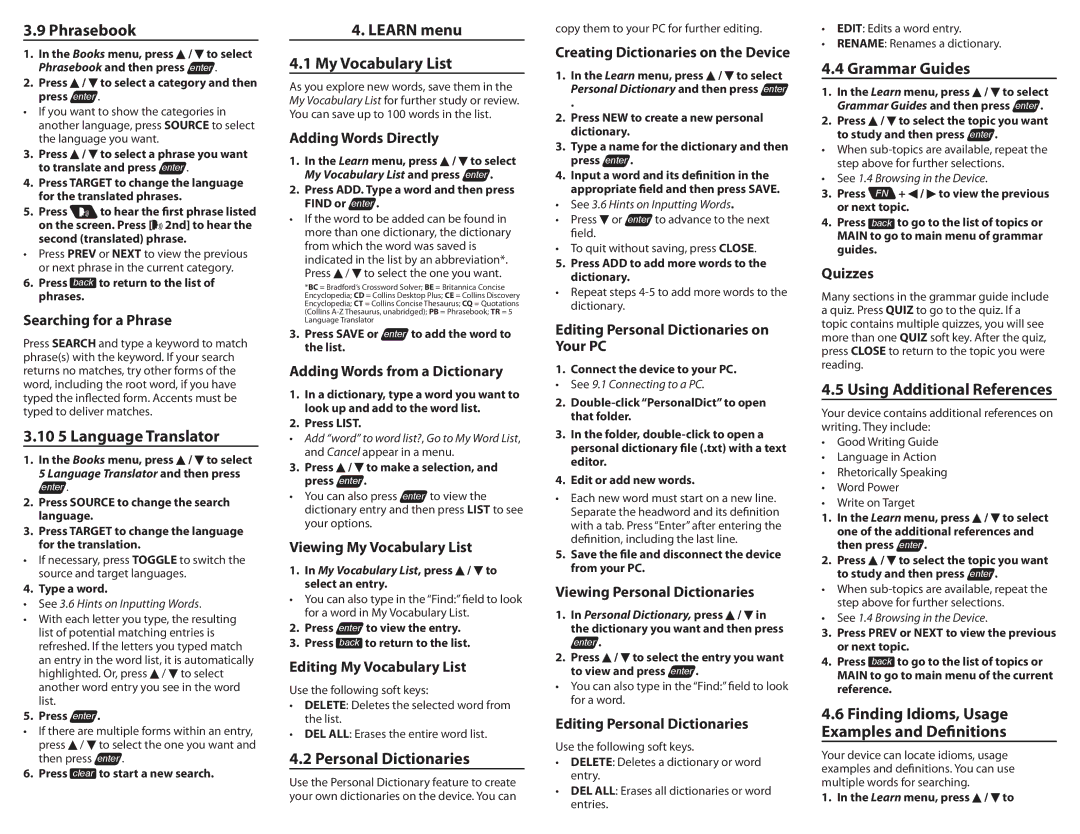3.9 Phrasebook
1.In the Books menu, press ![]() /
/ ![]() to select Phrasebook and then press enter .
to select Phrasebook and then press enter .
2.Press  /
/  to select a category and then press enter .
to select a category and then press enter .
•If you want to show the categories in another language, press SOURCE to select the language you want.
3.Press ![]() /
/ ![]() to select a phrase you want to translate and press enter .
to select a phrase you want to translate and press enter .
4.Press TARGET to change the language for the translated phrases.
5. Press ![]()
![]()
![]() to hear the first phrase listed on the screen. Press [
to hear the first phrase listed on the screen. Press [![]()
![]()
![]() 2nd] to hear the second (translated) phrase.
2nd] to hear the second (translated) phrase.
•Press PREV or NEXT to view the previous or next phrase in the current category.
6.Press back to return to the list of phrases.
Searching for a Phrase
Press SEARCH and type a keyword to match phrase(s) with the keyword. If your search returns no matches, try other forms of the word, including the root word, if you have typed the inflected form. Accents must be typed to deliver matches.
3.10 5 Language Translator
1. In the Books menu, press ![]() /
/ ![]() to select 5 Language Translator and then press
to select 5 Language Translator and then press
enter .
2.Press SOURCE to change the search language.
3.Press TARGET to change the language for the translation.
•If necessary, press TOGGLE to switch the source and target languages.
4. Type a word.
•See 3.6 Hints on Inputting Words.
•With each letter you type, the resulting list of potential matching entries is refreshed. If the letters you typed match an entry in the word list, it is automatically highlighted. Or, press ![]() /
/ ![]() to select another word entry you see in the word list.
to select another word entry you see in the word list.
5. Press enter .
•If there are multiple forms within an entry, press ![]() /
/ ![]() to select the one you want and then press enter .
to select the one you want and then press enter .
6. Press clear to start a new search.
4.LEARN menu
4.1My Vocabulary List
As you explore new words, save them in the My Vocabulary List for further study or review. You can save up to 100 words in the list.
Adding Words Directly
1.In the Learn menu, press ![]() /
/ ![]() to select My Vocabulary List and press enter .
to select My Vocabulary List and press enter .
2.Press ADD. Type a word and then press FIND or enter .
•If the word to be added can be found in more than one dictionary, the dictionary from which the word was saved is indicated in the list by an abbreviation*.
Press  /
/  to select the one you want.
to select the one you want.
*BC = Bradford’s Crossword Solver; BE = Britannica Concise Encyclopedia; CD = Collins Desktop Plus; CE = Collins Discovery Encyclopedia; CT = Collins Concise Thesaurus; CQ = Quotations (Collins
3.Press SAVE or enter to add the word to the list.
Adding Words from a Dictionary
1.In a dictionary, type a word you want to look up and add to the word list.
2.Press LIST.
•Add “word” to word list?, Go to My Word List, and Cancel appear in a menu.
3.Press  /
/  to make a selection, and press enter .
to make a selection, and press enter .
•You can also press enter to view the dictionary entry and then press LIST to see your options.
Viewing My Vocabulary List
1.In My Vocabulary List, press  /
/  to select an entry.
to select an entry.
•You can also type in the “Find:” field to look for a word in My Vocabulary List.
2.Press enter to view the entry.
3.Press back to return to the list.
Editing My Vocabulary List
Use the following soft keys:
•DELETE: Deletes the selected word from the list.
•DEL ALL: Erases the entire word list.
4.2 Personal Dictionaries
Use the Personal Dictionary feature to create your own dictionaries on the device. You can
copy them to your PC for further editing.
Creating Dictionaries on the Device
1.In the Learn menu, press ![]() /
/ ![]() to select Personal Dictionary and then press enter
to select Personal Dictionary and then press enter
.
2.Press NEW to create a new personal dictionary.
3.Type a name for the dictionary and then press enter .
4.Input a word and its definition in the
appropriate field and then press SAVE.
•See 3.6 Hints on Inputting Words.
•Press ![]() or enter to advance to the next field.
or enter to advance to the next field.
•To quit without saving, press CLOSE.
5. Press ADD to add more words to the dictionary.
•Repeat steps
Editing Personal Dictionaries on Your PC
1.Connect the device to your PC.
• See 9.1 Connecting to a PC.
2.
3.In the folder,
4.Edit or add new words.
•Each new word must start on a new line.
Separate the headword and its definition with a tab. Press “Enter” after entering the definition, including the last line.
5.Save the file and disconnect the device from your PC.
Viewing Personal Dictionaries
1.In Personal Dictionary, press  /
/  in
in
the dictionary you want and then press enter .
2.Press ![]() /
/ ![]() to select the entry you want to view and press enter .
to select the entry you want to view and press enter .
•You can also type in the “Find:” field to look for a word.
Editing Personal Dictionaries
Use the following soft keys.
•DELETE: Deletes a dictionary or word entry.
•DEL ALL: Erases all dictionaries or word entries.
•EDIT: Edits a word entry.
•RENAME: Renames a dictionary.
4.4 Grammar Guides
1.In the Learn menu, press ![]() /
/ ![]() to select Grammar Guides and then press enter .
to select Grammar Guides and then press enter .
2.Press ![]() /
/ ![]() to select the topic you want to study and then press enter .
to select the topic you want to study and then press enter .
•When
•See 1.4 Browsing in the Device.
3. Press FN + ![]() /
/ ![]() to view the previous or next topic.
to view the previous or next topic.
4.Press back to go to the list of topics or
MAIN to go to main menu of grammar guides.
Quizzes
Many sections in the grammar guide include a quiz. Press QUIZ to go to the quiz. If a topic contains multiple quizzes, you will see more than one QUIZ soft key. After the quiz, press CLOSE to return to the topic you were reading.
4.5 Using Additional References
Your device contains additional references on writing. They include:
•Good Writing Guide
•Language in Action
•Rhetorically Speaking
•Word Power
•Write on Target
1.In the Learn menu, press ![]() /
/ ![]() to select one of the additional references and then press enter .
to select one of the additional references and then press enter .
2.Press ![]() /
/ ![]() to select the topic you want to study and then press enter .
to select the topic you want to study and then press enter .
•When
•See 1.4 Browsing in the Device.
3.Press PREV or NEXT to view the previous or next topic.
4.Press back to go to the list of topics or
MAIN to go to main menu of the current reference.
4.6Finding Idioms, Usage Examples and Definitions
Your device can locate idioms, usage examples and definitions. You can use multiple words for searching.
1. In the Learn menu, press ![]() /
/ ![]() to
to