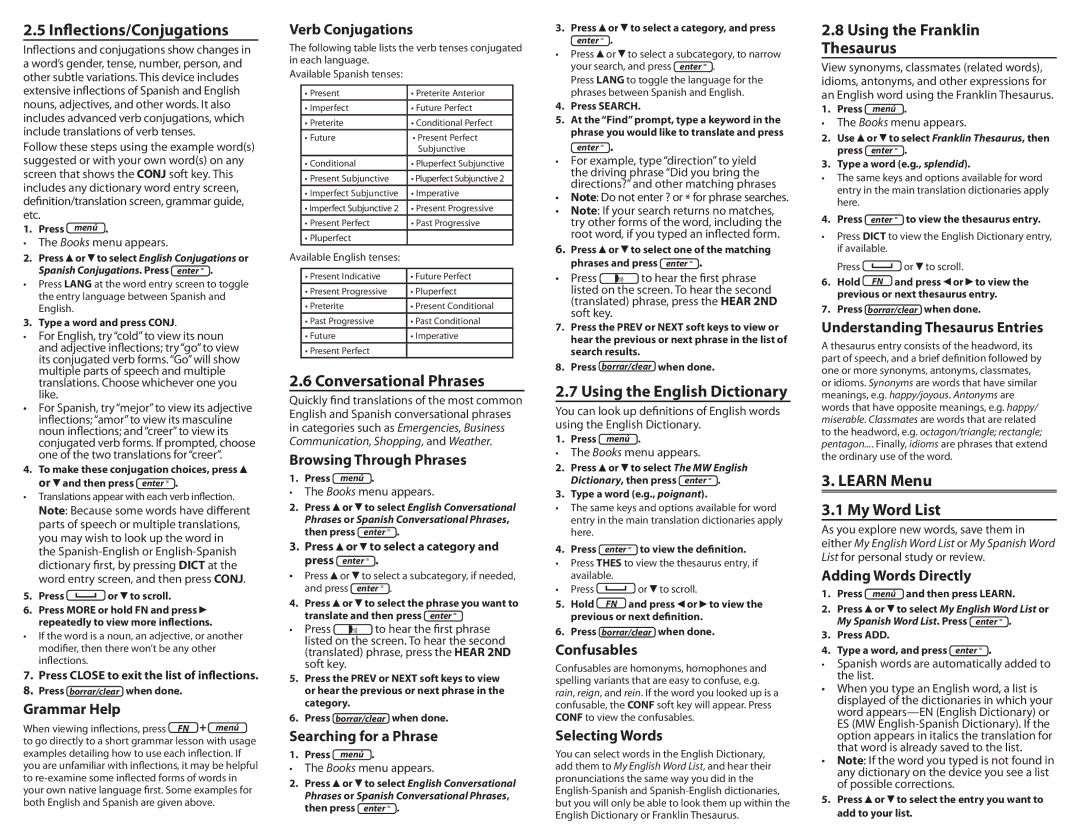2.5 Inflections/Conjugations
Inflections and conjugations show changes in a word’s gender, tense, number, person, and other subtle variations. This device includes extensive inflections of Spanish and English nouns, adjectives, and other words. It also includes advanced verb conjugations, which include translations of verb tenses.
Follow these steps using the example word(s) suggested or with your own word(s) on any screen that shows the CONJ soft key. This includes any dictionary word entry screen, definition/translation screen, grammar guide, etc.
1. Press menú .
•The Books menu appears.
2.Press ![]() or
or ![]() to select English Conjugations or
to select English Conjugations or
Spanish Conjugations. Press enter = .
•Press LANG at the word entry screen to toggle the entry language between Spanish and English.
3. Type a word and press CONJ.
•For English, try “cold” to view its noun and adjective inflections; try “go” to view its conjugated verb forms. “Go” will show multiple parts of speech and multiple translations. Choose whichever one you like.
•For Spanish, try “mejor” to view its adjective inflections; “amor” to view its masculine noun inflections; and “creer” to view its conjugated verb forms. If prompted, choose one of the two translations for “creer”.
4. To make these conjugation choices, press ![]() or
or ![]() and then press enter = .
and then press enter = .
•Translations appear with each verb inflection.
Note: Because some words have different parts of speech or multiple translations, you may wish to look up the word in the
5.Press or
or  to scroll.
to scroll.
6.Press MORE or hold FN and press ![]() repeatedly to view more inflections.
repeatedly to view more inflections.
•If the word is a noun, an adjective, or another modifier, then there won’t be any other inflections.
7.Press CLOSE to exit the list of inflections.
8.Press borrar/clear when done.
Grammar Help
When viewing inflections, press FN + menú
to go directly to a short grammar lesson with usage examples detailing how to use each inflection. If you are unfamiliar with inflections, it may be helpful to
Verb Conjugations
The following table lists the verb tenses conjugated in each language.
Available Spanish tenses:
| • Present | • Preterite Anterior |
| • Imperfect | • Future Perfect |
| • Preterite | • Conditional Perfect |
| • Future | • Present Perfect |
|
| Subjunctive |
| • Conditional | • Pluperfect Subjunctive |
| • Present Subjunctive | • Pluperfect Subjunctive 2 |
| • Imperfect Subjunctive | • Imperative |
| • Imperfect Subjunctive 2 | • Present Progressive |
| • Present Perfect | • Past Progressive |
| • Pluperfect |
|
Available English tenses: |
| |
|
|
|
| • Present Indicative | • Future Perfect |
| • Present Progressive | • Pluperfect |
| • Preterite | • Present Conditional |
| • Past Progressive | • Past Conditional |
| • Future | • Imperative |
| • Present Perfect |
|
2.6 Conversational Phrases
Quickly find translations of the most common English and Spanish conversational phrases in categories such as Emergencies, Business Communication, Shopping, and Weather.
Browsing Through Phrases
1. Press menú .
•The Books menu appears.
2.Press ![]() or
or ![]() to select English Conversational Phrases or Spanish Conversational Phrases,
to select English Conversational Phrases or Spanish Conversational Phrases,
then press enter = .
3. Press  or
or  to select a category and press enter = .
to select a category and press enter = .
•Press ![]() or
or ![]() to select a subcategory, if needed,
to select a subcategory, if needed,
| and press | enter = . |
4. | Press or | to select the phrase you want to |
| translate and then press enter = | |
• | Press | to hear the first phrase |
listed on the screen. To hear the second (translated) phrase, press the HEAR 2ND soft key.
5.Press the PREV or NEXT soft keys to view or hear the previous or next phrase in the category.
6.Press borrar/clear when done.
Searching for a Phrase
1. Press menú .
•The Books menu appears.
2.Press ![]() or
or ![]() to select English Conversational Phrases or Spanish Conversational Phrases,
to select English Conversational Phrases or Spanish Conversational Phrases,
then press enter = .
3.Press ![]() or
or ![]() to select a category, and press enter = .
to select a category, and press enter = .
•Press ![]() or
or ![]() to select a subcategory, to narrow
to select a subcategory, to narrow
your search, and press enter = .
Press LANG to toggle the language for the phrases between Spanish and English.
4.Press SEARCH.
5.At the “Find” prompt, type a keyword in the phrase you would like to translate and press
enter = .
•For example, type “direction” to yield the driving phrase “Did you bring the directions?” and other matching phrases
•Note: Do not enter ? or * for phrase searches.
•Note: If your search returns no matches, try other forms of the word, including the root word, if you typed an inflected form.
6.Press ![]() or
or ![]() to select one of the matching
to select one of the matching
phrases and press enter = .
• Press to hear the first phrase
listed on the screen. To hear the second (translated) phrase, press the HEAR 2ND soft key.
7.Press the PREV or NEXT soft keys to view or hear the previous or next phrase in the list of search results.
8.Press borrar/clear when done.
2.7 Using the English Dictionary
You can look up definitions of English words using the English Dictionary.
1. Press menú .
•The Books menu appears.
2. Press ![]() or
or ![]() to select The MW English Dictionary, then press enter = .
to select The MW English Dictionary, then press enter = .
3. Type a word (e.g., poignant).
•The same keys and options available for word entry in the main translation dictionaries apply here.
4. Press enter = to view the definition.
•Press THES to view the thesaurus entry, if available.
•Press![]() or
or ![]() to scroll.
to scroll.
5. Hold FN and press ![]() or
or ![]() to view the previous or next definition.
to view the previous or next definition.
6. Press borrar/clear when done.
Confusables
Confusables are homonyms, homophones and spelling variants that are easy to confuse, e.g. rain, reign, and rein. If the word you looked up is a confusable, the CONF soft key will appear. Press CONF to view the confusables.
Selecting Words
You can select words in the English Dictionary, add them to My English Word List, and hear their pronunciations the same way you did in the
2.8Using the Franklin Thesaurus
View synonyms, classmates (related words), idioms, antonyms, and other expressions for an English word using the Franklin Thesaurus.
1. Press menú .
•The Books menu appears.
2.Use![]() or
or![]() to select Franklin Thesaurus, then press enter = .
to select Franklin Thesaurus, then press enter = .
3.Type a word (e.g., splendid).
•The same keys and options available for word entry in the main translation dictionaries apply here.
4. Press enter = to view the thesaurus entry.
•Press DICT to view the English Dictionary entry, if available.
Press![]() or
or![]() to scroll.
to scroll.
6. Hold FN and press![]() or
or![]() to view the previous or next thesaurus entry.
to view the previous or next thesaurus entry.
7. Press borrar/clear when done.
Understanding Thesaurus Entries
A thesaurus entry consists of the headword, its part of speech, and a brief definition followed by one or more synonyms, antonyms, classmates, or idioms. Synonyms are words that have similar meanings, e.g. happy/joyous. Antonyms are words that have opposite meanings, e.g. happy/ miserable. Classmates are words that are related to the headword, e.g. octagon/triangle; rectangle; pentagon.... Finally, idioms are phrases that extend the ordinary use of the word.
3. LEARN Menu
3.1 My Word List
As you explore new words, save them in either My English Word List or My Spanish Word List for personal study or review.
Adding Words Directly
1. | Press | menú | and then press LEARN. |
2. | Press | or | to select My English Word List or |
| My Spanish Word List. Press enter = . | ||
3. | Press ADD. |
| |
4. | Type a word, and press enter = . | ||
•Spanish words are automatically added to the list.
•When you type an English word, a list is displayed of the dictionaries in which your word
•Note: If the word you typed is not found in any dictionary on the device you see a list of possible corrections.
5.Press![]() or
or![]() to select the entry you want to add to your list.
to select the entry you want to add to your list.