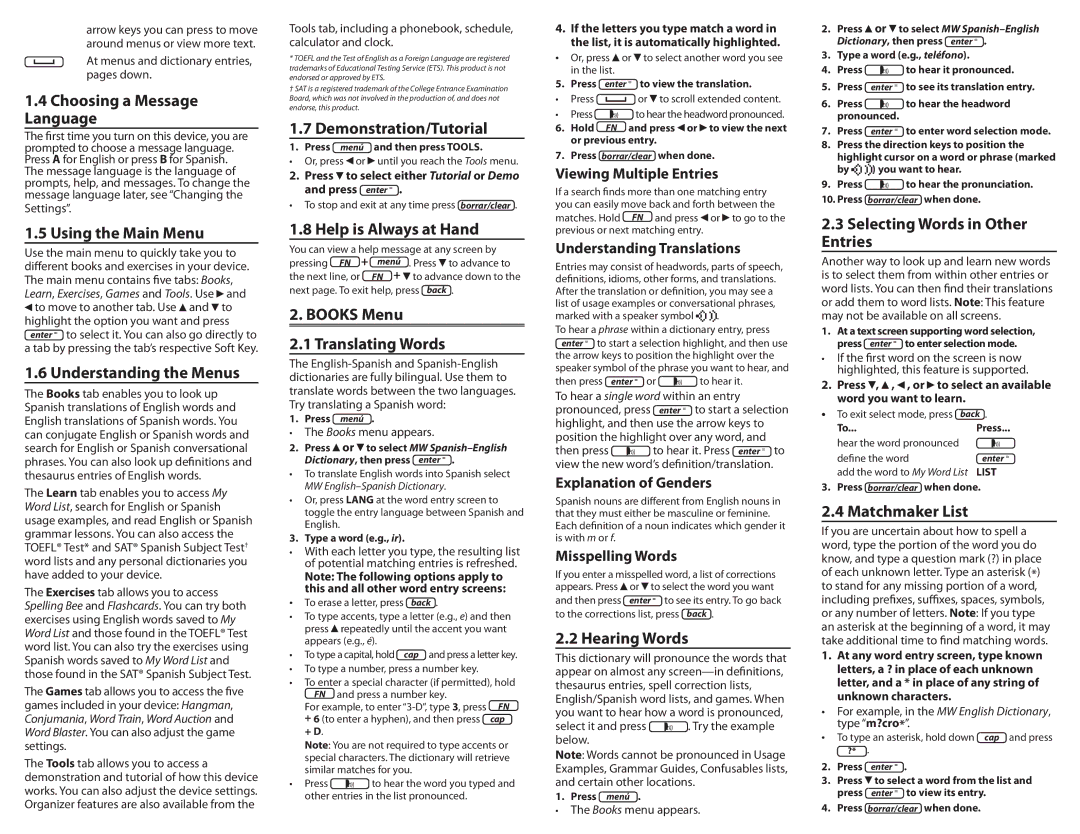arrow keys you can press to move around menus or view more text.
At menus and dictionary entries, pages down.
1.4Choosing a Message Language
The first time you turn on this device, you are prompted to choose a message language. Press A for English or press B for Spanish. The message language is the language of prompts, help, and messages. To change the message language later, see “Changing the Settings”.
1.5 Using the Main Menu
Use the main menu to quickly take you to different books and exercises in your device. The main menu contains five tabs: Books,
Learn, Exercises, Games and Tools. Use  and
and
![]() to move to another tab. Use
to move to another tab. Use ![]() and
and ![]() to highlight the option you want and press enter = to select it. You can also go directly to
to highlight the option you want and press enter = to select it. You can also go directly to
a tab by pressing the tab’s respective Soft Key.
1.6 Understanding the Menus
The Books tab enables you to look up Spanish translations of English words and English translations of Spanish words. You can conjugate English or Spanish words and search for English or Spanish conversational phrases. You can also look up definitions and thesaurus entries of English words.
The Learn tab enables you to access My Word List, search for English or Spanish usage examples, and read English or Spanish grammar lessons. You can also access the TOEFL® Test* and SAT® Spanish Subject Test† word lists and any personal dictionaries you have added to your device.
The Exercises tab allows you to access Spelling Bee and Flashcards. You can try both exercises using English words saved to My Word List and those found in the TOEFL® Test word list. You can also try the exercises using Spanish words saved to My Word List and those found in the SAT® Spanish Subject Test.
The Games tab allows you to access the five games included in your device: Hangman, Conjumania, Word Train, Word Auction and Word Blaster. You can also adjust the game settings.
The Tools tab allows you to access a demonstration and tutorial of how this device works. You can also adjust the device settings. Organizer features are also available from the
Tools tab, including a phonebook, schedule, calculator and clock.
*TOEFL and the Test of English as a Foreign Language are registered trademarks of Educational Testing Service (ETS). This product is not endorsed or approved by ETS.
† SAT is a registered trademark of the College Entrance Examination Board, which was not involved in the production of, and does not endorse, this product.
1.7 Demonstration/Tutorial
1. Press menú and then press TOOLS.
•Or, press![]() or
or![]() until you reach the Tools menu.
until you reach the Tools menu.
2. Press![]() to select either Tutorial or Demo
to select either Tutorial or Demo
and press enter = .
•To stop and exit at any time press borrar/clear .
1.8 Help is Always at Hand
You can view a help message at any screen by
pressing FN | + menú | . Press to advance to |
the next line, or | FN + | to advance down to the |
next page. To exit help, press back .
2. BOOKS Menu
2.1 Translating Words
The
1. Press menú .
•The Books menu appears.
2.Press or
or to select MW
to select MW Spanish–English
Dictionary, then press enter = .
•To translate English words into Spanish select
MW English–Spanish Dictionary.
•Or, press LANG at the word entry screen to toggle the entry language between Spanish and English.
3. Type a word (e.g., ir).
•With each letter you type, the resulting list of potential matching entries is refreshed.
Note: The following options apply to this and all other word entry screens:
• To erase a letter, press back .
•To type accents, type a letter (e.g., e) and then press![]() repeatedly until the accent you want appears (e.g., é).
repeatedly until the accent you want appears (e.g., é).
• To type a capital, hold cap and press a letter key.
•To type a number, press a number key.
•To enter a special character (if permitted), hold
FN and press a number key.
For example, to enter | FN |
+ 6 (to enter a hyphen), and then press | cap |
+ D. |
|
Note: You are not required to type accents or special characters. The dictionary will retrieve similar matches for you.
• Press ![]() to hear the word you typed and other entries in the list pronounced.
to hear the word you typed and other entries in the list pronounced.
4.If the letters you type match a word in the list, it is automatically highlighted.
•Or, press![]() or
or![]() to select another word you see in the list.
to select another word you see in the list.
5. Press enter = to view the translation.
•Press![]() or
or![]() to scroll extended content.
to scroll extended content.
•Press ![]() to hear the headword pronounced.
to hear the headword pronounced.
6. | Hold FN | and press or | to view the next | |
| or previous entry. |
| ||
7. | Press borrar/clear | when done. | ||
Viewing Multiple Entries | ||||
If a search finds | more than one matching entry | |||
you can easily move back and forth between the | ||||
matches. Hold | FN | and press | or to go to the | |
previous or next matching entry. |
| |||
Understanding Translations
Entries may consist of headwords, parts of speech, definitions, idioms, other forms, and translations. After the translation or definition, you may see a list of usage examples or conversational phrases,
marked with a speaker symbol ![]()
![]()
![]()
![]()
![]()
![]()
![]()
![]()
![]()
![]()
![]() .
.
To hear a phrase within a dictionary entry, press
enter = to start a selection highlight, and then use the arrow keys to position the highlight over the speaker symbol of the phrase you want to hear, and
then press enter = or | to hear it. | |
To hear a single word within an entry | ||
pronounced, press | enter = | to start a selection |
highlight, and then use the arrow keys to | ||
position the highlight over any word, and | ||
then press | to hear it. Press enter = to | |
view the new word’s definition/translation.
Explanation of Genders
Spanish nouns are different from English nouns in that they must either be masculine or feminine. Each definition of a noun indicates which gender it is with m or f.
Misspelling Words
If you enter a misspelled word, a list of corrections appears. Press![]() or
or![]() to select the word you want
to select the word you want
and then press enter = to see its entry. To go back
to the corrections list, press back .
2.2 Hearing Words
This dictionary will pronounce the words that appear on almost any
select it and press ![]() . Try the example below.
. Try the example below.
Note: Words cannot be pronounced in Usage Examples, Grammar Guides, Confusables lists, and certain other locations.
1. Press menú .
•The Books menu appears.
2.Press![]() or
or![]() to select MW
to select MW
Dictionary, then press enter = .
3.Type a word (e.g., teléfono).
4.Press![]() to hear it pronounced.
to hear it pronounced.
5. | Press | enter = | to see its translation entry. |
6. | Press |
| to hear the headword |
| pronounced. |
| |
7. | Press | enter = | to enter word selection mode. |
8.Press the direction keys to position the highlight cursor on a word or phrase (marked
by ![]()
![]()
![]()
![]()
![]()
![]()
![]()
![]()
![]()
![]()
![]() ) you want to hear.
) you want to hear.
9.Press![]() to hear the pronunciation.
to hear the pronunciation.
10.Press borrar/clear when done.
2.3Selecting Words in Other Entries
Another way to look up and learn new words is to select them from within other entries or word lists. You can then find their translations or add them to word lists. Note: This feature may not be available on all screens.
1. | At a text screen supporting word selection, |
| press enter = to enter selection mode. |
• | If the first word on the screen is now |
| highlighted, this feature is supported. |
2.Press![]() ,
,![]() ,
,![]() , or
, or![]() to select an available word you want to learn.
to select an available word you want to learn.
•To exit select mode, press back .
To... | Press... |
hear the word pronounced |
|
define the word | enter = |
add the word to My Word List | LIST |
3. Press borrar/clear when done.
2.4 Matchmaker List
If you are uncertain about how to spell a word, type the portion of the word you do know, and type a question mark (?) in place of each unknown letter. Type an asterisk (*) to stand for any missing portion of a word, including prefixes, suffixes, spaces, symbols, or any number of letters. Note: If you type an asterisk at the beginning of a word, it may take additional time to find matching words.
1.At any word entry screen, type known letters, a ? in place of each unknown letter, and a * in place of any string of unknown characters.
•For example, in the MW English Dictionary, type “m?cro*”.
• To type an asterisk, hold down cap and press ?* .
2.Press enter = .
3.Press![]() to select a word from the list and
to select a word from the list and
press enter = to view its entry.
4. Press borrar/clear when done.