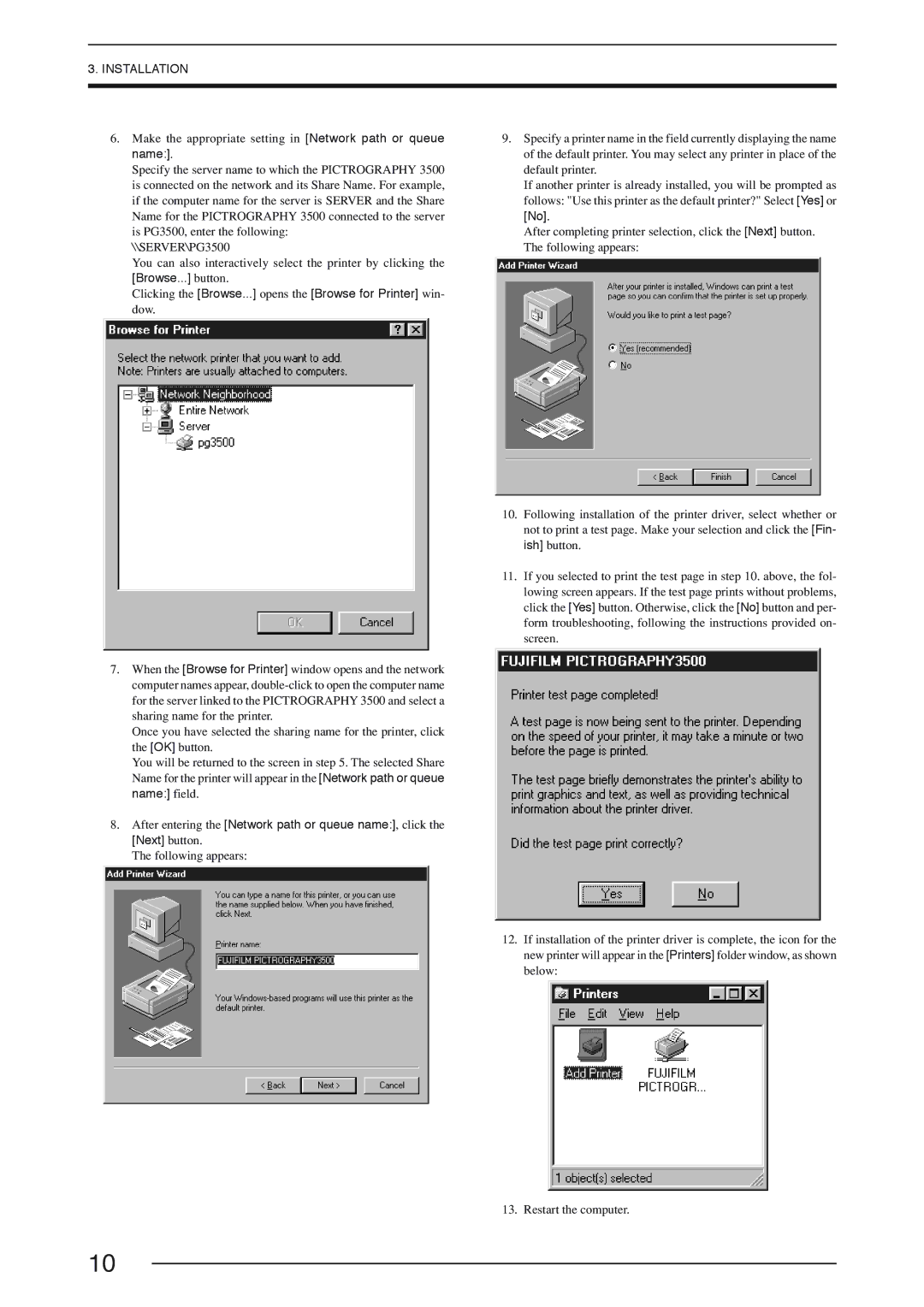3500 specifications
The FujiFilm 3500 is a standout model in the realm of digital photography, showcasing remarkable features and advanced technologies that cater to both amateur and seasoned photographers. Launched as a versatile digital camera, the FujiFilm 3500 boasts a user-friendly interface, making it an ideal choice for individuals looking to explore their creativity without overwhelming complexity.One of the main features of the FujiFilm 3500 is its impressive image quality, which is attributed to its high-resolution sensor coupled with advanced image processing technology. The camera typically offers a resolution of around 20 megapixels, producing images that are sharp, vibrant, and rich in detail. This ensures that photos maintain their quality even when enlarged, making it a favorite for both print and digital use.
In terms of usability, the FujiFilm 3500 is designed with a comfortable grip and intuitive controls. Its ergonomic design allows for prolonged usage without discomfort, enabling photographers to shoot for extended periods. The camera also incorporates a clear LCD display that facilitates easy framing and reviewing of shots, enhancing the user experience.
Another notable characteristic of the FujiFilm 3500 is its versatility in shooting modes. It comes equipped with various scene modes, allowing users to select settings optimized for different environments, from low-light conditions to bright sunlight. Additionally, the camera supports manual controls, empowering more experienced users to fine-tune settings such as shutter speed, aperture, and ISO.
The FujiFilm 3500 also features advanced connectivity options, enabling seamless sharing and transfer of images. Built-in Wi-Fi and Bluetooth capabilities allow users to connect the camera to smartphones and other devices, making it easier to share photographs on social media or store them for later use.
Additionally, the camera emphasizes video capabilities, often offering Full HD recording options, making it suitable for videographers as well. With features such as electronic image stabilization, the FujiFilm 3500 ensures smooth and steady video capture, enhancing the overall quality of moving images.
Overall, the FujiFilm 3500 represents a well-rounded digital camera equipped with features and technologies that cater to a diverse range of photography needs. Its combination of high-resolution imaging, user-friendly design, and versatility make it an excellent choice for anyone looking to delve into the world of digital photography, whether for casual use or more serious pursuits.