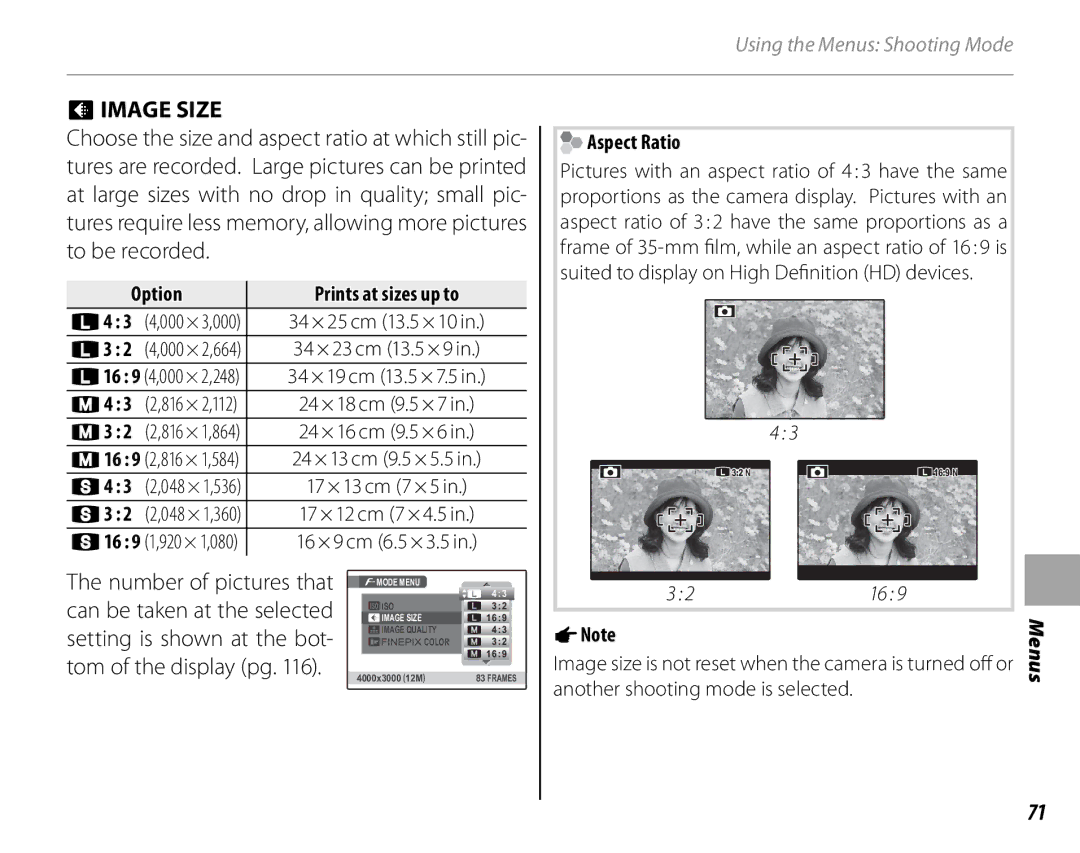Before You Begin
First Steps
Basic Photography and Playback
For Your Safety
Important Safety Instructions
Iii
Safety Notes
Using Batteries
Ni-MH Batteries
For Customers in the U.S.A
Trademark Information
Vii
Viii
About This Manual
Memory Cards
Camera Q & a
Camera Setup
Find items by task
Sharing Pictures
Taking Pictures
Viewing Pictures
Table of Contents
More on Playback
Xiii
Movies
Connections
Xiv
Troubleshooting
Technical Notes
Appendix
Supplied Accessories
Symbols and Conventions
Introduction
Following items are included with the camera
Parts of the Camera
Tip Monitor Brightness
Selector Button
Move cursor up
Move cursor left
Shooting
Camera Displays
Playback
Electronic Viewfinder EVF
Panorama pg
Mode Dial
Attaching the Strap
Strap and Lens Cap
Attach the strap to the two strap eyelets as shown below
Lens Cap
1Note
Inserting the Batteries
Using the Tbattery Type
Tip Using an AC Adapter
Compatible Memory Cards
Inserting a Memory Card
Inserting a Memory Card
Open the battery-chamber cover
Insert the memory card
Removing Memory Cards
Inserting a Memory Card
Playback Mode
Shooting Mode
Turning the Camera on and Off
Press MENU/OK
Basic Setup
Set the date and time
Tip The Camera Clock
Indicator Description
Taking Pictures in BAuto Mode
Batteries are partially discharged
Batteries are low. Replace as soon
Tip Focus Lock
Holding the Camera
Avoiding Blurred Pictures
Shooting Information
HSilent Mode
Picture
Shoot
Most recent picture will be displayed
Viewing Pictures
Monitor
View additional pictures
Frame the picture If a face is detected, it
Intelligent Face Detection and Red-Eye Removal
GOFF
Intelligent Face Detection
Intelligent Face Detection
Shoot Press the shutter button all the way down to shoot
Blink Detection
Position the subject in the focus frame Focus
Focus Lock
AF-Assist Illuminator
Autofocus
1Notes
Macro and Super Macro Modes Close-ups
Turning the Flash Off
NUsing the Flash Intelligent Flash
Red-Eye Removal
Description
IContinuous Shooting Burst Mode
TOP 20 Q
TOP 10 P
IContinuous Shooting Burst Mode
No zoom
CInstant Zoom
Frame the picture
Digital Zoom
Choose a value
DExposure Compensation
Choosing an Exposure Compensation Value
Mode
Shooting Mode
1Notes M
Landscape Man-made or natural landscape
CNatural & N
DNatural Light
Smile
BZoom Bracketing
Portrait
Landscape
HNight Tripod
Night
Fireworks
Sunset
Frame the next shot to overlap with the previ- ous picture
Npanorama Mode
Mode Description
Printing Pictures Taken in Panorama Mode
A, and M Modes
Press MENU/OK to save the picture
Program Shift
Program AE
Shutter Priority AE
Aperture Priority AE
Manual
Exposure Indicator
Settings saved
P, S, A, and menu pg These settings tom mode
NISO, Oimage SIZE, Timage QUALITY, Pgcolor
HSHARPNESS, IFLASH, Jbracketing
Choosing a Display Format
Playback Options
Press DISP/BACK to exit zoom
Playback Zoom
Histograms
Viewing Photo Information
Sort by Date
Multi-Frame Playback
Tip Two-Frame Display
Press MENU/OK to display the play- back menu
ADeleting Pictures
Tips Deleting Pictures
ALL Frames Deleting All Images
Available in movie mode From the Qmovie
Rotate the mode dial to Fmovie mode
FRecording Movies
Press MENU/OK to display Shooting Menu Shooting menu
Press the shutter button halfway to
Tomatically when the movie reaches
End recording. Recording ends au
Maximum length or memory is full
Progress is shown in the monitor during play- back
AViewing Movies
Tip Viewing Movies on a Computer
Hdmi S2500HD/S2700HD series Only
Viewing Pictures on TV
Viewing Pictures on TV
Printing Pictures via USB
Connecting the Camera
Printing Selected Pictures
Press MENU/OK to start printing
Tip Printing the Date of Recording
Printing the Dpof Print Order
During Printing
Disconnecting the Camera
With Date s/ Without Date
Creating a Dpof Print Order
Press MENU/OK and follow the steps below
Without Date Print pictures without date
Tip Intelligent Face Detection
Kprint Order
Reset ALL
Installing FinePixViewer Windows
Installing FinePixViewer
Viewing Pictures on a Computer
Windows Vista
If the Installer Does Not Start Automatically
CPU
Installing FinePixViewer Macintosh
Viewing Pictures on a Computer
Select How to Use FinePixViewer
Out copying pictures, click Cancel
Camera on. FinePixViewer will start auto
Or keyboard
Updating FinePixViewer Uninstalling FinePixViewer
Using the F-Mode Menu
Using the Menus Shooting Mode
Press the F button to display the F-mode menu
ISO
Mode Menu Options
ISO
Image Size
Prints at sizes up to
Oimage Size
P16
Q16
Pgcolor
Timage Quality
Option Description
AF-CHROME
Using the Shooting Menu
Shooting Menu Options
OFF Self-timer off
SELF-TIMER
Focus Press the shutter button halfway to focus
Photometry
Custom White Balance
Dwhite Balance
HIGH-SPEED Shooting
Focusing
Choose how the camera focuses
GAF Mode
Flash
Sharpness
Bracketing
Using the Menus Playback Mode
Slide Show
Islide Show
Using the Playback Menu
Following options are available
Playback Menu Options
Bred EYE Removal
Cimage Rotate
Frame
Protect
SET ALL
Press MENU/OK
Copy
Tip Copying Pictures Between Memory Cards
Press MENU/OK to copy the picture
ALL Frames
Press the selector left or right to dis
Play the desired picture
Press MENU/OK to start recording
Fvoice Memo
Monitor
Playing Voice Memos
Press MENU/OK. a confirmation dia- log will be displayed
Crop
Pictures taken with other cameras can not be cropped
Small
Resize
Using the Setup Menu
Setup Menu
Display the setup menu
Setup Menu Options
Blink Detection pg
Aimage Disp
Card or internal memory is formatted
Bframe no
Ddigital Zoom
Format
Mauto Power OFF
Tip Reactivating the Camera
Ntime Difference
Or if they are repeatedly re
Discharge Ni-MH Batteries Only
100
Audio/Visual
Optional Accessories
Printing
101
102
Accessories from Fujifilm
DC coupler CP-04
Water and Sand
Caring for the Camera
Condensation
103
Power and Battery
Troubleshooting
Problem Possible cause Solution
Cusing
Menus and Displays
105
Shooting
106
107
Playback
108
Dard Ting to the TV Com
109
Printer is off Turn the printer on
Is printed Printer is not PictBridge-compatible
Miscellaneous
110
Following warnings are displayed in the monitor
Description Solution
111
112
Continuous
113
114
115
Glossary
116
Internal Memory/Memory Card Capacity
Size File size
Oimage Size Still pictures
Oquality Movies
117
118
Specifications
CCD
119
120
121
Color Television Systems
122
123
124
125
Akasaka 9-CHOME, MINATO-KU, Tokyo 107-0052, Japan

 Aspect Ratio
Aspect Ratio