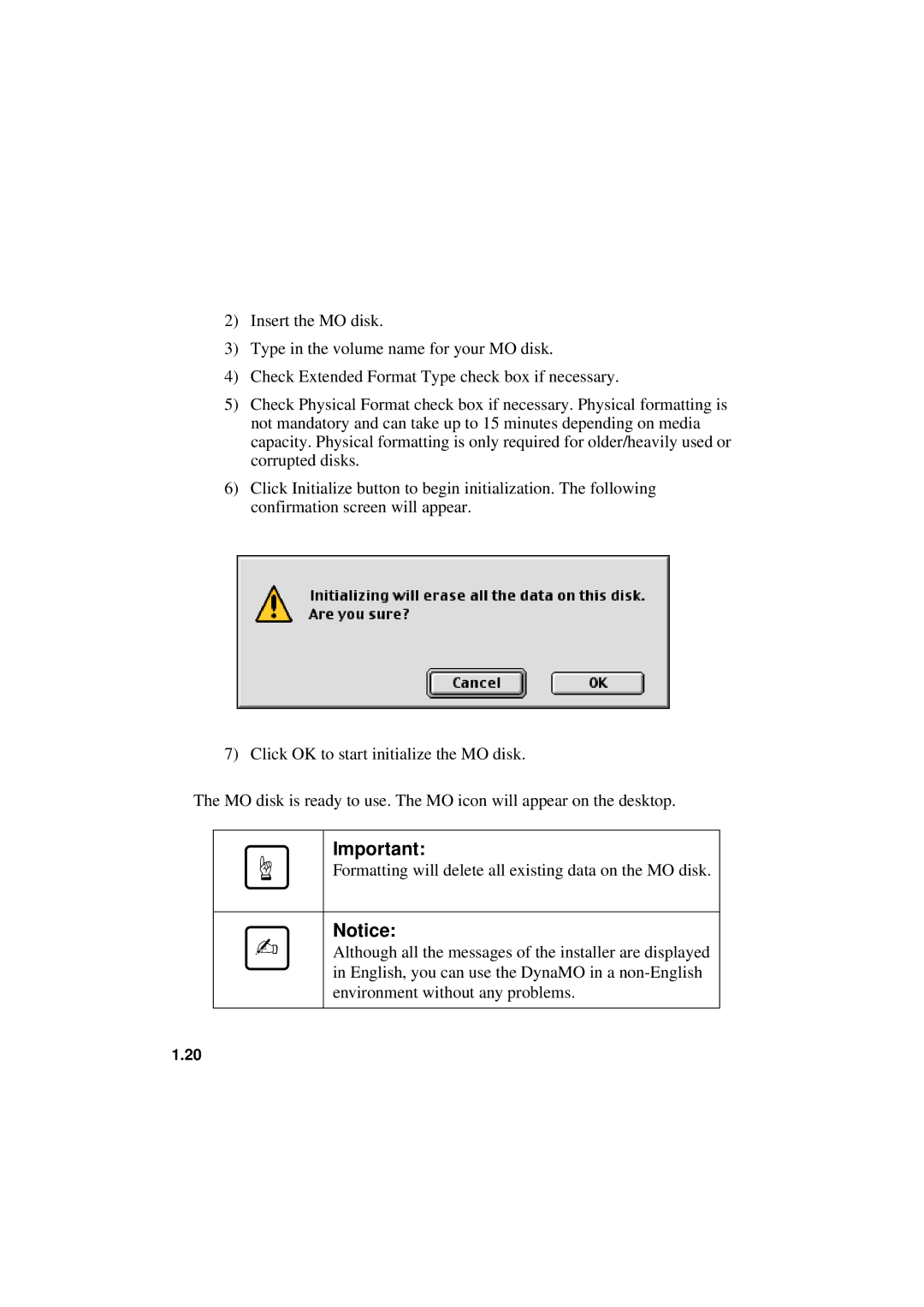2)Insert the MO disk.
3)Type in the volume name for your MO disk.
4)Check Extended Format Type check box if necessary.
5)Check Physical Format check box if necessary. Physical formatting is not mandatory and can take up to 15 minutes depending on media capacity. Physical formatting is only required for older/heavily used or corrupted disks.
6)Click Initialize button to begin initialization. The following confirmation screen will appear.
7) Click OK to start initialize the MO disk.
The MO disk is ready to use. The MO icon will appear on the desktop.
☞
✍
Important:
Formatting will delete all existing data on the MO disk.
Notice:
Although all the messages of the installer are displayed in English, you can use the DynaMO in a
1.20