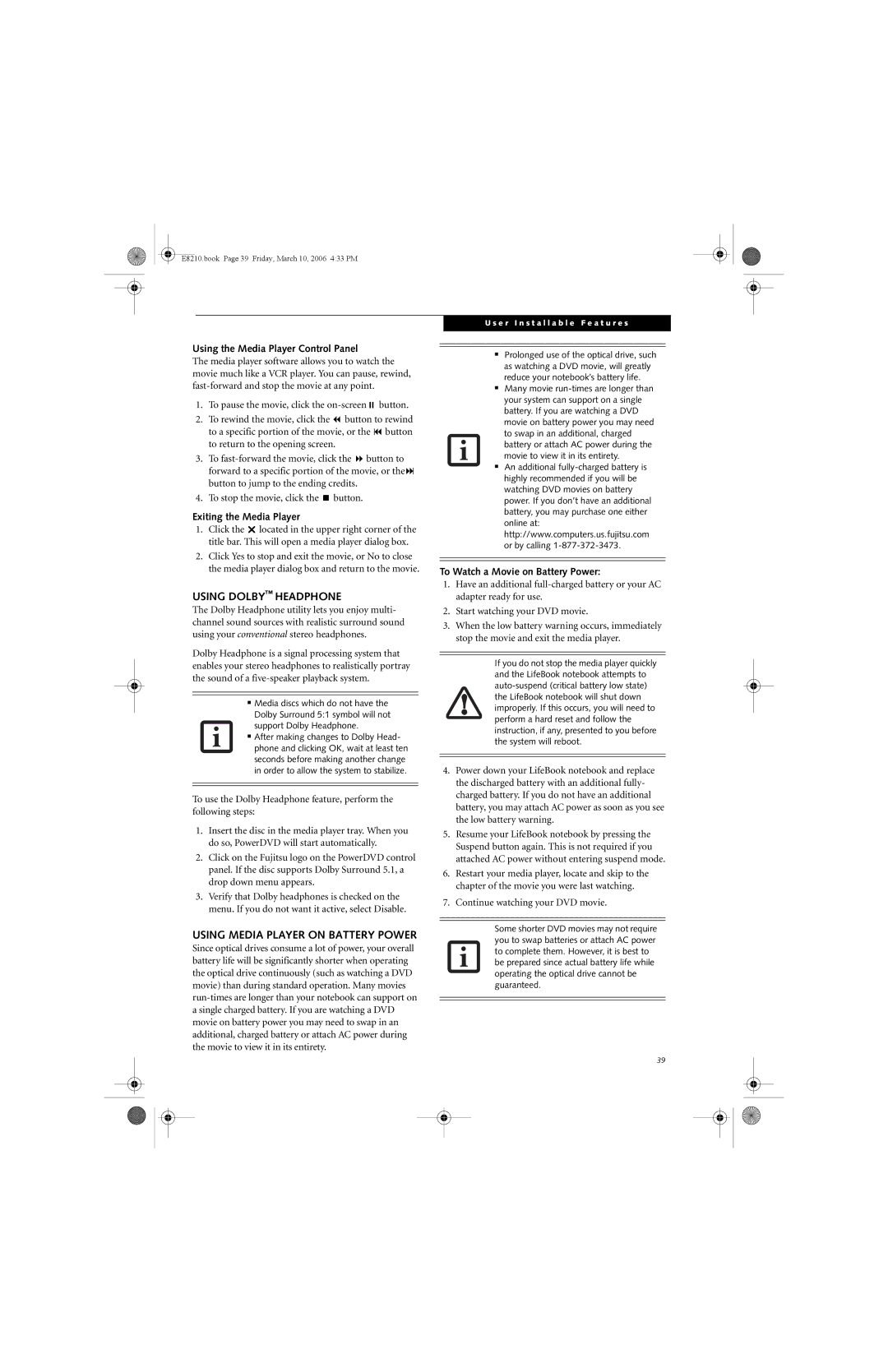User’s Guide
E8210.book Page 2 Friday, March 10, 2006 433 PM
Declaration of Conformity
Copyright and Trademark Information
AC adapter output polarity
Important Safety Instructions
For Authorized Repair Technicians Only
System Disposal
Table of Contents
Troubleshooting
System Specifications
E8210.book Page 8 Friday, March 10, 2006 433 PM
Preface
E8210.book Page 2 Friday, March 10, 2006 433 PM
Preface
Limited Warranty
About this Guide
Fujitsu Contact Information
F e B o o k E 8 0 0 0 N o t e b o o k
Getting to Know Your LifeBook Notebook
E8210.book Page 4 Friday, March 10, 2006 433 PM
Unpacking
Overview
TOP Components
Front Panel Components
LEFT-SIDE Panel Components
RIGHT-SIDE Panel Components
USB 2.0 Ports
Back Panel Components
Gigabit LAN RJ-45 Jack
Serial Port
Memory Upgrade Compartment
Port Replicator Connector
Lithium ion Battery Bay
Main Unit and Configuration Label
Power Indicator
Status Indicator Panel
AC Adapter Indicator
Battery Level Indicators
Wlan Access Power Indicator
Battery Charging Indicators
Optical Drive Access Indicator
Hard Drive Access Indicator
Keyboard
Using the Keyboard
Numeric Keypad
Windows Keys
Function Keys
DOUBLE-CLICKING
Clicking
Touchpad Control Adjustment
Optional Quick Point Feature
Dragging
Scrolling
Controlling the Volume
Volume Control
Flexible Bay Devices
Removing and Installing Modular Devices
Cold-swapping
Hot-swapping
Passwords
Setting UP Your Lifebook Security Panel
LifeBook Security Application Panel
Uninstalling the Security Panel Application
Precautions
Operating Your Lifebook SECURITY/APPLICATION Panel
Configuring your LifeBook Application Panel
Reinstalling the Security/Application Panel
Supervisor
Open Add/Remove Programs Properties in the Control Panel
Deactivating and Activating the LifeBook Application Panel
To reconfigure it as described above
E8210.book Page 24 Friday, March 10, 2006 433 PM
Getting Started
E8210.book Page 26 Friday, March 10, 2006 433 PM
Connecting the Power Adapters
Power Sources
Connecting the AC Adapter
Connecting the Optional Auto/Airline Adapter
Using the Keyboard
Adjusting Display Panel Brightness
Display Panel
Opening the Display Panel
Boot Sequence
Power on
Hard Disk Drive Passwords
Bios Setup Utility
Registering Your Lifebook Notebook
Booting the System
POWER/SUSPEND/RESUME Button
Power Management
Suspend Mode
Hibernation SAVE-TO-DISK Feature
Hard Disk Timeout
Display Timeout
Windows Power Management
Power OFF
User-Installable Features
E8210.book Page 34 Friday, March 10, 2006 433 PM
Low Battery State
Lithium ion Battery
Recharging the Batteries
Shorted Batteries
Replacing the Battery
Cold-swapping Batteries
Hot-swapping Batteries
Media Player Software
Optical Drive
Loading Media on Your Drive
Removing Media
Using the Media Player Software
Emergency Optical Drive Tray Release
Starting a DVD Movie DVD Models only
Using Media Player on Battery Power
Using Dolby Headphone
Using the Media Player Control Panel
To Watch a Movie on Battery Power
Removing a Memory STICK/SD Card
Installing Memory STICK/SD Cards
Removing PC Cards
Installing PC Cards
Removing Expresscards
Installing Expresscards
Smart Card Reader
Removing a Memory Upgrade Module
Installing Memory Upgrade Modules
Checking the Memory Capacity
11. Removing a Memory Upgrade Module
Device Ports
Select Open Volume Select Option/Properties
Modem RJ-11 Telephone Jack
Internal LAN RJ-45 Jack
Serial Port
Port Replicator Connector
Universal Serial BUS Ports
Infrared Port
Microphone Jack
Headphone Jack
External Video Port
E8210.book Page 48 Friday, March 10, 2006 433 PM
Troubleshooting
E8210.book Page 50 Friday, March 10, 2006 433 PM
Identifying the Problem
Troubleshooting
Specific Problems
Using the Troubleshooting Table
Problem
Troubleshooting Table
Audio Problems
DVD/CD-RW/CD-ROM Drive Problems
Hard Drive Problems
Port Replicator Problems
Keyboard or Mouse Problems
Push the Power/Suspend/Resume button
Modem Problems
Memory Problems
Parallel, Serial, and USB Device Problems
Power Failures
PC Card/ExpressCard Problems
That are shorted. See Status Indicator Panel on
Video Problems
Shutdown and Startup Problems
6 for location
47 for more information
Miscellaneous Problems
Power on Self Test Messages
Modem Result Codes
Emergency Media Player Drive Tray Release
Re-Installing Individual Drivers and Applications
Restoring Your PRE-INSTALLED Software
Boot Priority Change
Changing priority from Bios Setup utility
Changing priority from Boot Menu
Automatically Downloading Driver Updates
Procedure
Check for updates now
E8210.book Page 64 Friday, March 10, 2006 433 PM
Care and Maintenance
E8210.book Page 66 Friday, March 10, 2006 433 PM
Cleaning your LifeBook notebook
Care and Maintenance
Caring for your LifeBook notebook
Storing your LifeBook notebook
Floppy Disks and Drives
Batteries
PC CARDS/EXPRESSCARDS
Media Care
Caring for your Media DVD/CD/CD-R
Caring for your/ Optical Drive
E8210.book Page 70 Friday, March 10, 2006 433 PM
System Specifications
E8210.book Page 72 Friday, March 10, 2006 433 PM
Specifications
Power
Features
Device Ports
Keyboard
Popular Accessories PRE-INSTALLED Software
Dimensions and Weight
Environmental Requirements
Learning about Your Software
E8210.book Page 76 Friday, March 10, 2006 433 PM
Glossary
E8210.book Page 78 Friday, March 10, 2006 433 PM
Glossary
Data
Default Value
Disk
Disk Drive
Hard drive
Lithium ion Battery
Port
Infrared
Memory
Megahertz
MHz
Modem
Status Indicator
Reset
RAM Module
Restart
Write Protect
Wi-Fi Compatible
Zip Drive
FCC Notices
Regulatory Information
Avis Aux Utilisateurs Du Réseau Téléphonique Canadien
Appendix a
E8210.book Page 88 Friday, March 10, 2006 433 PM
FCC Regulatory Information
Wireless LAN Modes Using this Device
Before Using the Wireless LAN
Deactivation using Intel PROSet for Wireless Utility
Deactivation using the Wireless On/Off Switch
Deactivating the Wlan Device
Activating the Wlan Device
Configuration Using Intel Proset for Wireless Utility
Configuration of the Wlan Device
Procedure
Flow of Operations
Setting TCP/IP
Setting the network
Connection to the Network
Confirming the computer and work group names
Setting the sharing function
For access point infrastructure connection
Setting the Microsoft network-sharing service
Setting the file-sharing function
Confirming the status of the radio
Confirming connection
Troubleshooting
Troubleshooting the Wlan
Unavailable
Network
Glossary
Wireless LAN Glossary
Wi-Fi
Ssid Service Set Identifier
Subnet mask
TCP/IP Transmission Control Protocol/Internet Protocol
About IP Addresses
IP address information
Specifications
Wlan Specifications
What is Bluetooth
Using the Bluetooth Device
Where to Find Information About Bluetooth
Warranty
E8210.book Page 102 Friday, March 10, 2006 433 PM
Appendix B
F e B o o k E 8 0 0 0 N o t e b o o k a p p e n d i x B 104
Installing the OmniPass Application
Installing Omnipass
Introducing the Fingerprint Sensor Device
Getting Started
Master Password Concept
Uninstalling OmniPass
User Enrollment
Verifying Information about OmniPass
Password Replacement
Using Omnipass
OmniPass Authentication Toolbar
Remembering a Password
Logging in to a Remembered Site
Password Management
Identities and Password Management
Configuring Omnipass
OmniPass User Identities
Exporting and Importing Users
Omnipass Control Center
Cannot add a User with a Blank Password to OmniPass
System Settings
First option, Automatically log on to OmniPass as
Cannot add Windows users to OmniPass
F e B o o k E 8 0 0 0 N o t e b o o k a p p e n d i x B 112
Index
Bios
Function Key
PC Card
F e B o o k E 8 0 0 0 N o t e b o o k 116
E8210.book Page 117 Friday, March 10, 2006 433 PM
E8210.book Page 118 Friday, March 10, 2006 433 PM