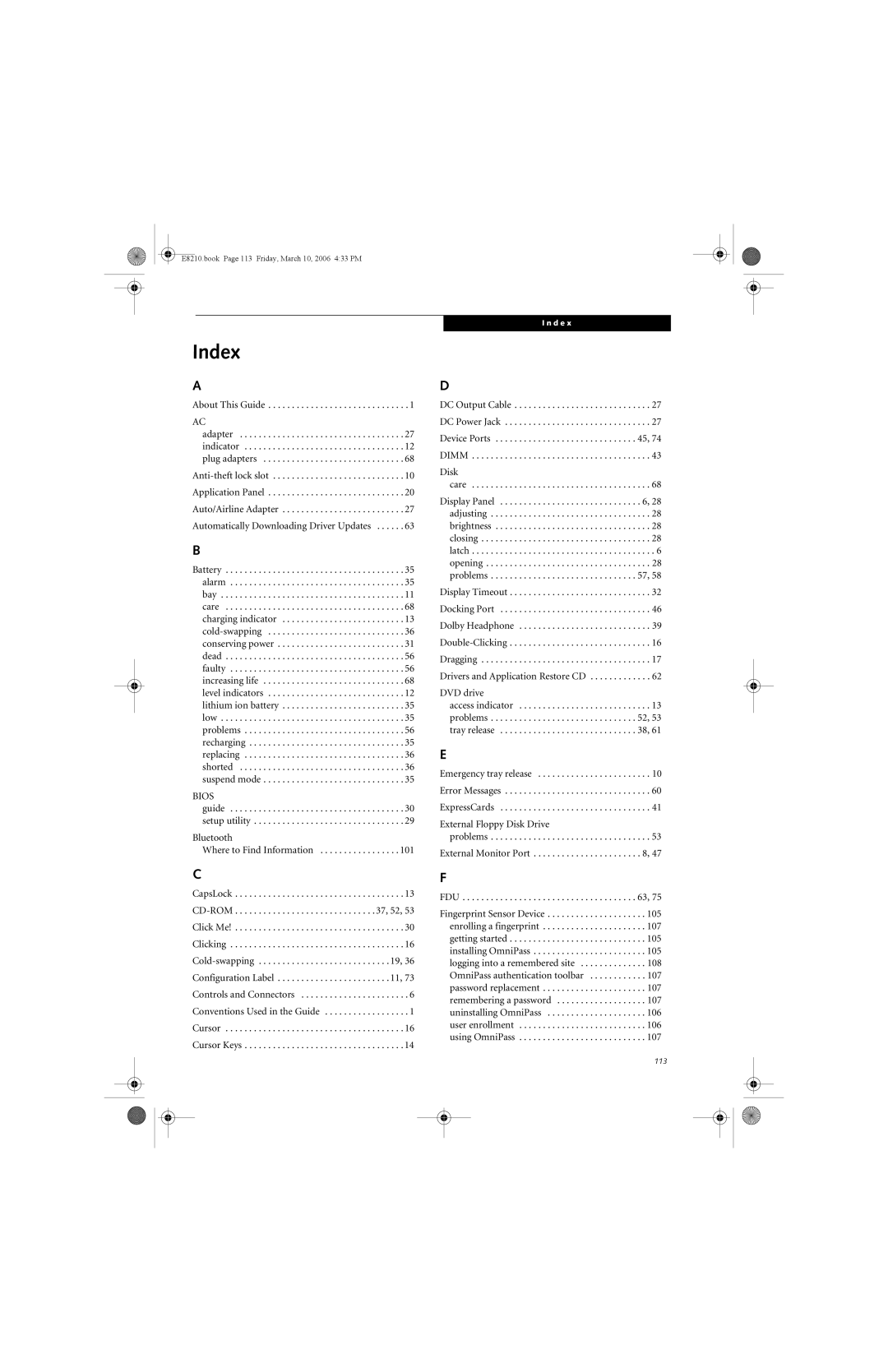Index
A
About This Guide . . . . . . . . . . . . . . . . . . . . . . . . . . . . . . 1
AC
adapter . . . . . . . . . . . . . . . . . . . . . . . . . . . . . . . . . . . 27 indicator . . . . . . . . . . . . . . . . . . . . . . . . . . . . . . . . . . 12 plug adapters . . . . . . . . . . . . . . . . . . . . . . . . . . . . . . 68
Anti-theft lock slot . . . . . . . . . . . . . . . . . . . . . . . . . . . . 10
Application Panel . . . . . . . . . . . . . . . . . . . . . . . . . . . . . 20
Auto/Airline Adapter . . . . . . . . . . . . . . . . . . . . . . . . . . 27
Automatically Downloading Driver Updates . . . . . . 63
B
Battery . . . . . . . . . . . . . . . . . . . . . . . . . . . . . . . . . . . . . . 35 alarm . . . . . . . . . . . . . . . . . . . . . . . . . . . . . . . . . . . . . 35 bay . . . . . . . . . . . . . . . . . . . . . . . . . . . . . . . . . . . . . . . 11 care . . . . . . . . . . . . . . . . . . . . . . . . . . . . . . . . . . . . . . 68 charging indicator . . . . . . . . . . . . . . . . . . . . . . . . . . 13 cold-swapping . . . . . . . . . . . . . . . . . . . . . . . . . . . . . 36 conserving power . . . . . . . . . . . . . . . . . . . . . . . . . . . 31 dead . . . . . . . . . . . . . . . . . . . . . . . . . . . . . . . . . . . . . . 56 faulty . . . . . . . . . . . . . . . . . . . . . . . . . . . . . . . . . . . . . 56 increasing life . . . . . . . . . . . . . . . . . . . . . . . . . . . . . . 68 level indicators . . . . . . . . . . . . . . . . . . . . . . . . . . . . . 12 lithium ion battery . . . . . . . . . . . . . . . . . . . . . . . . . . 35 low . . . . . . . . . . . . . . . . . . . . . . . . . . . . . . . . . . . . . . . 35 problems . . . . . . . . . . . . . . . . . . . . . . . . . . . . . . . . . . 56 recharging . . . . . . . . . . . . . . . . . . . . . . . . . . . . . . . . . 35 replacing . . . . . . . . . . . . . . . . . . . . . . . . . . . . . . . . . . 36 shorted . . . . . . . . . . . . . . . . . . . . . . . . . . . . . . . . . . . 36 suspend mode . . . . . . . . . . . . . . . . . . . . . . . . . . . . . . 35
BIOS
guide . . . . . . . . . . . . . . . . . . . . . . . . . . . . . . . . . . . . . 30 setup utility . . . . . . . . . . . . . . . . . . . . . . . . . . . . . . . . 29
Bluetooth
Where to Find Information . . . . . . . . . . . . . . . . . 101
C
CapsLock . . . . . . . . . . . . . . . . . . . . . . . . . . . . . . . . . . . . 13
CD-ROM . . . . . . . . . . . . . . . . . . . . . . . . . . . . . . 37, 52, 53
Click Me! . . . . . . . . . . . . . . . . . . . . . . . . . . . . . . . . . . . . 30
Clicking . . . . . . . . . . . . . . . . . . . . . . . . . . . . . . . . . . . . . 16
Cold-swapping . . . . . . . . . . . . . . . . . . . . . . . . . . . . 19, 36
Configuration Label . . . . . . . . . . . . . . . . . . . . . . . . 11, 73
Controls and Connectors . . . . . . . . . . . . . . . . . . . . . . . 6
Conventions Used in the Guide . . . . . . . . . . . . . . . . . . 1
Cursor . . . . . . . . . . . . . . . . . . . . . . . . . . . . . . . . . . . . . . 16
Cursor Keys . . . . . . . . . . . . . . . . . . . . . . . . . . . . . . . . . . 14
I n d e x
D
DC Output Cable . . . . . . . . . . . . . . . . . . . . . . . . . . . . . 27
DC Power Jack . . . . . . . . . . . . . . . . . . . . . . . . . . . . . . . 27
Device Ports . . . . . . . . . . . . . . . . . . . . . . . . . . . . . . 45, 74
DIMM . . . . . . . . . . . . . . . . . . . . . . . . . . . . . . . . . . . . . . 43
Disk
care . . . . . . . . . . . . . . . . . . . . . . . . . . . . . . . . . . . . . . 68
Display Panel . . . . . . . . . . . . . . . . . . . . . . . . . . . . . . 6, 28 adjusting . . . . . . . . . . . . . . . . . . . . . . . . . . . . . . . . . . 28 brightness . . . . . . . . . . . . . . . . . . . . . . . . . . . . . . . . . 28 closing . . . . . . . . . . . . . . . . . . . . . . . . . . . . . . . . . . . . 28 latch . . . . . . . . . . . . . . . . . . . . . . . . . . . . . . . . . . . . . . . 6 opening . . . . . . . . . . . . . . . . . . . . . . . . . . . . . . . . . . . 28 problems . . . . . . . . . . . . . . . . . . . . . . . . . . . . . . . 57, 58
Display Timeout . . . . . . . . . . . . . . . . . . . . . . . . . . . . . . 32
Docking Port . . . . . . . . . . . . . . . . . . . . . . . . . . . . . . . . 46
Dolby Headphone . . . . . . . . . . . . . . . . . . . . . . . . . . . . 39
Double-Clicking . . . . . . . . . . . . . . . . . . . . . . . . . . . . . . 16
Dragging . . . . . . . . . . . . . . . . . . . . . . . . . . . . . . . . . . . . 17
Drivers and Application Restore CD . . . . . . . . . . . . . 62
DVD drive
access indicator . . . . . . . . . . . . . . . . . . . . . . . . . . . . 13 problems . . . . . . . . . . . . . . . . . . . . . . . . . . . . . . . 52, 53 tray release . . . . . . . . . . . . . . . . . . . . . . . . . . . . . 38, 61
E
Emergency tray release . . . . . . . . . . . . . . . . . . . . . . . . 10
Error Messages . . . . . . . . . . . . . . . . . . . . . . . . . . . . . . . 60
ExpressCards . . . . . . . . . . . . . . . . . . . . . . . . . . . . . . . . 41
External Floppy Disk Drive
problems . . . . . . . . . . . . . . . . . . . . . . . . . . . . . . . . . . 53
External Monitor Port . . . . . . . . . . . . . . . . . . . . . . . 8, 47
F
FDU . . . . . . . . . . . . . . . . . . . . . . . . . . . . . . . . . . . . . 63, 75
Fingerprint Sensor Device . . . . . . . . . . . . . . . . . . . . . 105 enrolling a fingerprint . . . . . . . . . . . . . . . . . . . . . . 107 getting started . . . . . . . . . . . . . . . . . . . . . . . . . . . . . 105 installing OmniPass . . . . . . . . . . . . . . . . . . . . . . . . 105 logging into a remembered site . . . . . . . . . . . . . . 108 OmniPass authentication toolbar . . . . . . . . . . . . 107 password replacement . . . . . . . . . . . . . . . . . . . . . . 107 remembering a password . . . . . . . . . . . . . . . . . . . 107 uninstalling OmniPass . . . . . . . . . . . . . . . . . . . . . 106 user enrollment . . . . . . . . . . . . . . . . . . . . . . . . . . . 106 using OmniPass . . . . . . . . . . . . . . . . . . . . . . . . . . . 107
113