 zSCSI cable
zSCSI cableA
Use one of the recommended SCSI cards from the following website: http://www.fujitsu.com/
3. Connect the AC cable to the AC adapter (hereinafter called the "power cable").
 WARNING
WARNING
Only use the supplied power cable. To prevent electrical shock or scanner malfunction, do not perform the following: zUse a different power cable
zUse the supplied power cable for other devices4. Connect the power cable to the power connector of the scanner and the power outlet.
When you plug the cable into the outlet, the [Power] button on the scanner’s operator panel will flash once. Note that this is an initial diagnosis and not a malfunction.
Test-Scan
Use ScandAll PRO to confirm that documents can be scanned correctly.Perform a test in the following procedure.1. Press the [Power] button on the operator panel.Check | LED indicator |
| |
Function | Function |
| |
Send to | Number |
Scan | Display |
/Stop | |
Power | [Power] button |
|
During initialization, the Function Number Display changes as follows: "8" J "P" J "0" J "1". The scanner is ready when "1" is displayed.
If "1" is not displayed on the Function Number Display, refer to "Chapter 8 Troubleshooting" in the Operator's Guide.
When you press the [Power] button, the LED indicator will flash once. Note that this is an initial diagnosis and not a malfunction.
2. Turn on the computer.DThe scanner is automatically detected.If the [Found New Hardware] dialog box appears, select [Locate and install driver software (recommended)], and follow the instructions on the screen to install the driver.
6