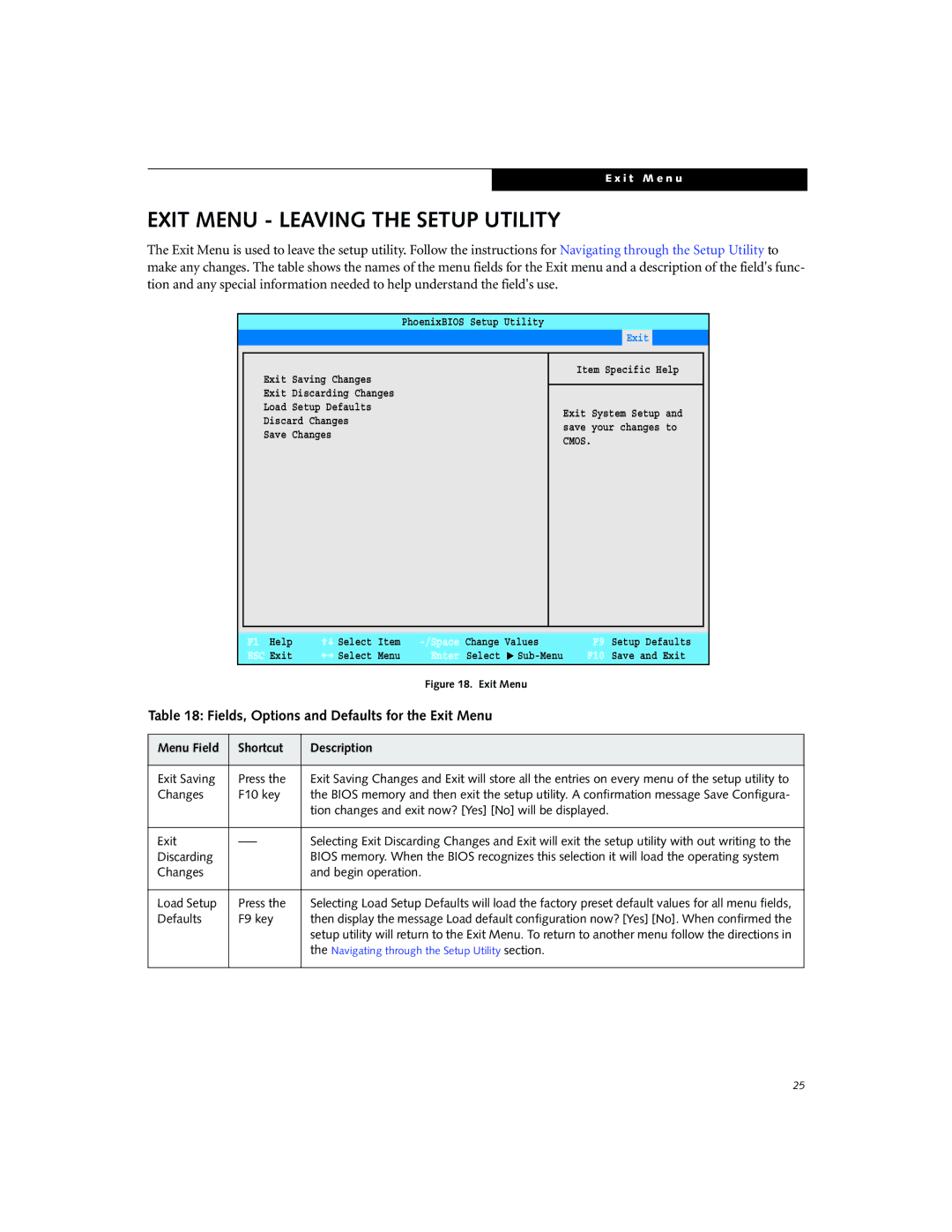E x i t M e n u
EXIT MENU - LEAVING THE SETUP UTILITY
The Exit Menu is used to leave the setup utility. Follow the instructions for Navigating through the Setup Utility to make any changes. The table shows the names of the menu fields for the Exit menu and a description of the field's func- tion and any special information needed to help understand the field's use.
PhoenixBIOS Setup Utility
Main Advanced Security Power Savings Boot Exit
Exit Saving Changes
Exit Discarding Changes
Load Setup Defaults
Discard Changes
Save Changes
Item Specific Help
Exit System Setup and save your changes to CMOS.
F1 Help | Select | Item | Change Values | |
ESC Exit | Select | Menu | Enter | Select ▲ |
Figure 18. Exit Menu
Table 18: Fields, Options and Defaults for the Exit Menu
F9 Setup Defaults
F10 Save and Exit
Menu Field | Shortcut | Description |
|
|
|
Exit Saving | Press the | Exit Saving Changes and Exit will store all the entries on every menu of the setup utility to |
Changes | F10 key | the BIOS memory and then exit the setup utility. A confirmation message Save Configura- |
|
| tion changes and exit now? [Yes] [No] will be displayed. |
|
|
|
Exit | Selecting Exit Discarding Changes and Exit will exit the setup utility with out writing to the | |
Discarding |
| BIOS memory. When the BIOS recognizes this selection it will load the operating system |
Changes |
| and begin operation. |
|
|
|
Load Setup | Press the | Selecting Load Setup Defaults will load the factory preset default values for all menu fields, |
Defaults | F9 key | then display the message Load default configuration now? [Yes] [No]. When confirmed the |
|
| setup utility will return to the Exit Menu. To return to another menu follow the directions in |
|
| the Navigating through the Setup Utility section. |
|
|
|
25