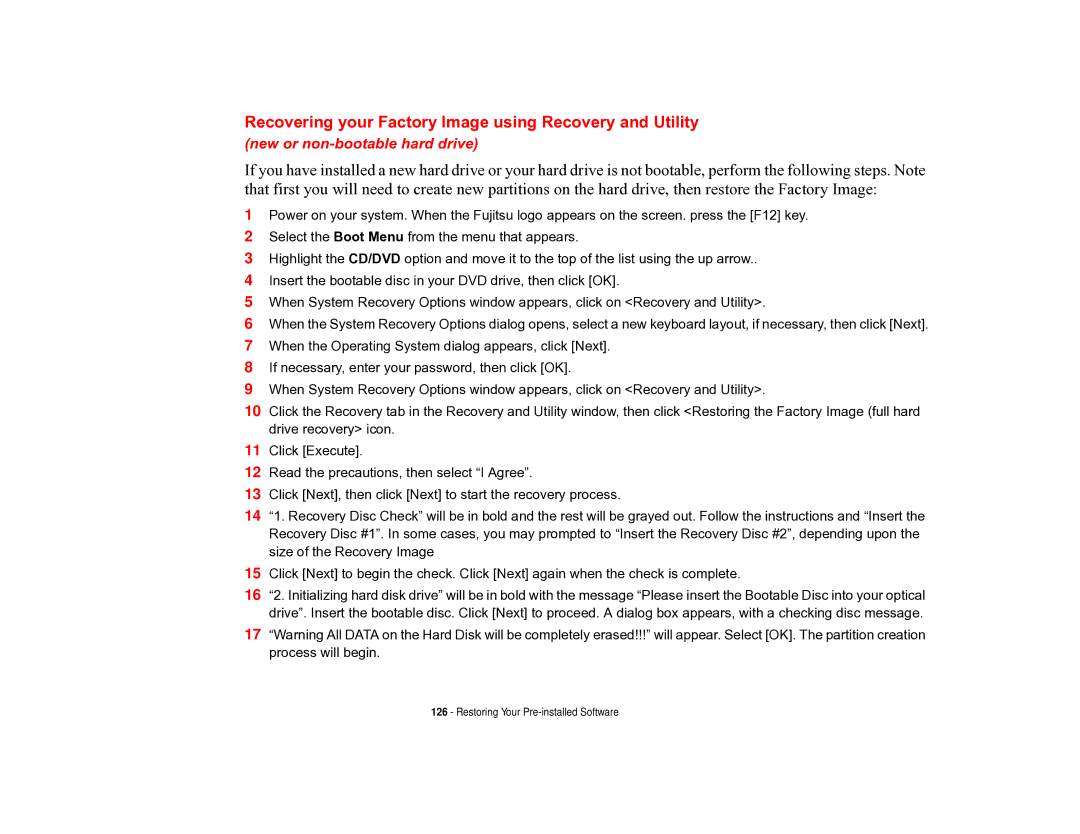Recovering your Factory Image using Recovery and Utility
(new or
If you have installed a new hard drive or your hard drive is not bootable, perform the following steps. Note that first you will need to create new partitions on the hard drive, then restore the Factory Image:
1Power on your system. When the Fujitsu logo appears on the screen. press the [F12] key.
2Select the Boot Menu from the menu that appears.
3Highlight the CD/DVD option and move it to the top of the list using the up arrow..
4Insert the bootable disc in your DVD drive, then click [OK].
5When System Recovery Options window appears, click on <Recovery and Utility>.
6When the System Recovery Options dialog opens, select a new keyboard layout, if necessary, then click [Next].
7When the Operating System dialog appears, click [Next].
8If necessary, enter your password, then click [OK].
9When System Recovery Options window appears, click on <Recovery and Utility>.
10Click the Recovery tab in the Recovery and Utility window, then click <Restoring the Factory Image (full hard drive recovery> icon.
11Click [Execute].
12Read the precautions, then select “I Agree”.
13Click [Next], then click [Next] to start the recovery process.
14“1. Recovery Disc Check” will be in bold and the rest will be grayed out. Follow the instructions and “Insert the Recovery Disc #1”. In some cases, you may prompted to “Insert the Recovery Disc #2”, depending upon the size of the Recovery Image
15Click [Next] to begin the check. Click [Next] again when the check is complete.
16“2. Initializing hard disk drive” will be in bold with the message “Please insert the Bootable Disc into your optical drive”. Insert the bootable disc. Click [Next] to proceed. A dialog box appears, with a checking disc message.
17“Warning All DATA on the Hard Disk will be completely erased!!!” will appear. Select [OK]. The partition creation process will begin.