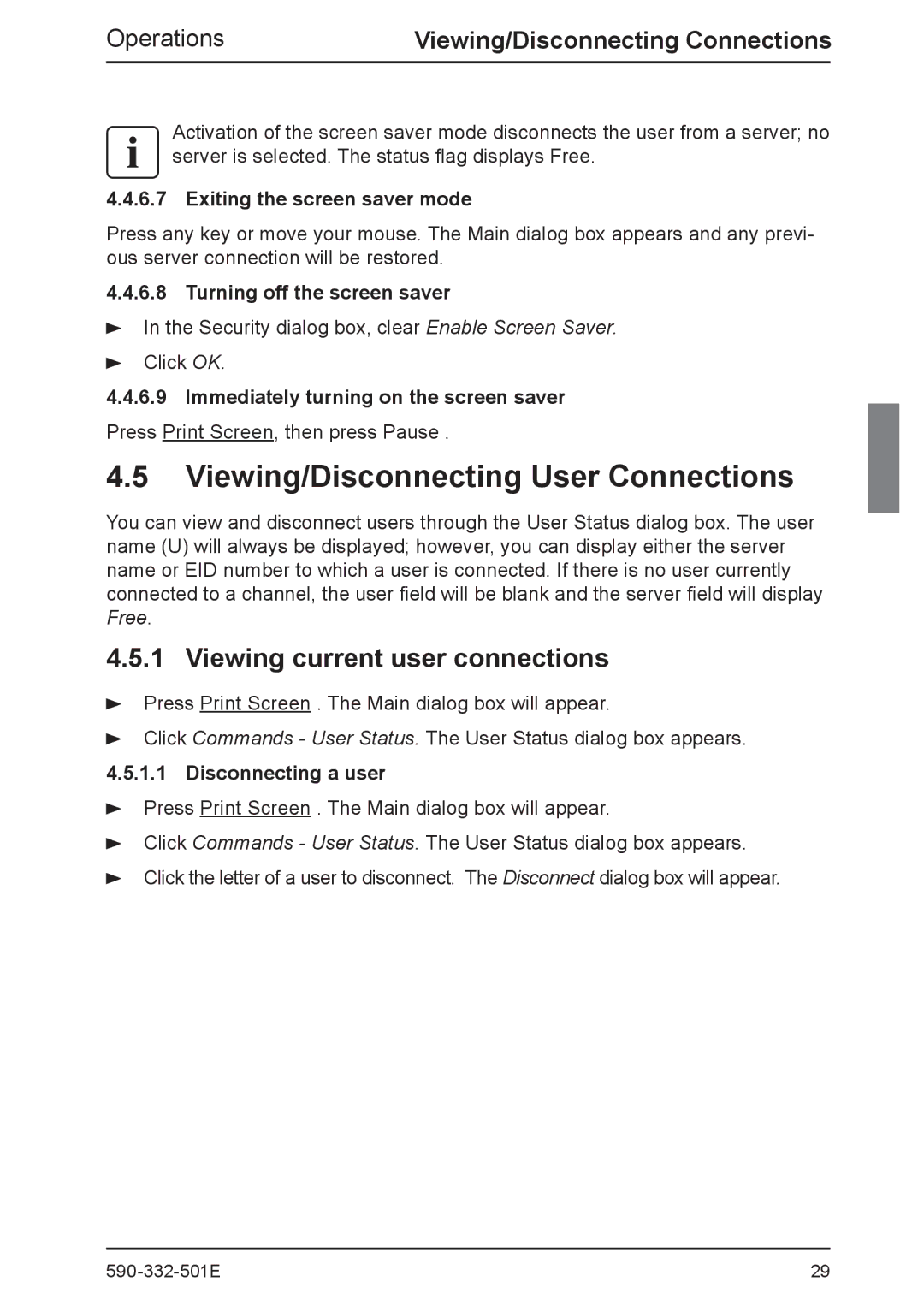2 specifications
Fujitsu Siemens Computers, a key player in the computing industry, was established in 1999 as a joint venture between two tech giants: Fujitsu, a Japanese multinational, and Siemens, a German engineering company. This partnership aimed to leverage the strengths of both companies to create a strong presence in the European PC market.Fujitsu Siemens Computers focused on a diverse range of products, including personal computers, workstations, and servers, catering to both consumer and business markets. One of the standout features of their offerings was the commitment to innovation. Fujitsu Siemens integrated cutting-edge technologies into their devices, ensuring users benefited from the latest advancements.
The company was known for its robust design and reliability, characteristics that made its systems particularly popular in enterprise environments. Their notebooks and desktops often featured ergonomic designs, with exceptional build quality aimed at enhancing user experience. Moreover, they provided a range of security features, including biometric authentication and hardware encryption, addressing the needs of businesses concerned about data protection.
Fujitsu Siemens Computers also invested heavily in energy efficiency. Many of their devices were designed to minimize power consumption, responding to the growing demand for sustainable technology solutions. Their systems often featured low-power components and energy-efficient processors, which not only reduced environmental impact but also helped cut operational costs for businesses.
In terms of technology, Fujitsu Siemens was an early adopter of virtualization, enabling enterprises to optimize resource utilization in their server environments. Their server lineup, particularly the Primergy series, was well-regarded for its scalability and performance, making it suitable for demanding workloads.
Furthermore, Fujitsu Siemens' close collaboration with software companies allowed them to offer tailored solutions that met specific industry needs. They provided extensive support for virtualization platforms, security software, and enterprise management tools, positioning their products as comprehensive solutions for businesses.
Despite its strengths, Fujitsu Siemens Computers underwent several transitions over the years, eventually becoming part of Fujitsu Technology Solutions in 2009. Nevertheless, the legacy of Fujitsu Siemens Computers continues to influence modern computing, as its blend of innovation, reliability, and customer-focused solutions paved the way for future advancements in the tech industry.