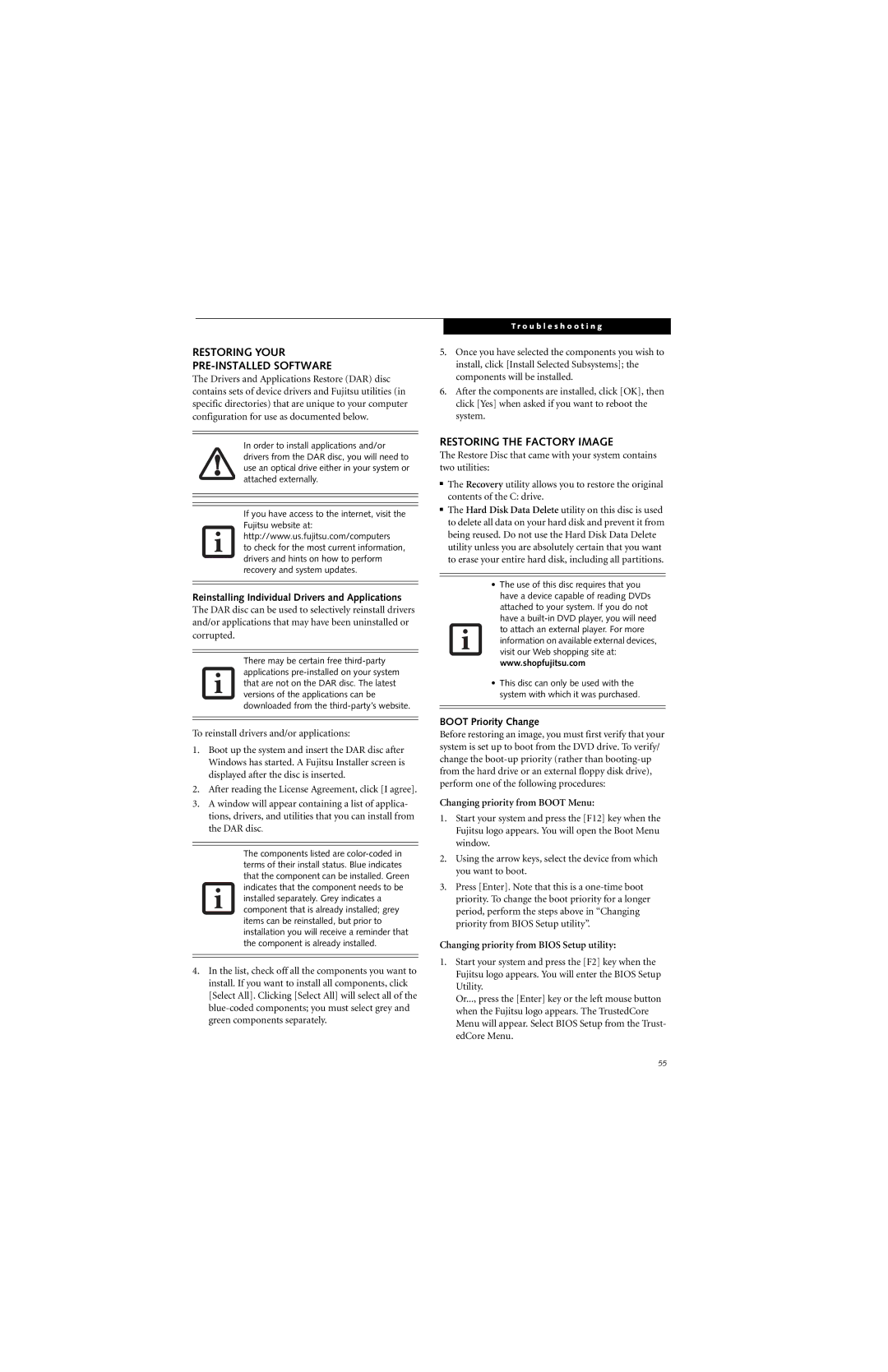RESTORING YOUR
PRE-INSTALLED SOFTWARE
The Drivers and Applications Restore (DAR) disc contains sets of device drivers and Fujitsu utilities (in specific directories) that are unique to your computer configuration for use as documented below.
In order to install applications and/or drivers from the DAR disc, you will need to use an optical drive either in your system or attached externally.
If you have access to the internet, visit the Fujitsu website at: http://www.us.fujitsu.com/computers to check for the most current information, drivers and hints on how to perform recovery and system updates.
Reinstalling Individual Drivers and Applications
The DAR disc can be used to selectively reinstall drivers and/or applications that may have been uninstalled or corrupted.
There may be certain free
To reinstall drivers and/or applications:
1.Boot up the system and insert the DAR disc after Windows has started. A Fujitsu Installer screen is displayed after the disc is inserted.
2.After reading the License Agreement, click [I agree].
3.A window will appear containing a list of applica- tions, drivers, and utilities that you can install from the DAR disc.
The components listed are
4.In the list, check off all the components you want to install. If you want to install all components, click [Select All]. Clicking [Select All] will select all of the
T r o u b l e s h o o t i n g
5.Once you have selected the components you wish to install, click [Install Selected Subsystems]; the components will be installed.
6.After the components are installed, click [OK], then click [Yes] when asked if you want to reboot the system.
RESTORING THE FACTORY IMAGE
The Restore Disc that came with your system contains two utilities:
■The Recovery utility allows you to restore the original contents of the C: drive.
■The Hard Disk Data Delete utility on this disc is used to delete all data on your hard disk and prevent it from being reused. Do not use the Hard Disk Data Delete utility unless you are absolutely certain that you want to erase your entire hard disk, including all partitions.
•The use of this disc requires that you have a device capable of reading DVDs attached to your system. If you do not have a
•This disc can only be used with the system with which it was purchased.
BOOT Priority Change
Before restoring an image, you must first verify that your system is set up to boot from the DVD drive. To verify/ change the
Changing priority from BOOT Menu:
1.Start your system and press the [F12] key when the Fujitsu logo appears. You will open the Boot Menu window.
2.Using the arrow keys, select the device from which you want to boot.
3.Press [Enter]. Note that this is a
Changing priority from BIOS Setup utility:
1.Start your system and press the [F2] key when the Fujitsu logo appears. You will enter the BIOS Setup Utility.
Or..., press the [Enter] key or the left mouse button when the Fujitsu logo appears. The TrustedCore Menu will appear. Select BIOS Setup from the Trust- edCore Menu.
55