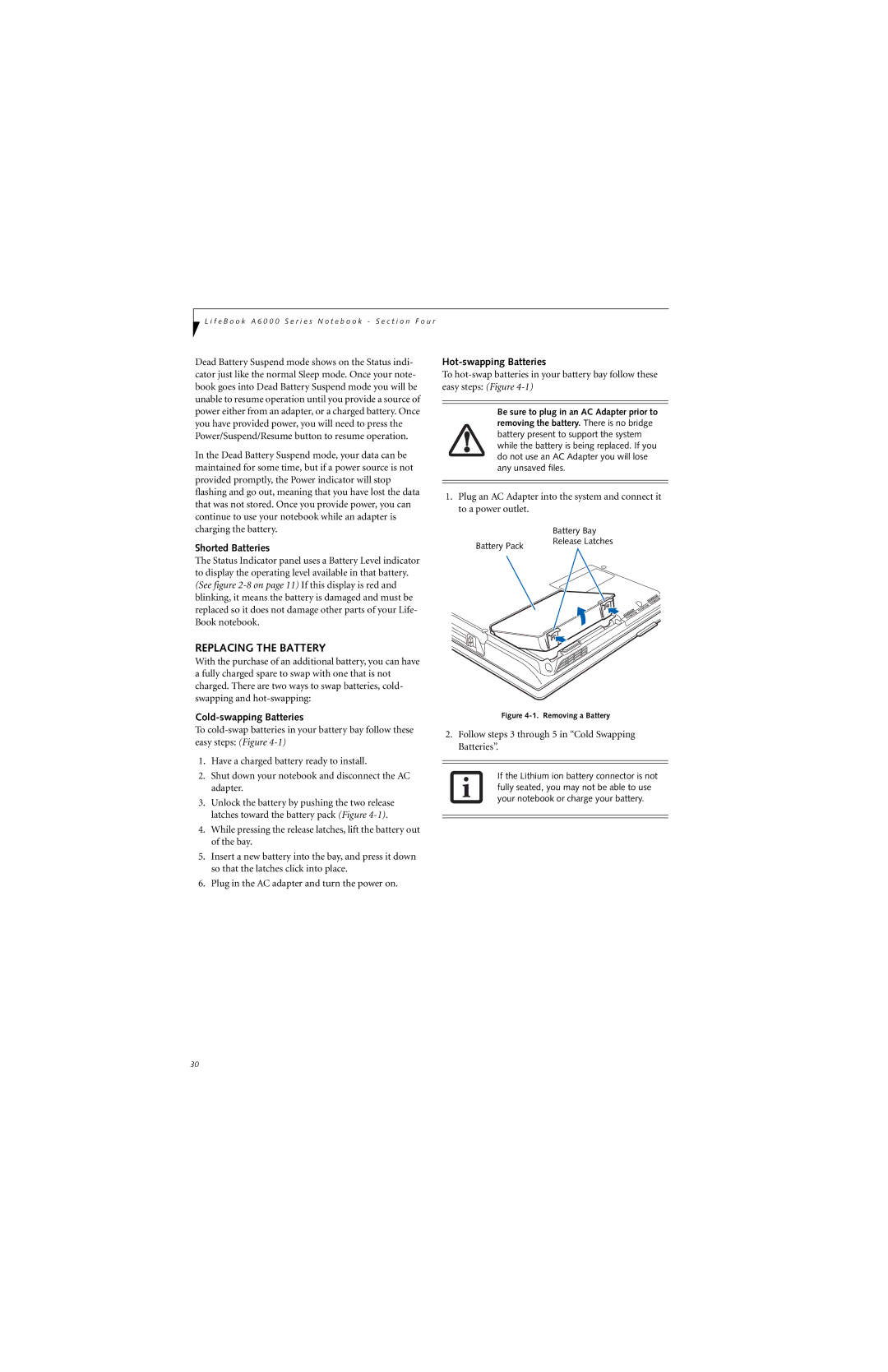L i f e B o o k A 6 0 0 0 S e r i e s N o t e b o o k - S e c t i o n F o u r
Dead Battery Suspend mode shows on the Status indi- cator just like the normal Sleep mode. Once your note- book goes into Dead Battery Suspend mode you will be unable to resume operation until you provide a source of power either from an adapter, or a charged battery. Once you have provided power, you will need to press the Power/Suspend/Resume button to resume operation.
In the Dead Battery Suspend mode, your data can be maintained for some time, but if a power source is not provided promptly, the Power indicator will stop flashing and go out, meaning that you have lost the data that was not stored. Once you provide power, you can continue to use your notebook while an adapter is charging the battery.
Shorted Batteries
The Status Indicator panel uses a Battery Level indicator to display the operating level available in that battery. (See figure
REPLACING THE BATTERY
With the purchase of an additional battery, you can have a fully charged spare to swap with one that is not charged. There are two ways to swap batteries, cold- swapping and
Cold-swapping Batteries
To
1.Have a charged battery ready to install.
2.Shut down your notebook and disconnect the AC adapter.
3.Unlock the battery by pushing the two release latches toward the battery pack (Figure
4.While pressing the release latches, lift the battery out of the bay.
5.Insert a new battery into the bay, and press it down so that the latches click into place.
6.Plug in the AC adapter and turn the power on.
Hot-swapping Batteries
To
Be sure to plug in an AC Adapter prior to removing the battery. There is no bridge battery present to support the system while the battery is being replaced. If you do not use an AC Adapter you will lose any unsaved files.
1.Plug an AC Adapter into the system and connect it to a power outlet.
| Battery Bay |
Battery Pack | Release Latches |
|
Figure 4-1. Removing a Battery
2.Follow steps 3 through 5 in “Cold Swapping Batteries”.
If the Lithium ion battery connector is not fully seated, you may not be able to use your notebook or charge your battery.
30