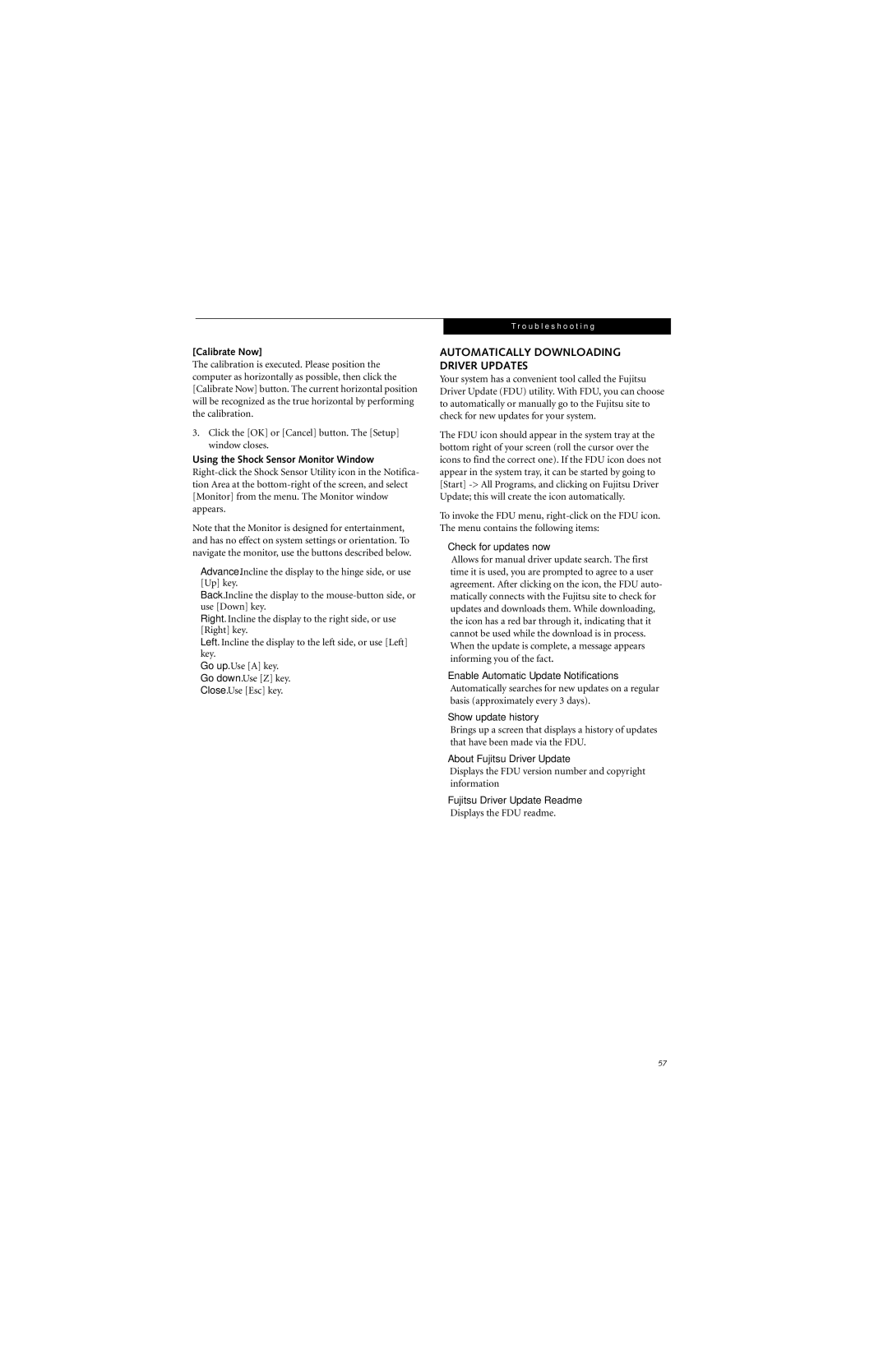[Calibrate Now]
The calibration is executed. Please position the computer as horizontally as possible, then click the [Calibrate Now] button. The current horizontal position will be recognized as the true horizontal by performing the calibration.
3.Click the [OK] or [Cancel] button. The [Setup] window closes.
Using the Shock Sensor Monitor Window
Note that the Monitor is designed for entertainment, and has no effect on system settings or orientation. To navigate the monitor, use the buttons described below.
■Advance. Incline the display to the hinge side, or use [Up] key.
■Back. Incline the display to the
■Right. Incline the display to the right side, or use [Right] key.
■Left. Incline the display to the left side, or use [Left] key.
■Go up. Use [A] key.
■Go down. Use [Z] key.
■Close. Use [Esc] key.
T r o u b l e s h o o t i n g
AUTOMATICALLY DOWNLOADING DRIVER UPDATES
Your system has a convenient tool called the Fujitsu Driver Update (FDU) utility. With FDU, you can choose to automatically or manually go to the Fujitsu site to check for new updates for your system.
The FDU icon should appear in the system tray at the bottom right of your screen (roll the cursor over the icons to find the correct one). If the FDU icon does not appear in the system tray, it can be started by going to [Start]
To invoke the FDU menu,
■Check for updates now
Allows for manual driver update search. The first time it is used, you are prompted to agree to a user agreement. After clicking on the icon, the FDU auto- matically connects with the Fujitsu site to check for updates and downloads them. While downloading, the icon has a red bar through it, indicating that it cannot be used while the download is in process. When the update is complete, a message appears informing you of the fact.
■Enable Automatic Update Notifications Automatically searches for new updates on a regular basis (approximately every 3 days).
■Show update history
Brings up a screen that displays a history of updates that have been made via the FDU.
■About Fujitsu Driver Update
Displays the FDU version number and copyright information
■Fujitsu Driver Update Readme Displays the FDU readme.
57